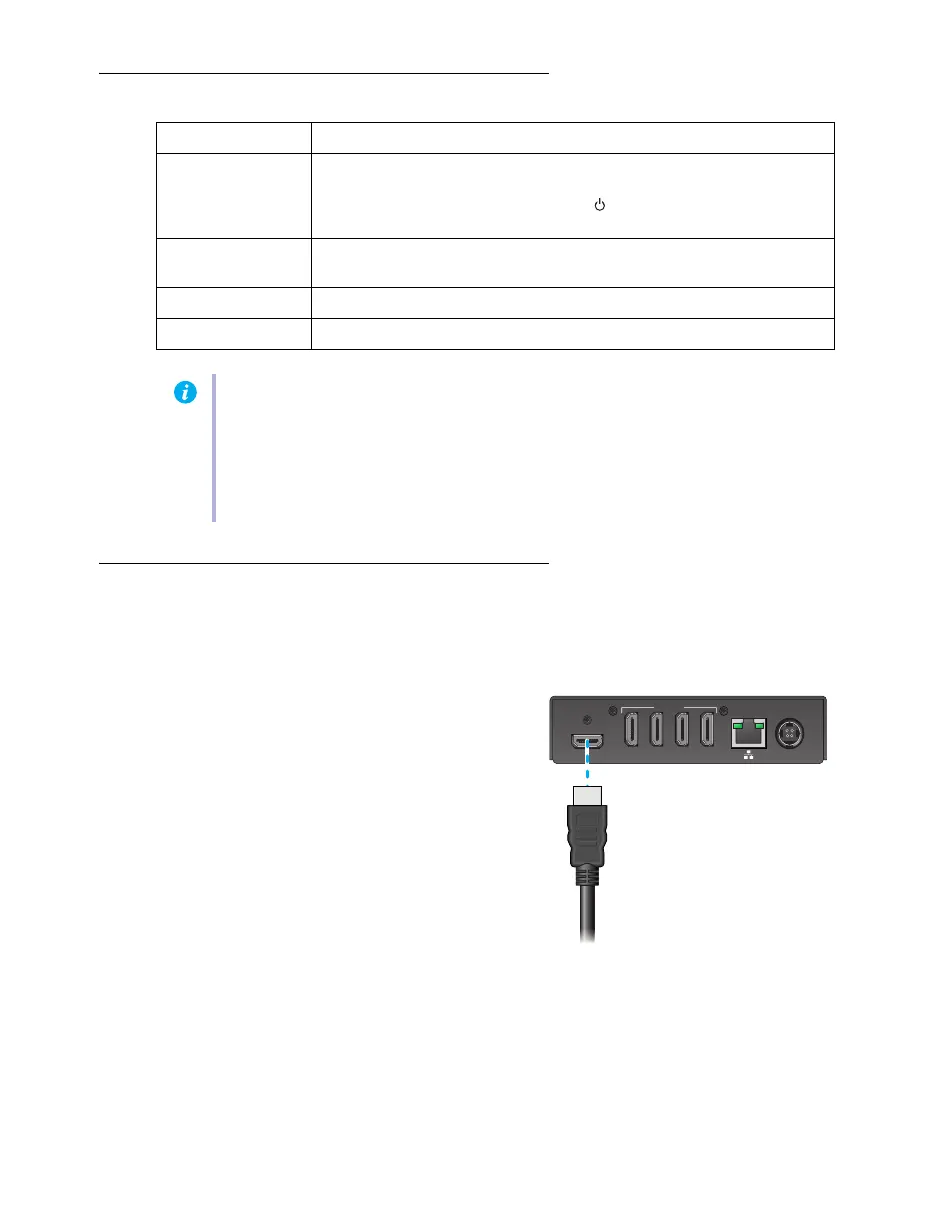23 Matrox QuadHead2Go Series – User Guide
Description of connectors
Step-by-step connection setup
This section guides you through the step-by-step connection setup of your QuadHead2Go unit. For
more information on connectors, see “Description of connectors”, page 23.
1 Connect your HDMI source
Connect your HDMI source to the
HDMI IN
connector on your QuadHead2Go unit.
Connector Description
12V DC power Connect the 12V DC power supply included with your product to this
connector. While the 12V DC power supply is connected to the device
and electrical socket, the power LED ( ) is active (not black). For more
information on LEDs, see “Description of status LEDs”, page 25.
HDMI IN Connect your HDMI cable to your Matrox unit. Connect the other end of
the cable to your audio/video source.
HDMI OUT Connect a digital monitor to this connector.
LAN Connect a network cable to this connector.
Note:
To connect your monitors, the overmold (or boot) of the HDMI connectors must
respect the maximum width (0.823 inches/20.9 mm) and thickness (0.452 inches/11.5
mm) stated in the HDMI specifications.
For the HDMI connectors, we recommend you use certified HDMI cables that support
your maximum resolution.
