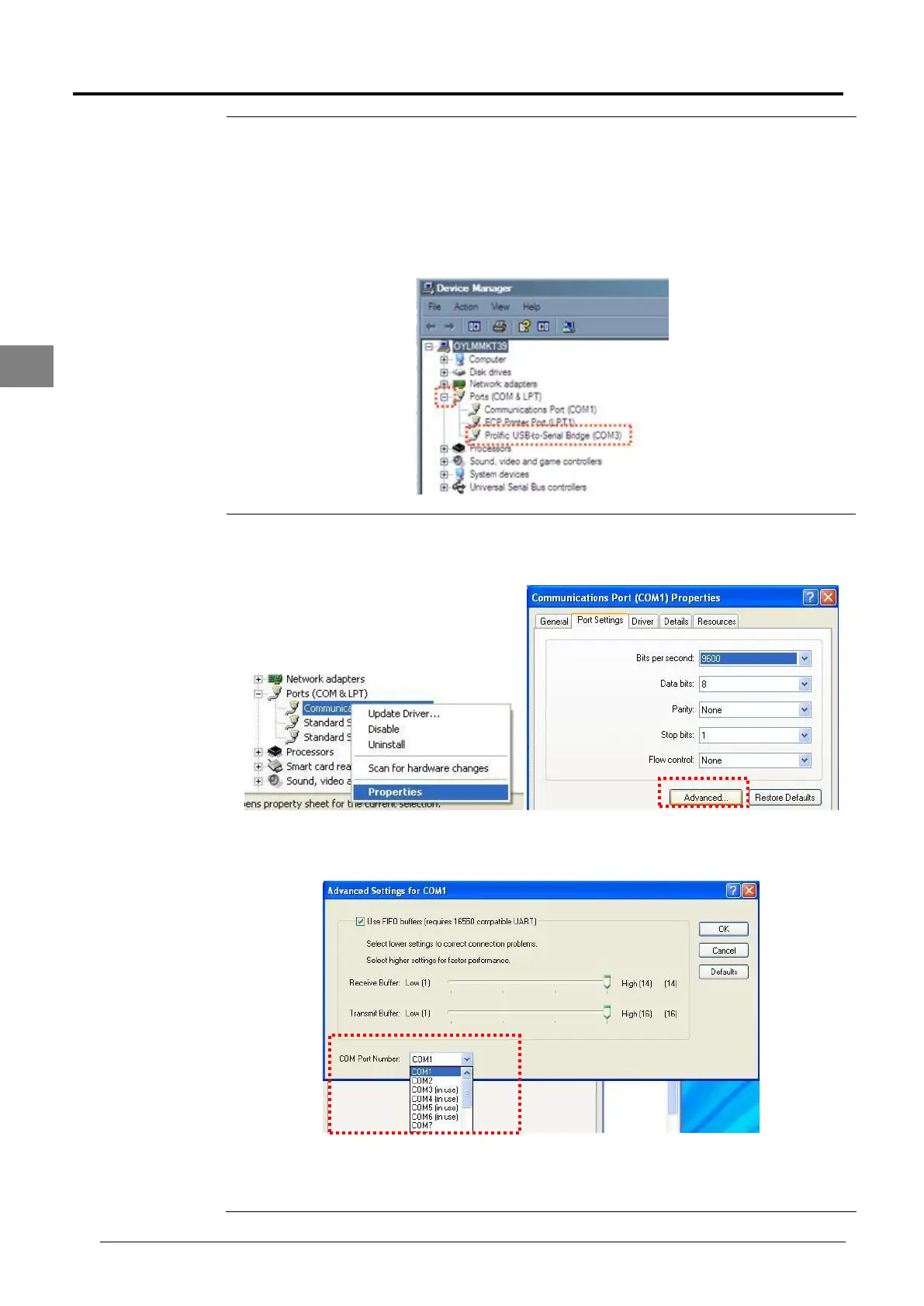A new window will prompt out, showing the list of hardware which is available in your PC.
User will need to expand the Port (COM & LPT) to locate the communication port. From
the example below, the USB to RS232 or Serial Port is COM3. Please note that the
communication port (COM) on each laptop will be different.
If the COM port is less than 10, jump to step 6 and continue setting up the Smart
Commander. If the COM port goes more than 10, kindly follow the next step to change
the COM port number.
Right click on the USB to RS232 or Serial Port and select Properties. Next, go to Port
Settings and select Advanced.
On the next window, you may change the COM Port Number to any number lower than
10. After the changes, click OK to save the setting.
