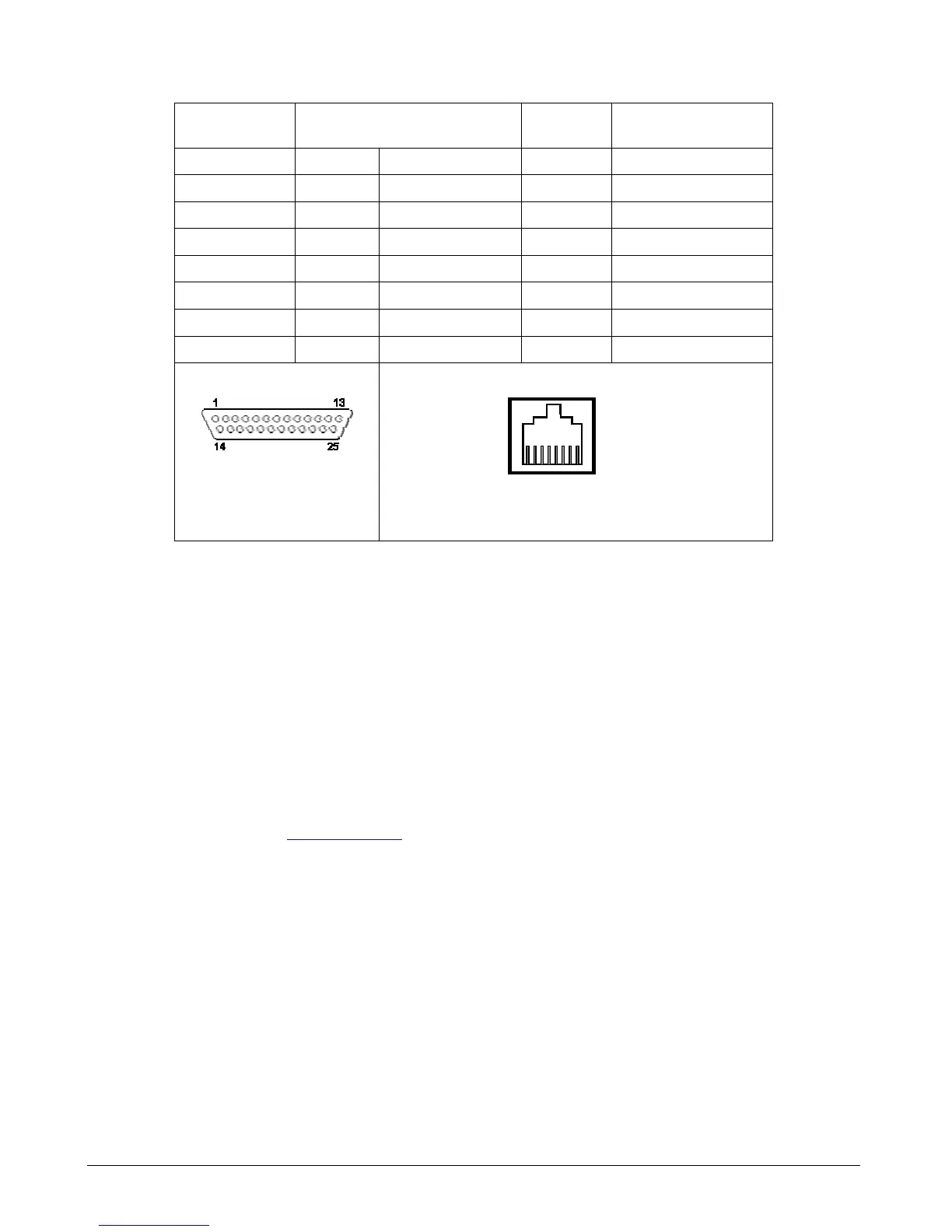Page 40 IM 781-2
Table 6. External Modem Modular Adapter Assembly Pin Assignments
DB-25 Male Pin Signal RJ-45
Female Pin
Wire color when using
recommended adapter
20 DTR Data terminal ready 1 White
4 RTS Request to send 2 Brown
2 TXD Transmit data 3 Yellow
7 GND Signal ground 4 Green
8 DCD Data carrier detect 5 Red
3 RXD Receive data 6 Black
5 CTS Clear to send 7 Orange
6 DSR Data set ready 8 Blue
DB-25 Male Pin Reference
(view when looking at the
pins, see numbers on adapter)
RJ-45 Female Pin Reference
Unlike the internal modem, the CSM must be configured using the Admin Tool before it can be accessed remotely through
the modem.
Using the Admin Tool to Configure the CSM/Modem
About the Admin Tool
The CSM Admin Tool is required when configuring a modem connected to the CSM. The Admin Tool is a software tool
created by Tridium, Inc. The CSM uses a Tridium software/hardware platform, and the Admin Tool can be used to perform
certain functions on the CSM. The Admin Tool comes with a document titled Using the Admin Tool. This document
refers to multiple Tridium hardware platforms. The CSM uses the JACE 4 platform (ignore references to the JACE 5,
JACE NT and Web Supervisor).
The Admin Tool is available at www.mcquay.com, go to Product Information > Controls > Software. Download the
Admin Tool exe file to the hard drive of a Windows NT, Windows 2000 or Windows XP computer. Running this file
places an Admin.exe file under the C:\niagara\McQuayAdminTool\r2.301.511_v1\nre\bindirectory. Use this file to start
the Admin Tool. Also included in this exe file is a document titled Using the Admin Tool.
Configuring the CSM for Your Modem
To configure the modem , edit two property files with the Admin Tool. The file names are “port.properties” and
“ras.properties.” These files are edited as follows:
1.
Run the Admin Tool on a computer connected to the CSM’s Ethernet port
2.
Go to File > Open and input the IP address of the CSM as the Host Address
3.
You will be prompted to enter the System Administrator’s User Name and Password
4.
Click on the Network Settings tab
5.
Click on the Port Properties button to open the port.properties file
6.
Edit the COM2 value as follows (these will be the defaults based on if the CSM was ordered with Internal Modem):
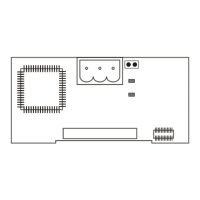