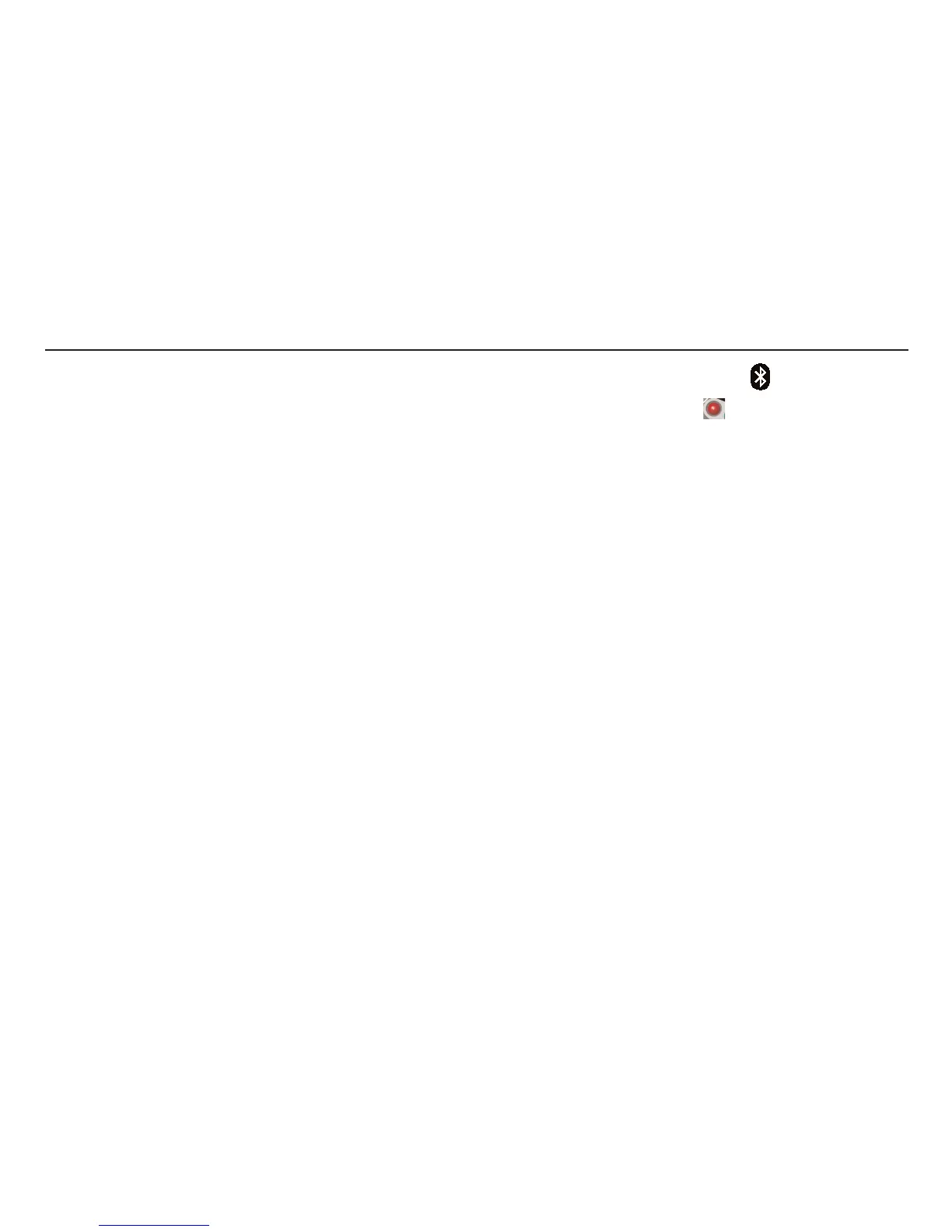3. (i) Turn on your mobile and press the left hand button to select
‘Start’ menu.
(ii) Select the ‘Connections’ symbol.
(iii) Select the ‘Bluetooth’ symbol.
(iv) Press the right hand Menu button.
(v) Select the Devices symbol.
(vi) Select the ‘Menu’ symbol and the select the ‘New’ symbol.
(vii) If there are no paired MFTs shown then select ‘Add’.
Note: If there is a MFT symbol present check that it has the serial
number displayed as your MFT. If this isn’t the case then delete the MFT
from the PDA and continue with the pairing procedure.
4. Push the Bluetooth (Lock) button again to start the pairing process,
the MFT will display ‘<> - - - -‘
5. On the Windows Mobile 5 once paired select the MFT symbol on the
mobile and enter the access key code 1234.
6. The MFT will display the last three digits of your Bluetooth identity
code when a successful pairing has been achieved (e.g. <>963).
7. On the Windows Mobile 5 press the left hand menu button four times
to select the following in sequence; ‘Next’, ‘OK’, ‘Next’ and ‘Done’.
8. Continue to press the left hand button until you return to the
Windows Desktop display.
18
Bluetooth Pairing (Palm v5)
1. Set the MFT Range knob to the Bluetooth SET UP position.
2. Press the Bluetooth (Lock) button on the MFT, the MFT will show
‘- - -‘ if no pairing exists or the last three digits of a paired identity if
already paired.
If these three digits are the last three digits of your Bluetooth identity
code (e.g. 963) then you are already paired with it. If you don’t
recognise them or are unsure then continue with the pairing process.
3. (i) Select ‘Bluetooth’ from the main Palm desktop and make sue
that it is turned on..
(ii) Select the ‘Setup Devices’ symbol.
(iii) Select the ‘Trusted Devices’ symbol.
(iv) Select the ‘Add Devices’ symbol.
Note: If there is a MFT symbol present check that it has the serial
number displayed as your MFT. If this isn’t the case then delete the MFT
from the Palm and continue with the pairing procedure.
4. Push the Bluetooth (Lock) button again to start the pairing process, the
MFT will display ‘<> - - - -‘
5. On the Palm device once paired select the MFT symbol on the display
and select ‘OK’.
6. Enter the access and select key code ‘1234’ and select the top left hand
menu button ‘OK’.
7. The MFT will display the last three digits of your Bluetooth identity
code when a successful pairing has been achieved (e.g. <>963).
8. On the Palm device select the ‘Done’ twice to get back to the Bluetooth
