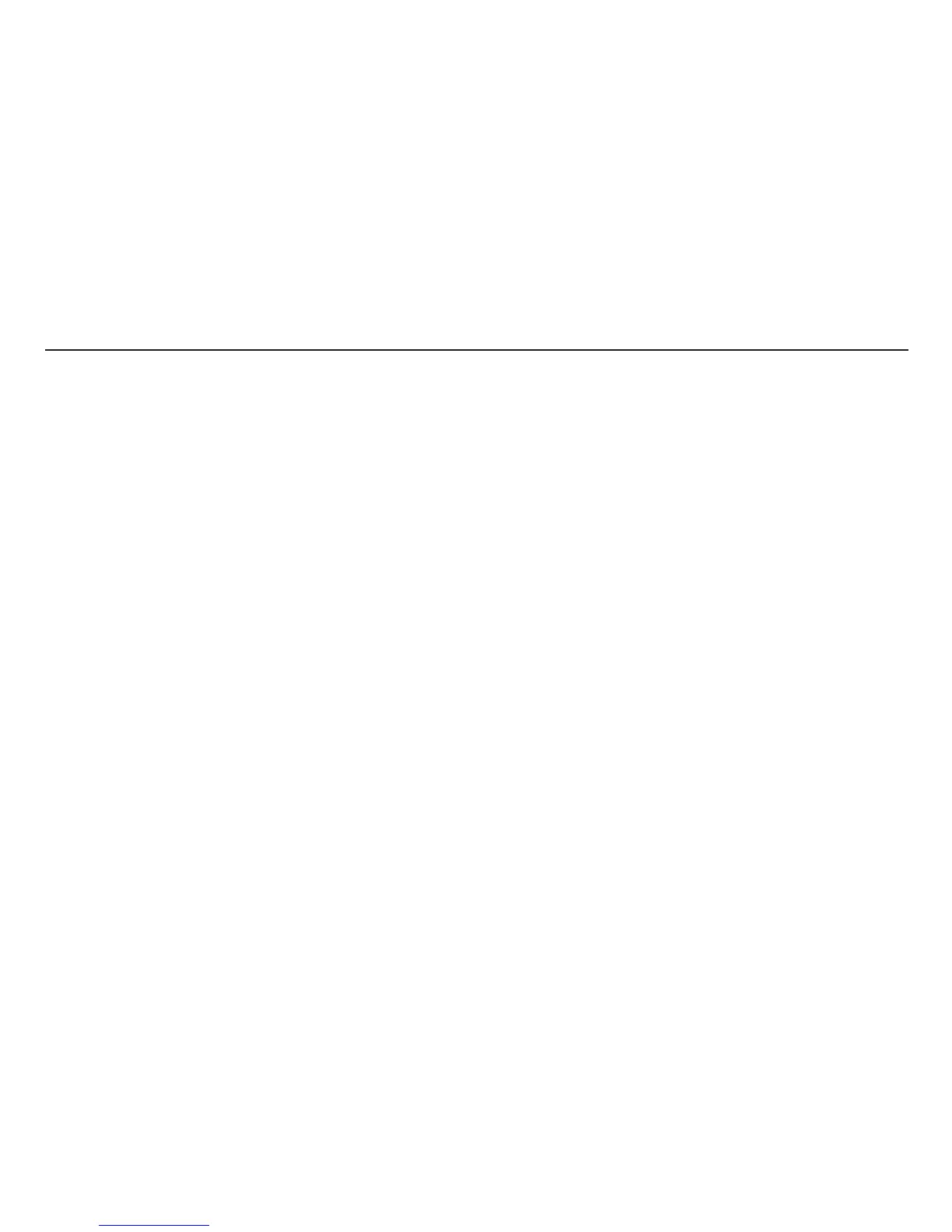20
TESTING WITH A PAIRED MFT1553
Insulation Testing
1. Perform a Insulation test described previously
2. Press the Bluetooth (Lock) button once to display the various options; L-
E, L-n, n-E and L-L.
3. Press the Bluetooth (Lock) button repeatedly to scroll through these
options until the one you need is reached.
4. Press and hold the Bluetooth (Lock) button again to send the test result
to your PC or mobile device. The MFT test result will flash whilst the
result is transmitted.
5. The test results will now appear in the correct box in the certificate open
on your PC or mobile device.
Continuity Testing
1. Perform a Continuity test described previously
2. Press the Bluetooth (Lock) button once to display the various options;
r2, r12, r1, rr1 and rr2.
3. Press the Bluetooth (Lock) button repeatedly to scroll through these
options until the one you need is reached.
4. Press the Bluetooth (Lock) button again to send the test result to your
PC or mobile device. The MFT test result will flash whilst the result is
transmitted.
5. The test results will now appear in the correct box in the certificate open
on your PC or mobile device.
Loop Testing
1. Perform a Loop test described previously
2. Press the Bluetooth (Lock) button once to display the various options; L-
n, L-E and L-L.
3. Press the Bluetooth (Lock) button repeatedly to scroll through these
options until the one you need is reached.
4. Press the Bluetooth (Lock) button again to send the test result to your
PC or mobile device. The MFT test result will flash whilst the result is
transmitted.
5. The test results will now appear in the correct box in the certificate open
on your PC or mobile device.
RCD Testing
1. Perform a RCD test described previously
2. Press and hold the Bluetooth (Lock) button again to send the test result
to your PC or mobile device. The MFT test result will flash whilst the
result is transmitted.
3. The test results will now appear in the correct box in the certificate open
on your PC or mobile device.
4. Each of the RCD tests (1/2I, I @ 0° & 180° and 5 x I @ 0° & 180°) will
automatically be sent to the correct box when the Bluetooth (Lock)
button is pushed and held.
5. For Auto RCD tests all results are automatically transmitted to the correct
boxes on the certificate (the appropriate value must be selected on the
PC or mobile device for each box when prompted) when the Bluetooth
(Lock) button is pushed and held on the MFT.
To force a test result into a specific certificate box double click the box
within the certificate and then push and hold the Bluetooth (Lock) button.
