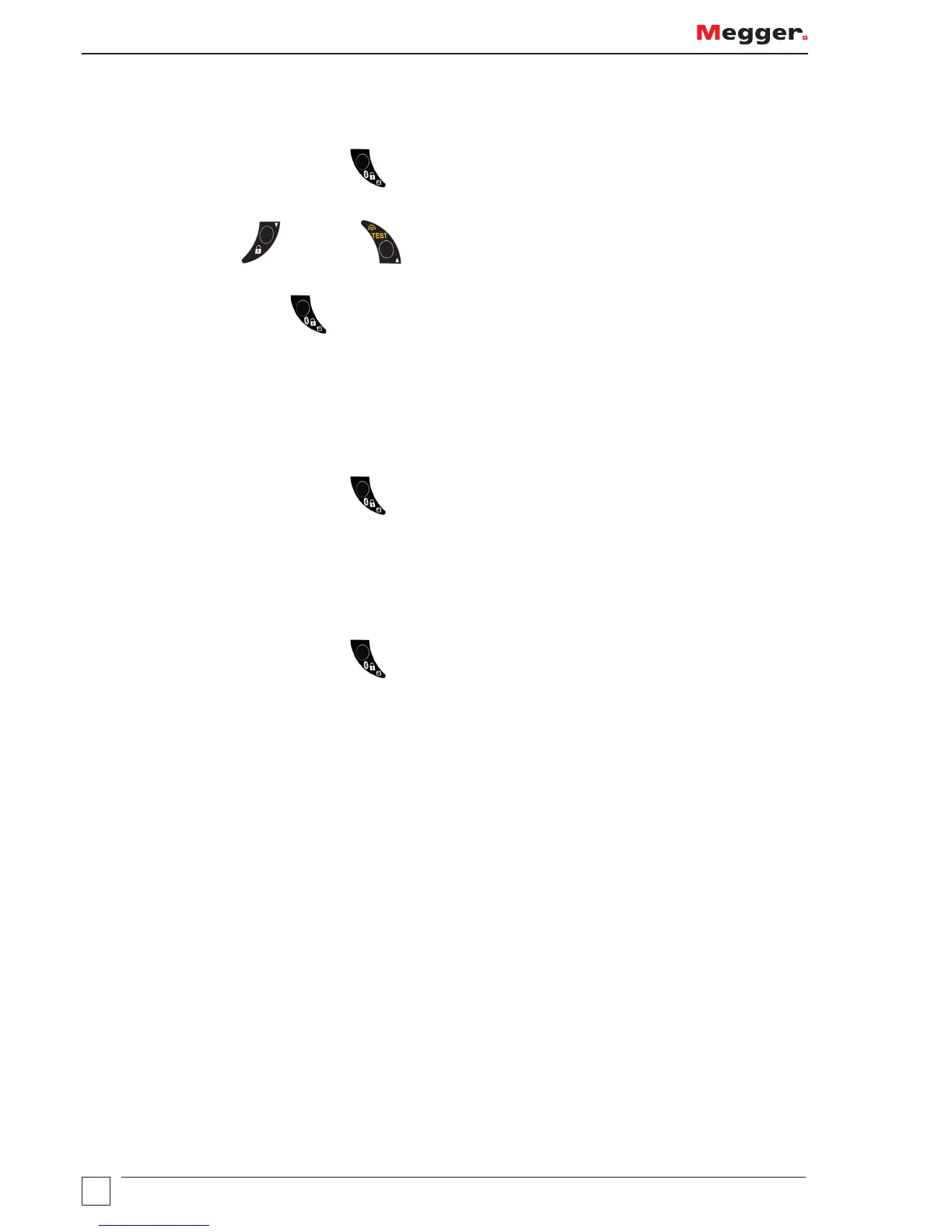32
Setup options
Continuity testing
1. Perform a Continuity test as described previously.
2. Press and hold the Bluetooth
®
(Lock) button to display the first option. Release button when R12 is
displayed.
3. Use the Right Lock / Right Test buttons to scroll through the options until the one you need is
reached (R2, R12, R1, RR1, RR2 or ---).
4. Press the Bluetooth
®
(Lock) button to send the test result to your PC or mobile device. The display
chevrons will alternate whilst the connection is being established. When connected, the Bluetooth
®
symbol
will flash whilst the result is transmitted.
5. The test results will now appear in the correct box in the certificate open on your PC or mobile device.
GFCI testing
1. Perform a GFCI test as described previously.
2. Press and hold the Bluetooth
®
(Lock) button again to send the test result to your PC or mobile device.
The MFT test result will flash whilst the result is transmitted.
3. The test results will now appear in the correct box in the certificate open on your PC or mobile device.
Ground testing
1. Perform a ground test as described previously.
2. Press and hold the Bluetooth
®
(Lock) button again to send the test result to your PC or mobile device.
The MFT test result will flash whilst the result is transmitted.
3. The test results will now appear in the correct box in the certificate open on your PC or mobile device.
