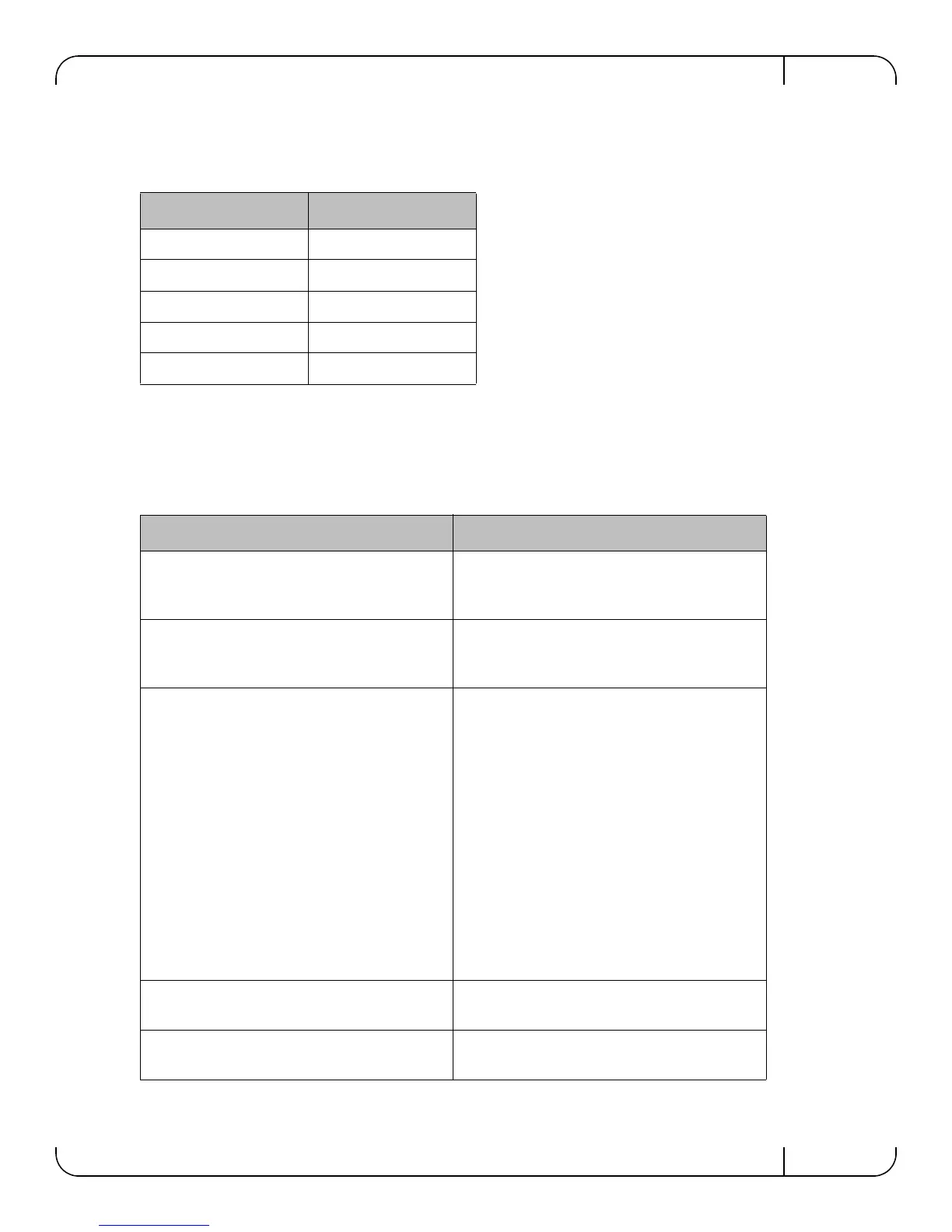Rev 1.8
Mellanox Technologies
21
1. Configure a serial terminal program (for example, HyperTerminal, Minicom, or Tera Term)
on your host PC with the settings described in
Table 6.
2. Login (from serial terminal program) as admin and use admin as password. This starts the
Mellanox configuration wizard.
3. Go through the Mellanox configuration wizard. Table 7 shows an example of a wizard session.
Table 6 - Serial Terminal Program Configuration
Parameter Setting
Baud Rate 9600
Data bits 8
Stop bits 1
Parity None
Flow Control None
Table 7 - Configuration Wizard Session - IP Configuration by DHCP (Sheet 1 of 2)
Wizard Session Display (Example) Comments
Mellanox configuration wizard
Do you want to use the wizard for initial configu-
ration? yes
You must perform this configuration the first
time you operate the switch or after resetting the
switch. Type ‘y’ and then press <Enter>.
Step1: Hostname? [switch-1] If you wish to accept the default hostname, then
press <Enter>. Otherwise, type a different host
-
name and press <Enter>.
Step 2: Use DHCP on mgmt0 interface? [no] Perform this step to obtain an IP address for the
switch. (eth0 is the management port of the
switch.)
If you wish the DHCP server to assign the IP
address, type ‘yes’ and press <Enter>.
If you type ‘no’ (no DHCP), then you will be
asked whether you wish to use the ‘zeroconf’
configuration or not. If you enter ‘yes’ (yes Zero
-
conf), the session will continue as shown in
Table 8.
If you enter ‘no’ (no Zeroconf), then you need to
enter a static IP, and the session will continue as
shown in
Table 9.
Step 3: Enable IPv6? [yes] yes The management interfacewill be able to use
IPv6 addresses.
Step 4: Enable IPv6 autoconfig (SLAAC) on
mgmt0 interface? [no] no
This turns on autoconfiguration of the IPv6
addresses. This is unsuitable for DHCPv6.
