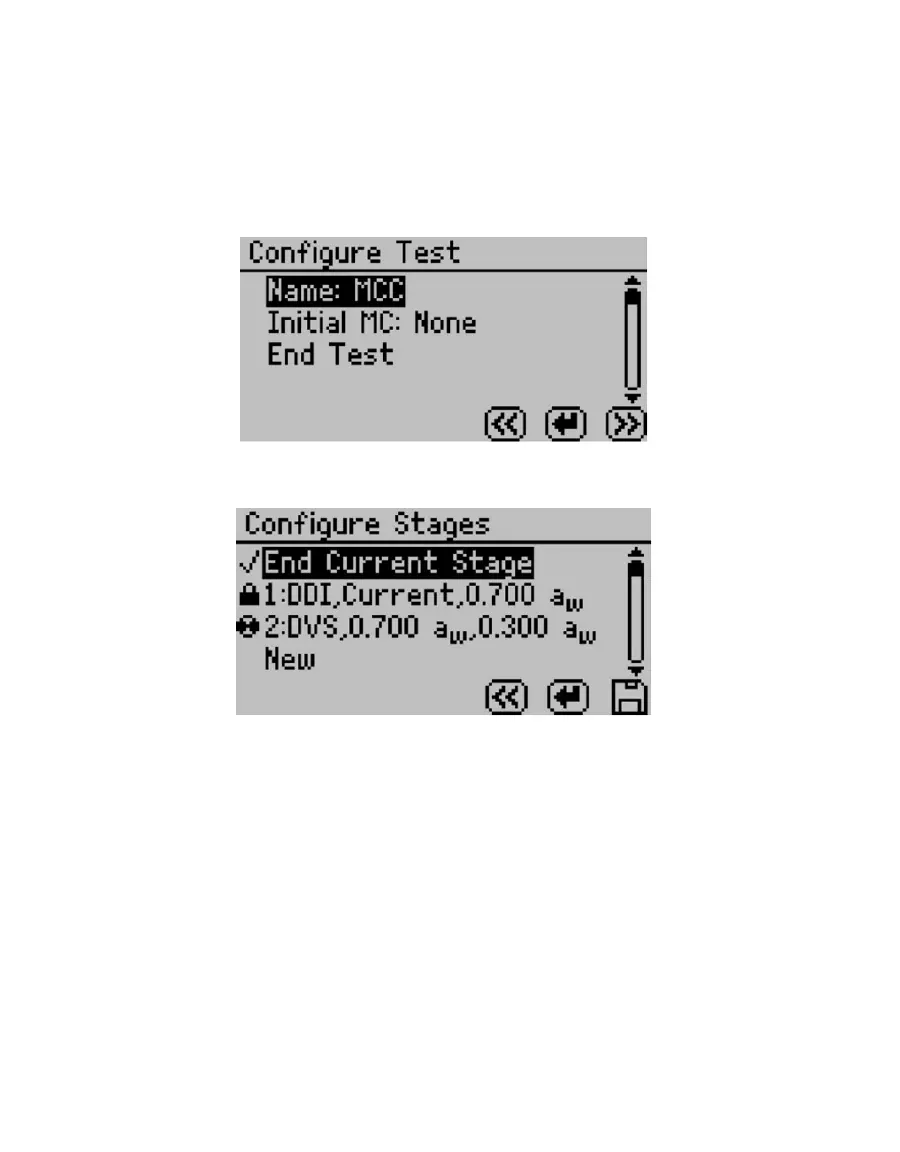54
RUNNING A TEST
7.6 EDITING A RUNNING ISOTHERM TEST
Users can edit a test that is already running by adding additional stages to a running test
(inserted after the current running stage) at any time using the edit test function. This can be
done using either the instrument interface or the software.
NOTE: To edit a test using the software, see the Moisture Analysis Toolkit software in Section7.2.
1. Press the Wizard icon as you did when starting a test. The Configure Test screen appears.
Figure 47 Configure Test screen
2. Press the double right arrow to edit the selected test. The Configure Stages screen appears.
Figure 48 Configure Stages screen
The currently running stage (spinner icon) and any completed stages (lock icons) cannot
be edited.
3. Add additional stages by selecting New and pressing the Enter button.
4. Set up each stage as outlined above.
5. To edit an existing stage that is not currently running and is not complete, select it and
press the Enter button. Adjust the settings as instructed above.
NOTE: If you do not want to end the current stage, make sure there is not a check mark next to “End Current Stage.”
6. To alter a currently running stage, insert a new stage after the currently running stage.
Make sure to set the starting a
w
to “current” if you want the new stage to resume where
the previous stage left off. Then select “End Current Stage,” press Enter to make a Check
Mark appear and click the Save button. The current stage ends and the newly created
stage begins.