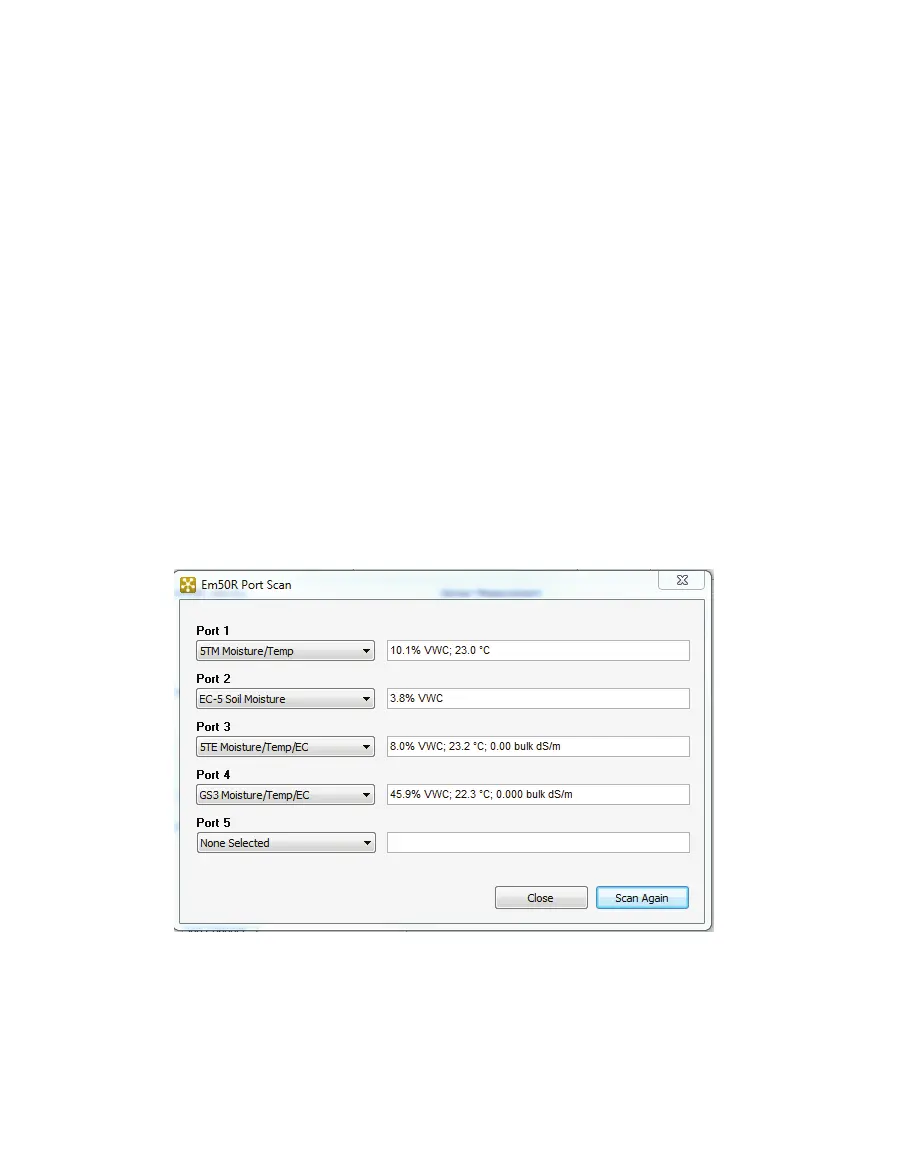14
SOFTWARE AND CONFIGURATION
An Em50R supports wireless data downloading. ECH20 Utility can establish a two-way radio
connection between your computer and a remote Em50R through the Rm-1 Radio Modem.
Once you establish this connection, you may download data from the Em50R just like it is
directly connected to the logger. Section6 provides more information on setting up two-way
wireless communications.
4.2.4 ERASING DATA
If you need to erase the data on your Em50, go to Data > Erase Stored Data. You should erase
your data if you change the Em50 configuration settings, such as what type of sensor is in
each port. After selecting the Erase option, it asks if you want to continue. Click Cancel to
return to the program, or Erase Data to continue.
NOTE: Activating this feature permanently erases all stored data.
4.2.5 INSTANTANEOUS MEASUREMENTS SCAN
ECH20 Utility gives you the ability to take real-time sensor measurements with your
Em50 logger. This is most useful as a troubleshooting feature to test if a sensor is reading
properly. You can also see how sensors react to environmental changes. Follow steps 1 and
2 to take real time measurements.
1. Click the "Scan" button in the toolbar, or go to Actions > Scan Logger Ports. The
Em50 takes a reading on each of the ports, then displays the Em50 Port Scan screen.
Figure4 Em50 Port Scan screen
2. The Port Scan screen displays all five ports should display with the measurement for
each port in the units appropriate for the sensor. You can change measurement units
in the Preferences Menu (Section4.3.2). Click the sensor name to see the reading as
rawdata.
