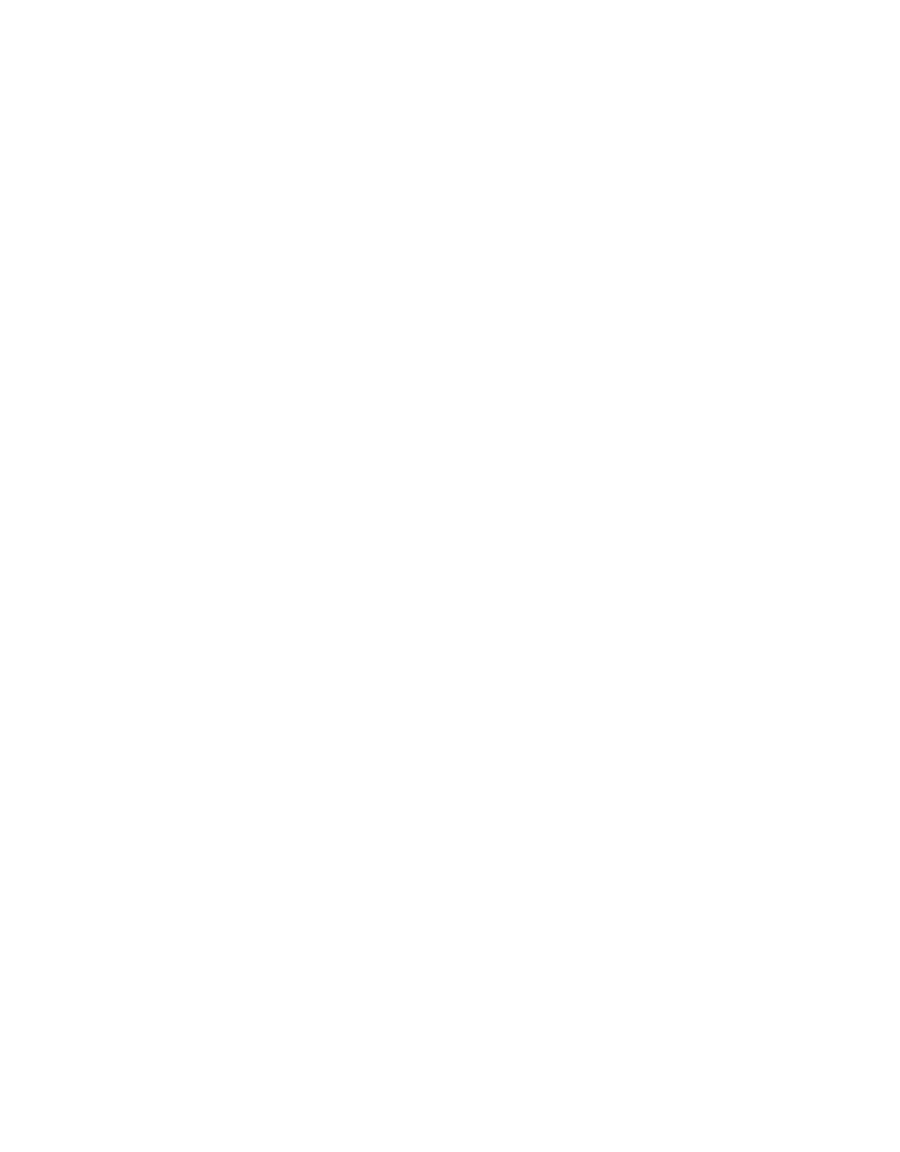20
SOFTWARE AND CONFIGURATION
4.3.3 DATA MENU
The Data menu has four options: Download New Data, Download All, Report Stored Data, and
Erase Stored Data. Please refer to their respective portions of Section4 for more information
on these functions.
4.3.4 ACTIONS MENU
Connect/Disconnect performs the same function as the connect/disconnect button in the
toolbar. It initiates a data communication connection between your Em50 and your computer.
You must first connect to your Em50 before downloading data.
OTHER ACTIONS MENU FUNCTIONS
The Get Settings command retrieves all the port and configuration settings from your Em50.
These settings are automatically collected when you connect to your Em50. You can use this
option to check to make sure your changes are stored in the Em50.
The Apply Settings feature applies the parameters you changed to your Em50. This operates
just like the Apply button on the main screen. This option is only available when there are
parameter changes available to send to the Em50.
The Scan Logger Ports option allows you to take readings from each port independent of the
others. See Section4 for details and procedures.
Use the Digital Sensor Terminal for SDI-12 addressing and query of digital SDI-12 sensors.
See the respective manuals for these sensors for additional information on
SDI-12 capabilities.
The Set the Date/Time command instructs the ECH20 Utility to set the Em50 time and date
according to the time and date on your computer.
Use Communication Test when you connect to the Em50R or Em50G loggers using
ECH20 Utility to see how well the logger wireless communication is working. If the test
suggests that you have a poor connection, you can move to a new location and re-try the
communication tests.
Use List Cellular Carriers for troubleshooting to see which cellular carriers are available
within the range of the Em50G logger.
Use the Configure Radio Modem to change the channel and subchannel for your Em50R or
DataStation.
The Device Tools submenu contains several items.
The "Test Device Firmware" option determines if you have any firmware (the internal
software that runs the Em50) errors. To initiate a firmware test, select Actions > Device Tools
> Test Device Firmware. This automatically tests the integrity of your Em50 firmware, and
report if it reads as Bad or Good.
