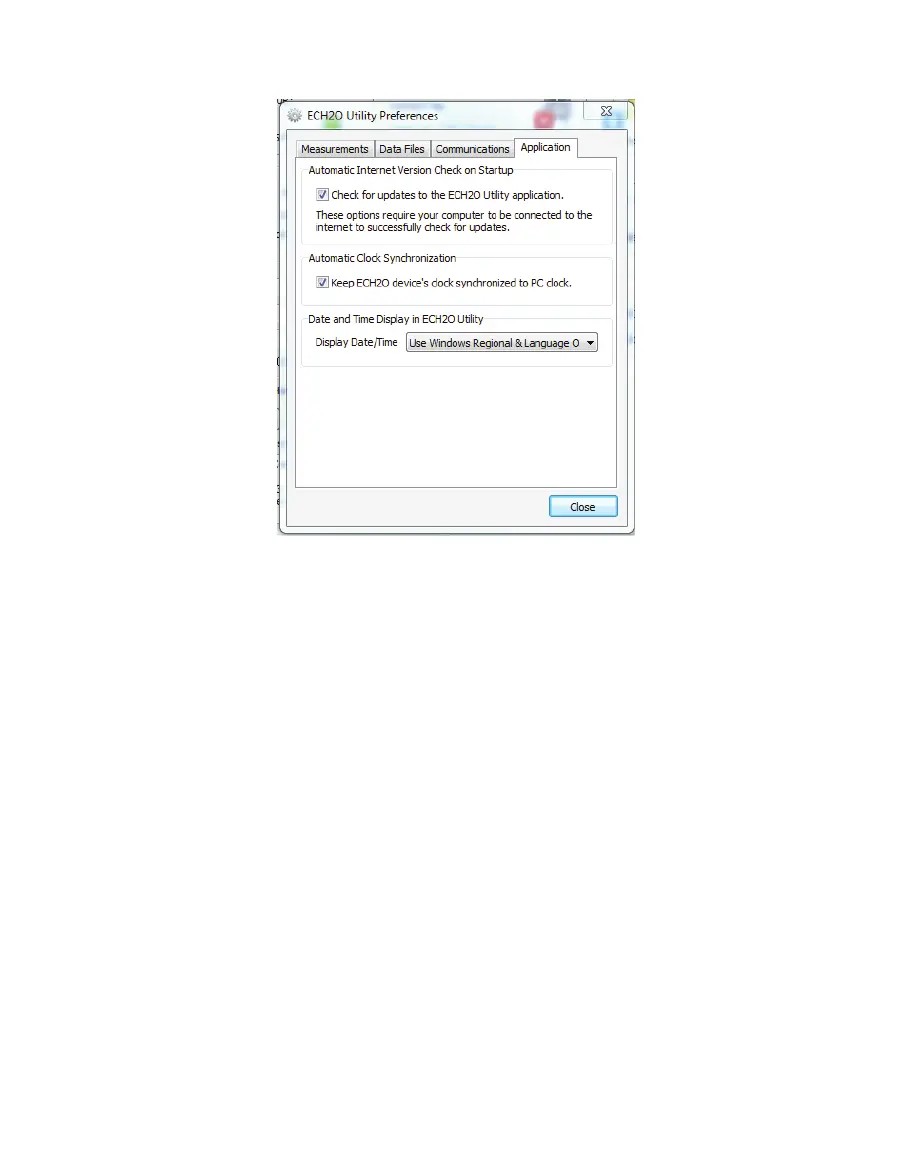19
EM50
4. Application Tab
Figure8 ECH2O Utility Preferences: Applications tab
The Automatic Internet Version Check instructs ECH20 Utility to automatically check for a
newer version using Decagons Internet version-check engine. When you select this option,
while running ECH20 Utility and connected to the Internet, the software notifies you when
a newer ECH20 Utility version becomes available. You can turn off the automatic check by
unchecking this option. You can manually check for updates any time using the "Check for
ECH20 Utility Updates" option in the Help menu.
Automatic Clock Synchronization keeps the device clock synchronized with your PC clock By
default, the ECH20 Utility automatically synchronizes the logger date and time to the time
set on your computer. You can disable this feature by unchecking this option. You can also
update the date and time in your logger any time it is connected by selecting Actions > Set
Date/Time.
Selecting the Error Log File option instructs the software to add more detailed error
messages to log files. The ECH20 Utility keeps a log file of errors and events, but adding more
messages to this file is useful for troubleshooting. Check this option to add more error and
event messages to the error log.
The Date and Time Display in the ECH20 Utility controls how the EM50 displays the date and
time in the toolbar status area. By default, the time and date use the settings in the Windows
Regional & Language Options control panel to determine display. You can modify this to
display the date and time in dd/mm/yyyy format with either a 12- or 24-h clock.
