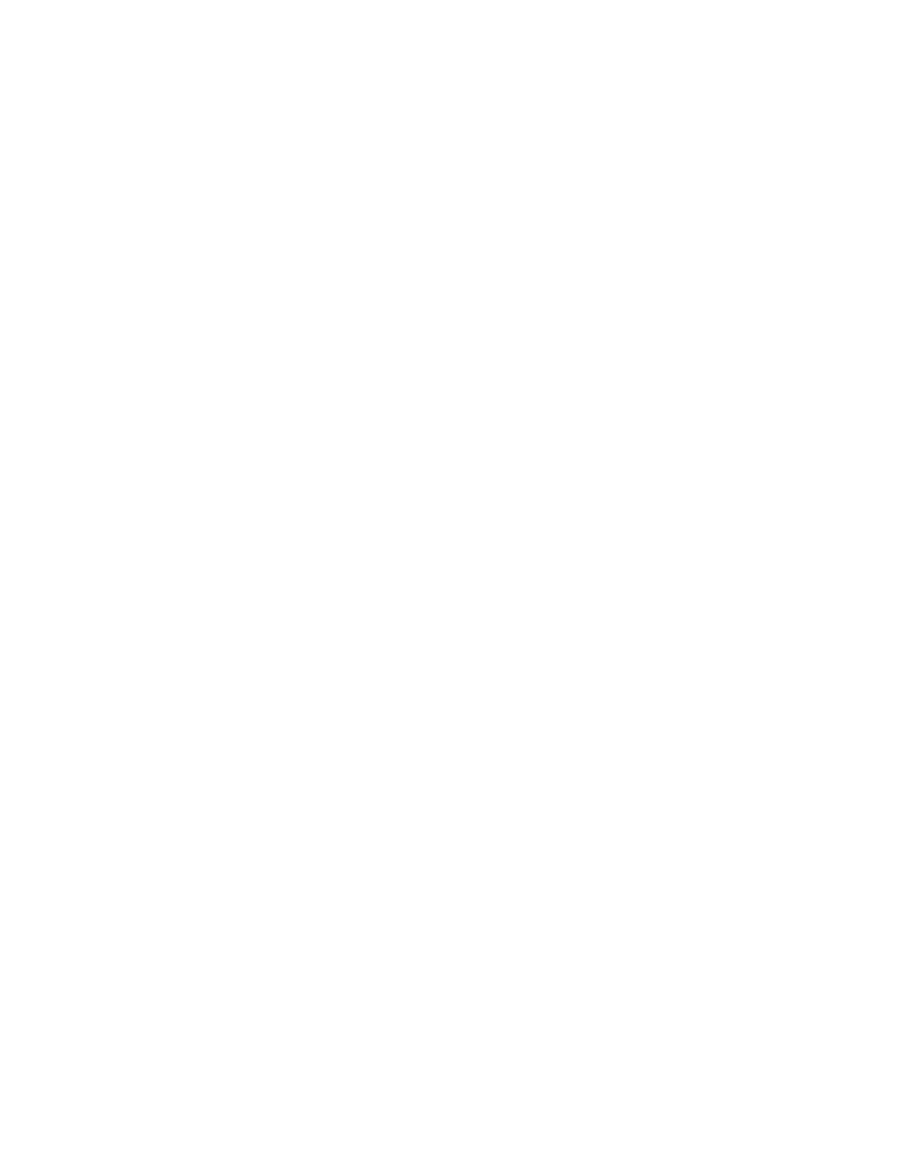21
EM50
The "Initialize Radio Module" option resets the radio module to the default setting. This
option applies to Em50Rs and DataStations only.
The "Initialize Device" option initiates a form of hard reset for your Em50. ECH20 Utility
resets your Em50 and rewrites all the logger settings. All your measurement data is erased.
This option is useful for troubleshooting a logger that is not working as expected.
NOTE: Initializing your Em50 deletes all stored data. Make sure any data has been downloaded out of the Em50 before
initiating a reset.
4.3.5 WINDOW MENU
The Window menu contains the "Show Terminal" command. The terminal window allows
you to directly enter commands for your Em50 and is mainly used for troubleshooting
anddiagnosis.
4.3.6 HELP MENU
The Help menu allows access to the ECH20 Utility help file, allows you to check for program
and firmware updates, and displays information about your copy of the ECH20 Utility.
The ECH20 Utility Help menu item opens the help file. It contains some of the information
found in this manual.
The Send Feedback to Decagon menu item helps you send product feedback, bug reports,
or feature requests to Decagon. Your computer must be connected to the Internet for this
feature to work.
The Check for Utility Updates item checks for the newest available version of the
ECH20 Utility. Make sure you are connected to the Internet, then select Help > Check for
ECH20 Utility Updates. The program checks to see if there is a newer version available.
If there is, it directs you to the web page where you can download it. To check for a
newer version of the ECH20 Utility, choose this menu item. Checking for updates for the
ECH20 Utility uses Decagon's version-check web engine. Your computer must be connected
to the Internet for this feature to work.
The Check for Device Firmware Updates menu item is only available when you are connected
to an Em50 (or other ECH
2
O device). It compares the firmware version of your Em50 with
the latest version available from Decagon. You can download a firmware updater when a
new version is available. Your computer must be connected to the Internet for this feature
towork.
About the ECH20 Utility opens the About window. You can see the version of your copy of
ECH20 Utility here.
