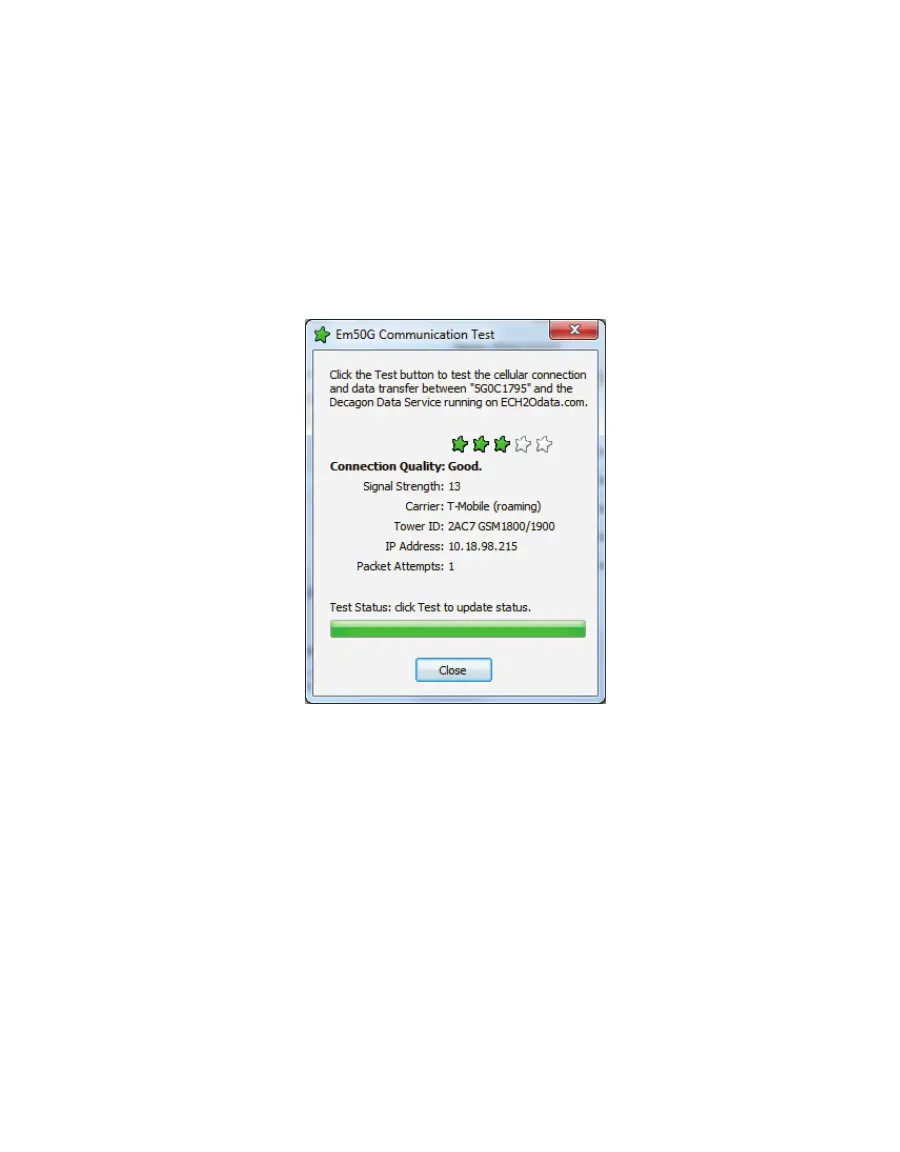25
EM50
Click "OK" after making configuration changes. Click Apply to save communication settings
in your Em50G. Your current settings show up in the communications option field.
NOTE: Sensor data recorded by the Em50G while it is configured not to upload data to the Data Service is stored in the
logger but does not upload to the Data Service. Turning the upload feature on initiates uploading data collected on the
next measurement interval.
5.5 COMMUNICATION TESTING
ECH20 Utility helps you check the quality of the cellular communication of your Em50G using
the Communication Test feature. Open the Em50G Communication Test dialog by clicking the
Test button or choosing "Communications Test..." in the Actions menu.
Figure10 Em50G Communication Test Window
The test takes approximately 30 to 60 s while the Em50G establishes a connection with
the cellular network and sends test packets to the METER Data Service. Once the tests are
finished, the "Connection Quality" field reports connection quality based on cellular signal
strength and successful packet transfers. After the initial test is finished, clicking the Test
button again updates the cellular signal strength and re-sends test packets. Subsequent
tests are much quicker than the initial test because the Em50G is already connected to the
cellular network and the METER Data Service. Test your connection quality again to find the
best spot to install your Em50G. If one test fails, be sure to continue testing until your test
returns multiple successes.
NOTE: The cellular radio is on while the Em50G Cellular Test dialog window is open. Be sure to close the window when
you are done testing to preserve battery power.
