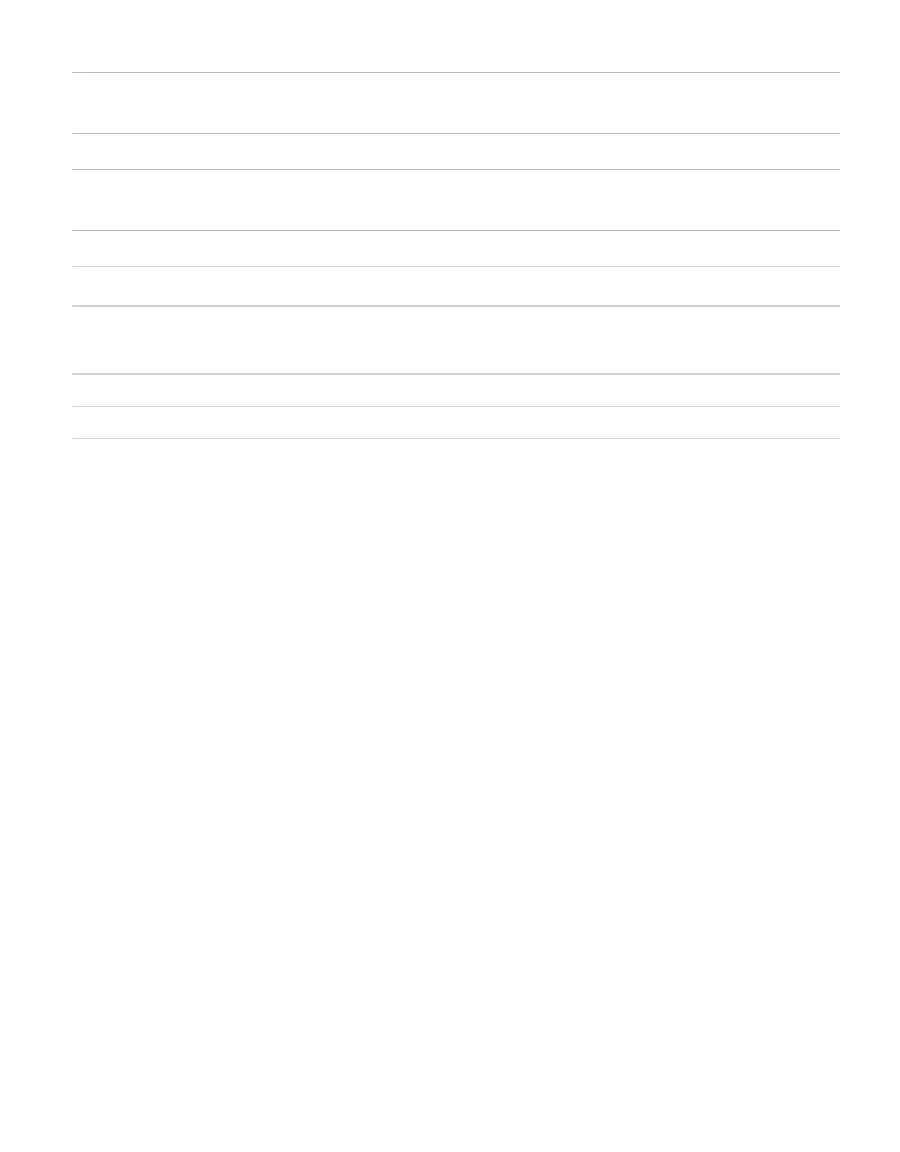3
EM50
Computer Communication
Dedicated serial port 3.5-mm stereo plug connector for use
with the METER USB cable adapter (UCA)
Radio (Em50R) 900 MHz or 2.4 GHz (discontinued)
Cellular (Em50G)
GSM/GPRS cellular technology. Cellular service and data
hosting service provided by METER
Enclosure Weather-, impact-, and UV-resistant polymer
Operating Environment –40 to +60 °C (0% to 100% relative humidity)
COMPLIANCE
Manufactured under ISO 9001:2015
EM ISO/IEC 17050:2010 (CE Mark)
2.3 FUNCTIONALITY
2.3.1 RESET BUTTON
All Em50 logger types have a "Reset" button. If your logger does not respond to connection
attempts or does not appear to be working, press the reset button. This reboots the logger
and the Status light turns on momentarily. The internal data storage of the logger is
nonvolatile so you do not lose data or settings if you press the reset button.
2.3.2 EM50 SERIES STATUS LIGHTS
The green and red lights indicate the current status of your Em50/Em50G logger and the
logger self test function. A short, single blink of the green light every 5 s indicates the
Em50/Em50R/Em50G is configured to log sensor data. The light does not blink if the logger
measurement interval is set to 0 or "Off."
The green light blinks slowly on and off to indicate the logger is connected to a serial port
or the cellular module is powered on. The green light pulses when the Em50G is actively
sending data over the cellular network.
The red light blinks continuously to indicate the logger date and time are not set correctly.
This can happen when the batteries have been disconnected. You must connect to your
Em50 series logger using any ECH2O System software to reset the logger internal clock. The
logger stops error blinking when the date is reset or after 2 min have elapsed (to preserve
battery power).
