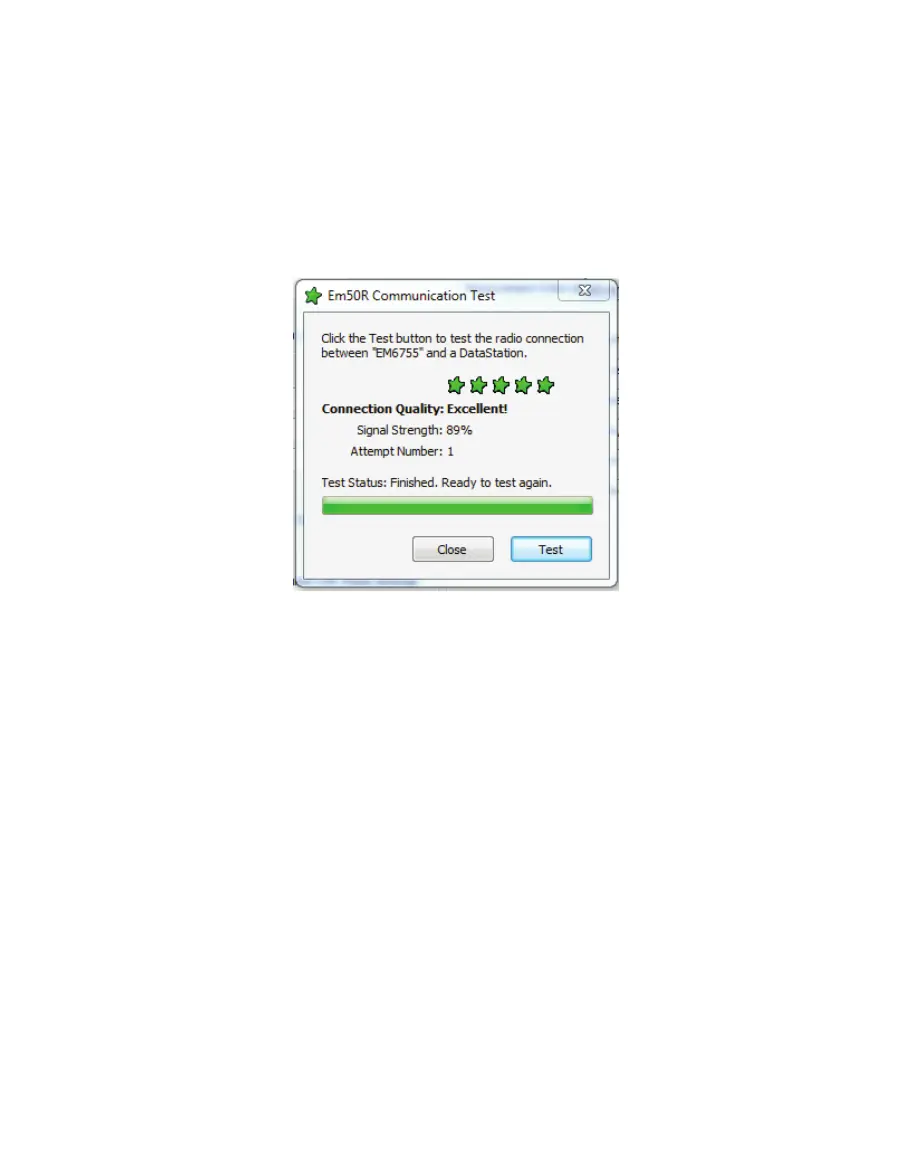33
EM50
6.6.2 COMMUNICATION TEST
Before finding a permanent location for your Em50R, perform a communication test to verify
the quality of the radio communication. Make sure to properly configure and power the
DataStation during your communication test.
In your field area, connect your Em50R to either a laptop or handheld device using the
appropriate cable and press connect. Ensure that your radio channel, Subchannel, and
transmit mode are the same as your DataStation. Choose "Communication Test" from the
Actions menu (Figure13).
Figure12 Em50R Communication Test Window
Click the Test button and the test begins. When the test has finished it presents the results
of the test. Five stars signifies excellent communication. One star means that all of your
data is transmitting, but multiple tries are necessary. The more attempts to send data leads
to more power consumption. One star is adequate for data transmission, but decreases
batterylife.
You may have to relocate the radio logger while doing the Telemetry Test in order to find the
best connection quality. Once you have found the radio logger location that provides the best
connection quality, install the radio logger at that location.
NOTE: Communication Test only works with Em50 loggers running firmware 1.12 or newer.
6.7 DOWNLOAD COLLECTED DATA
After you configure the DataStation, it automatically collects data from those Em50R
loggers that are within range and share the same Channel and Subchannel. After collecting
data, you can retrieve it for permanent storage and analysis. DataTrac3 is best suited for
thisapplication.
