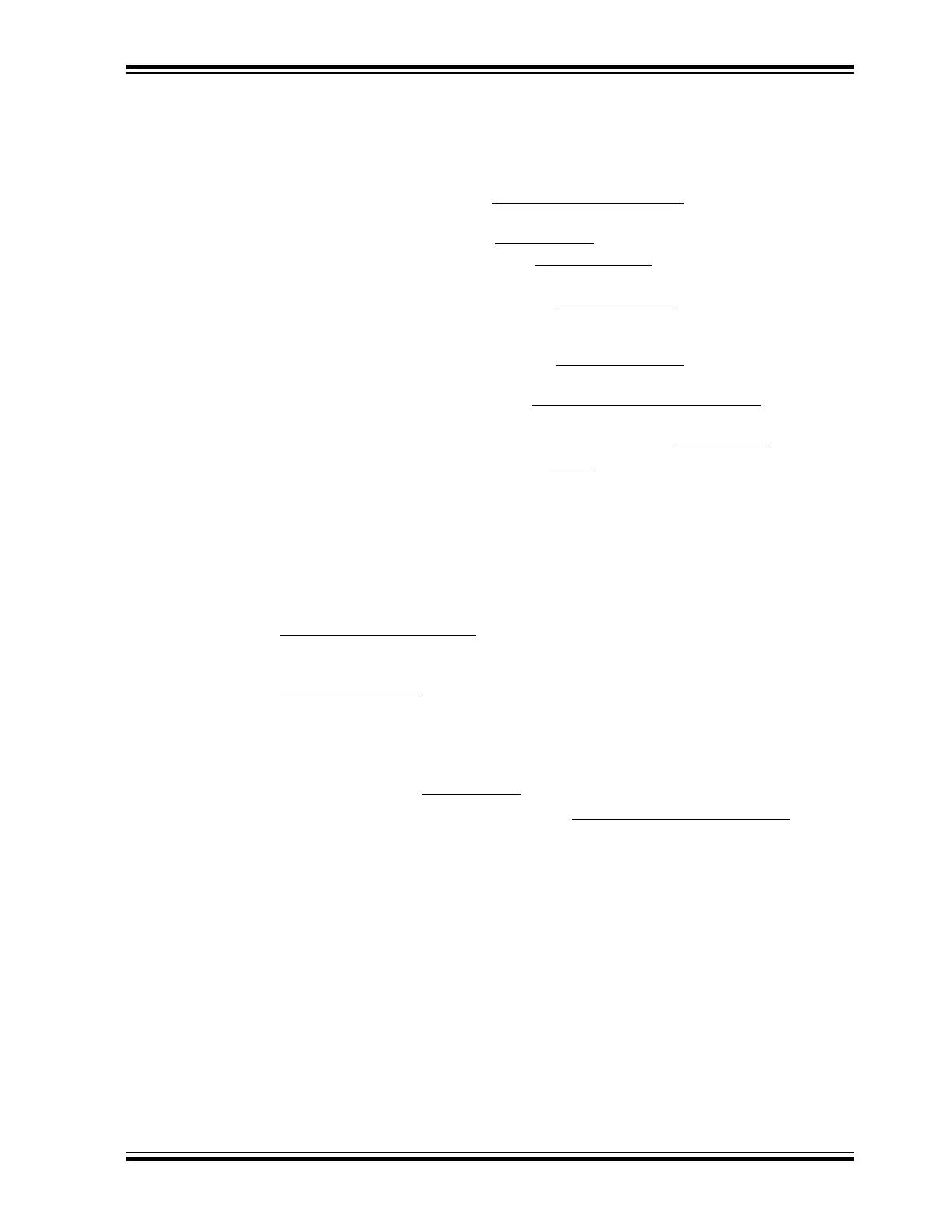Debugger Usage
2017 Microchip Technology Inc. DS50002596A-page 31
3.8 STARTING AND STOPPING DEBUGGING
To debug an application in MPLAB X IDE, you must create a project that contains your
source code so that the code may be built, programmed into your device, and executed
as specified below:
• To run your code, select either Debug>Debug Main Project
or Debug Main
Project from the Run toolbar.
• To halt your code, select either Debug>Pause
or Pause from the Debug toolbar.
• To run your code again, select either Debug>Continue
or Continue from the
Debug toolbar.
• To step through your code, select either Debug>Step Into
or Step Into from the
Debug toolbar. Be careful not to step into a Sleep instruction or you will have to
perform a processor Reset to resume emulation.
• To step over a line of code, select either Debug>Step Over
or Step Over from the
Debug toolbar.
• To end code execution, select either Debug>Finish Debugger Session
or Finish
Debugger Session from the Debug toolbar.
• To perform a processor Reset on your code, select either Debug>Reset
or Reset
from the Debug toolbar.
Additional Resets, such as POR/BOR, MCLR
, and System, may be available,
depending on the device.
3.9 VIEWING PROCESSOR MEMORY AND FILES
MPLAB X IDE provides several windows for viewing debug and memory information.
These are selectable from the Window menu. See MPLAB X IDE online Help for more
information on using these windows.
• Window>PIC Memory Views
- view data (RAM) and code (ROM) device memory.
Select from RAM, Flash, special function registers (SFRs), CPU, and Configura-
tion bits.
• Window>Debugging
- view debug information. Select from variables, watches,
call stack, breakpoints, and stopwatch.
To view your source code, find the source code file you wish to view in the Projects win-
dow and double-click to open it in a Files window. Code in this window is color-coded
according to the processor and build tool that you have selected. To change the style
of color-coding, select Tools>Options
, Fonts & Colors, Syntax tab.
For more on the Editor, see NetBeans Help, IDE Basics>Basic File Features
.