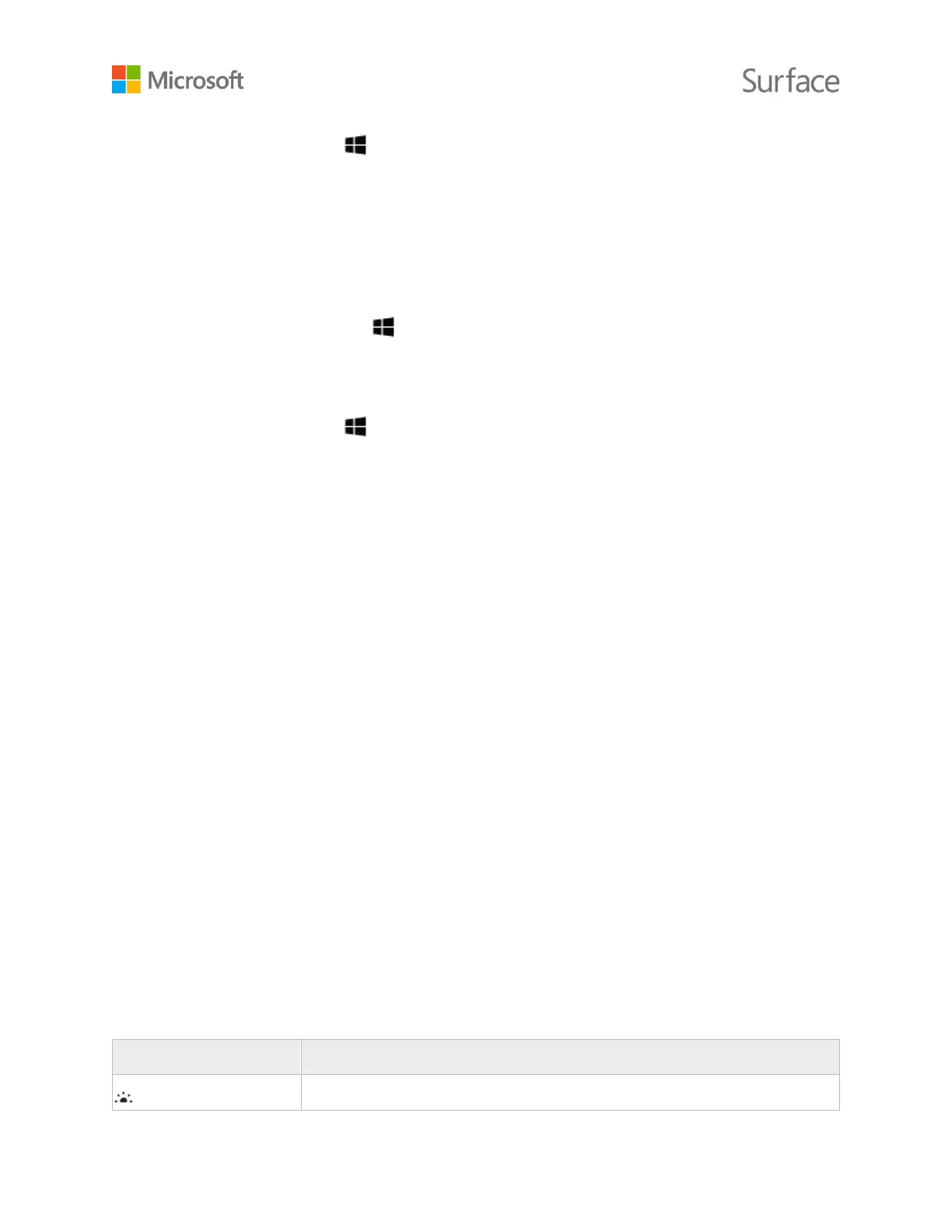Do any of the following:
Press and release the power button on the top edge of your Surface.
Don’t use your Surface for a few minutes.
Go to Start , and select Power > Sleep.
Close the keyboard.
For more info, see Surface power states on Surface.com.
Touch, keyboard, pen, and mouse
With Surface Book, you can switch easily between using the touchscreen, the keyboard, a mouse,
or a pen.
Touchscreen
You can use your fingers on the touchscreen just as you would on a smartphone. For example, drag
your finger across the screen to scroll. For info about ways you can interact with the touchscreen,
see Using touch with Surface Book in Get started with Surface Book on Surface.com.
There’s also a built-in on-screen keyboard you can use. For more info, see How to use the Surface
touch keyboard on Surface.com.
Keyboard
The Surface Book keyboard has a standard layout and includes backlit keys. Special shortcut keys
and function keys help you do common tasks quickly. Keys on the top row double as function
keys—hold down the Fn key while you press a top-row key. The Fn key also works in combination
with other keys to do certain things.
Here are some of the basic shortcut keys and the special Fn key combinations on the Surface Book
keyboard.