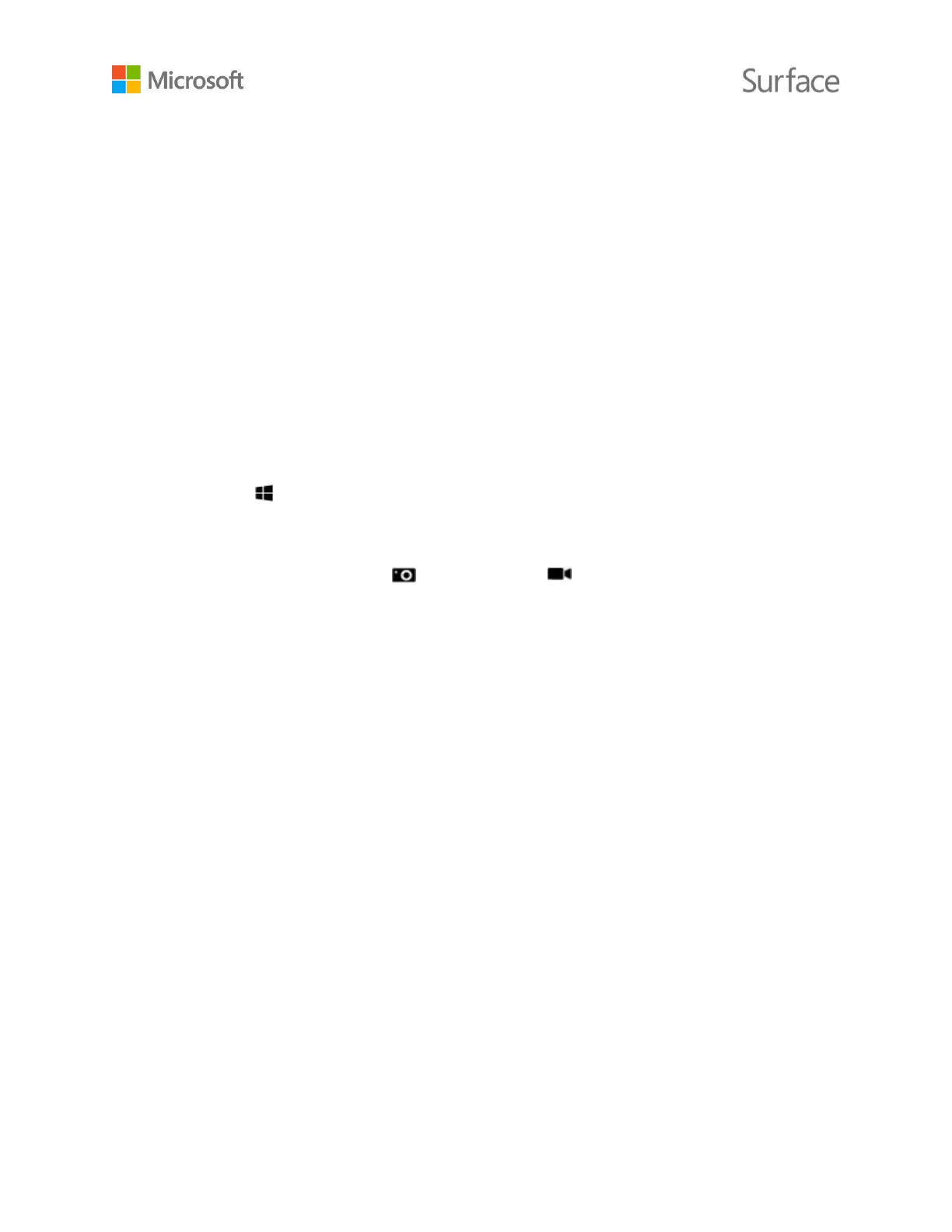© 2015 Microsoft Page 30
To learn more about audio on Surface Book, see Surface sound, volume, and audio accessories on
Surface.com.
Cameras and the Camera app
Surface Book has a front-facing camera and a rear-facing camera. You can use the front camera to
video chat with a friend, and the back camera to record meetings and events. You can also use
either camera to take photos.
Take photos and record videos
By default, the built-in Camera app is ready to take photos, but you can easily switch between
photo and video mode.
To take a photo or record a video:
1. Go to Start , and select Camera.
To pin the Camera app to Start, select All Apps, press and hold (or right-click) the Camera
app, and select Pin to Start.
2. Select the on-screen Camera button or Video button to activate the camera you
want to use, and select the button again to take a picture or start recording video.
A small privacy light appears near the active camera when you’re using it. The privacy light
can’t be turned off.
Using autofocus on Surface Book
To help you improve the sharpness of your photos and videos, the rear-facing camera on Surface
Book features an autofocus lens that detects a face in the scene automatically and focuses on it. If
it doesn’t detect a face, it will focus on the main subject in the center of the screen. It also lets you
spot adjust the focus before you take a picture or while recording a video.
You can adjust and lock the focus on a different location by tapping the screen on that spot. If
you’re recording a video, you can spot adjust the focus without stopping the recording. When you
tap the screen to adjust the focus, the focus is locked on that spot until you tap the screen again.
The focus will adjust automatically and remain focused on that spot as you move the camera.
To adjust the focus:
Photos: Tap the screen to focus on that spot, then tap the Camera button to take the picture.
Videos: While you’re recording video, tap the screen to spot adjust the focus.
Autofocus is available only on the rear-facing camera. The front-facing camera has a fixed-focus
lens. To learn more, see Using autofocus on Surface 3, Surface Pro 4, and Surface Book on
Surface.com.
