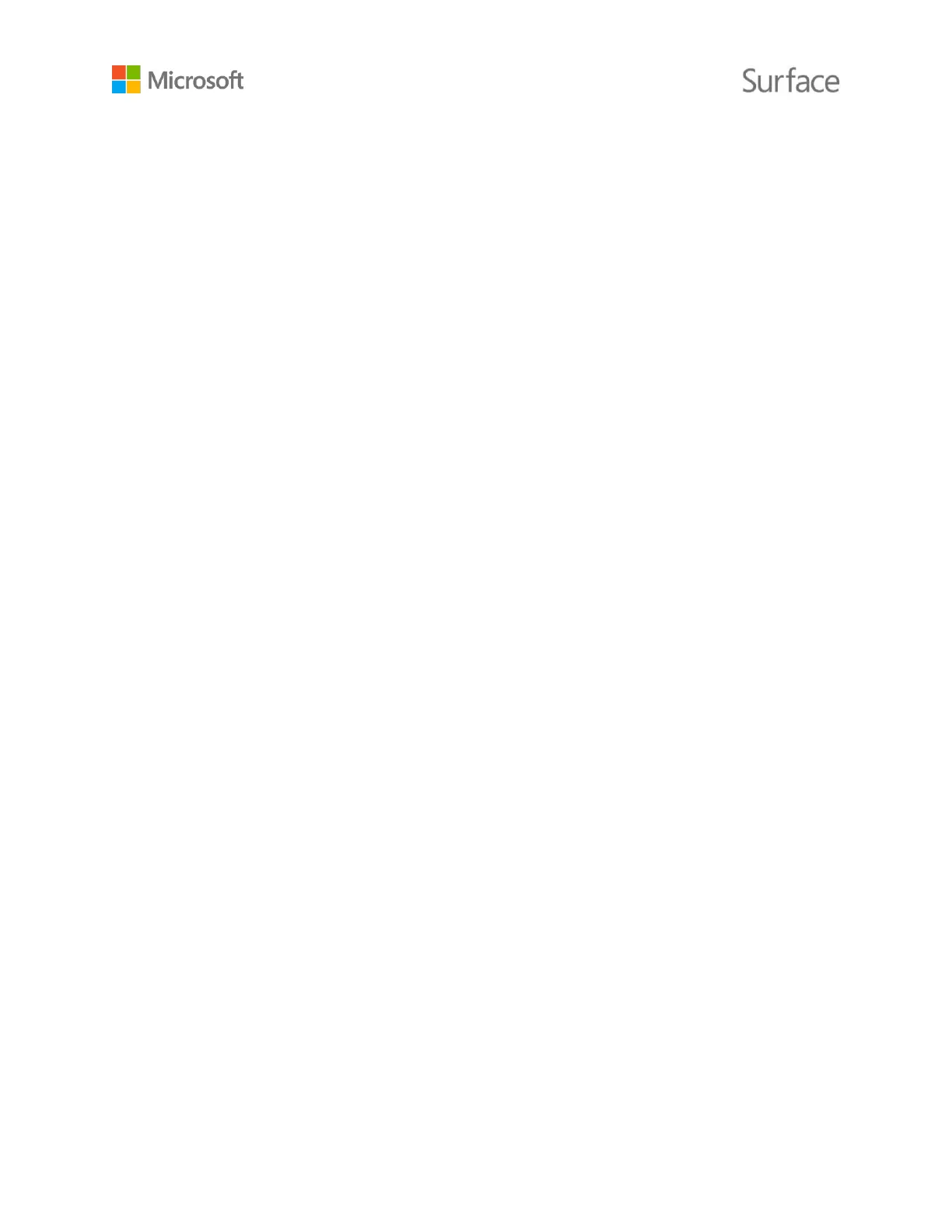© 2015 Microsoft Page 35
Closed captions
Keyboard
Mouse
Clean and care for your Surface Book
To keep your Surface Book looking and working great, follow these simple steps.
Touchscreen care
Scratches, oil, dust, chemicals, and ultraviolet light can affect the performance of your touchscreen.
Here are some things you can do to help protect the screen:
Clean it frequently. The Surface Book touchscreen has been coated to make it easier to clean.
You don’t need to rub hard to remove fingerprints or oily spots. To avoid scratches, use a soft,
lint-free cloth to gently wipe the screen. You can dampen the cloth with water or an eyeglass
cleaner, but don’t apply liquids directly to your Surface. Don’t use window cleaner or other
chemical cleaners on your Surface.
Keep it covered. Close the keyboard while you’re in transit or not using your Surface Book.
Keep it out of the sun. Do not leave your Surface Book in direct sunlight for a long time.
Ultraviolet light and excessive heat can damage the display.
Cover and keyboard care
The Surface Book keyboard requires minimal care to function well. To clean the keyboard, wipe it
with a lint-free cloth dampened in mild soap and water. Don’t apply liquids directly to your Surface.
For more info about safely cleaning and caring for Surface, see Safety and regulatory information.
Power cord care
Power cords, like any other metal wire or cable, can be weakened or damaged if repeatedly twisted
or bent in the same spot. Here are some things you can do to keep your power cord from being
damaged:
Avoid twisting or pinching your power cord.
Don’t wrap your power cord too tightly, especially around the power brick. Instead, wrap it
using loose coils rather than tight angles.
Inspect your power cord regularly, especially where it joins the power brick.
Avoid pulling on the power cord when unplugging your Surface. Gently removing the
connector from the charging connector can help prevent damage.
