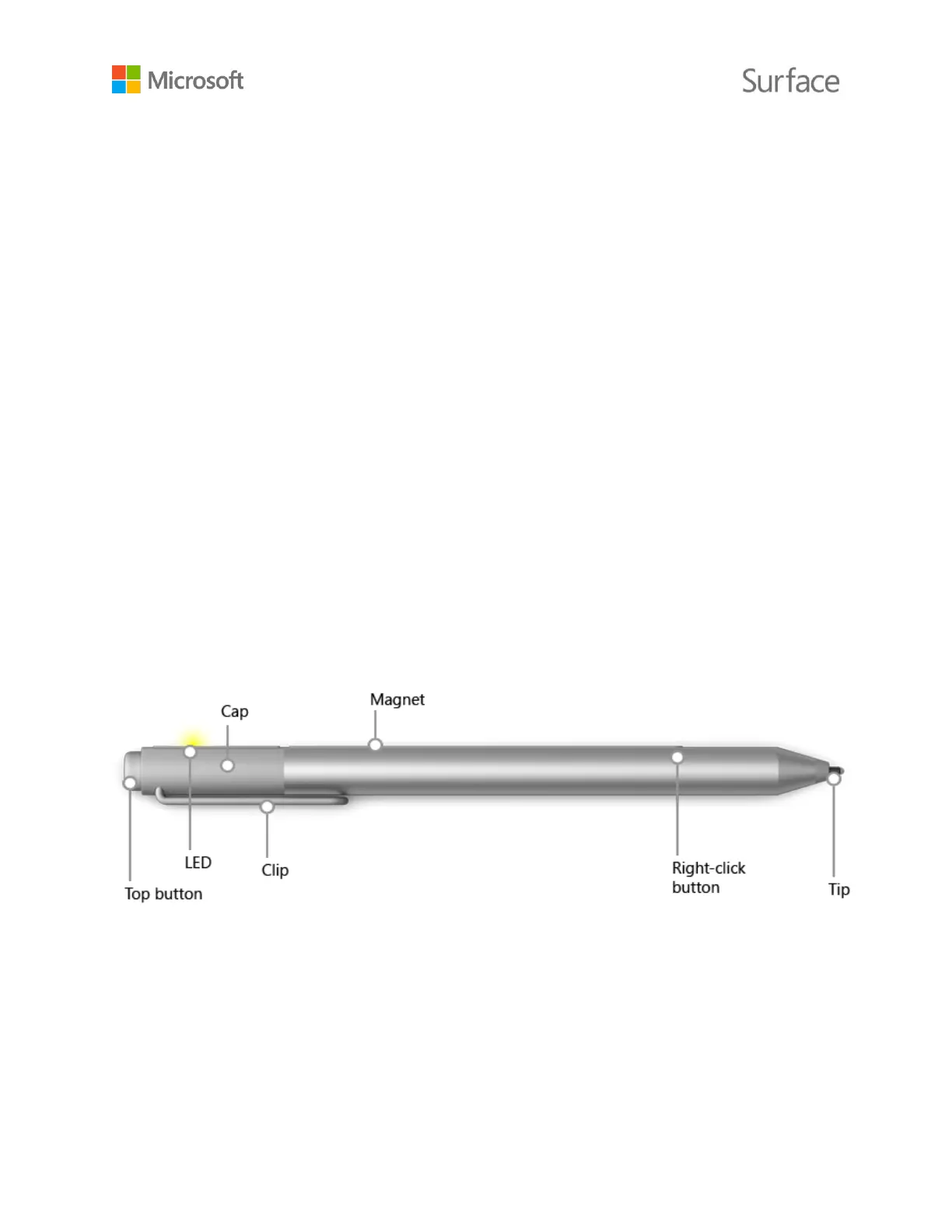© 2015 Microsoft Page 18
To save a file from a desktop app directly to OneDrive, choose OneDrive in the left panel of the
Save As screen. Then navigate to the folder where you want to save the file.
Removable storage options
You can use USB storage or a full-size SD card with your Surface Book to store your documents,
music, videos, and pictures.
For the locations of the USB port and microSD card slot on your Surface, see Surface Book features
in this guide.
To open files from an external device:
1. Insert a USB flash drive or other USB storage device into the USB port or insert an SD card
into the card slot on your Surface.
2. Select the notification that appears in the lower-right corner of the screen.
3. Select Open device to view files or Sync digital media files to this device.
For more info about internal and removable storage options, see Surface storage options on
Surface.com.
Surface Pen
You can use the Surface Pen included with your Surface Book to open OneNote and Cortana, take
screenshots, mark up presentations, sign documents, and use art apps.
When the pen is in pairing mode, the LED glows white.
When the battery is low, the LED glows red.
Bluetooth® technology links your Surface Pen to your Surface Book:
Click and hold the top button to wake up Cortana or Search and
then enter your question on the screen.