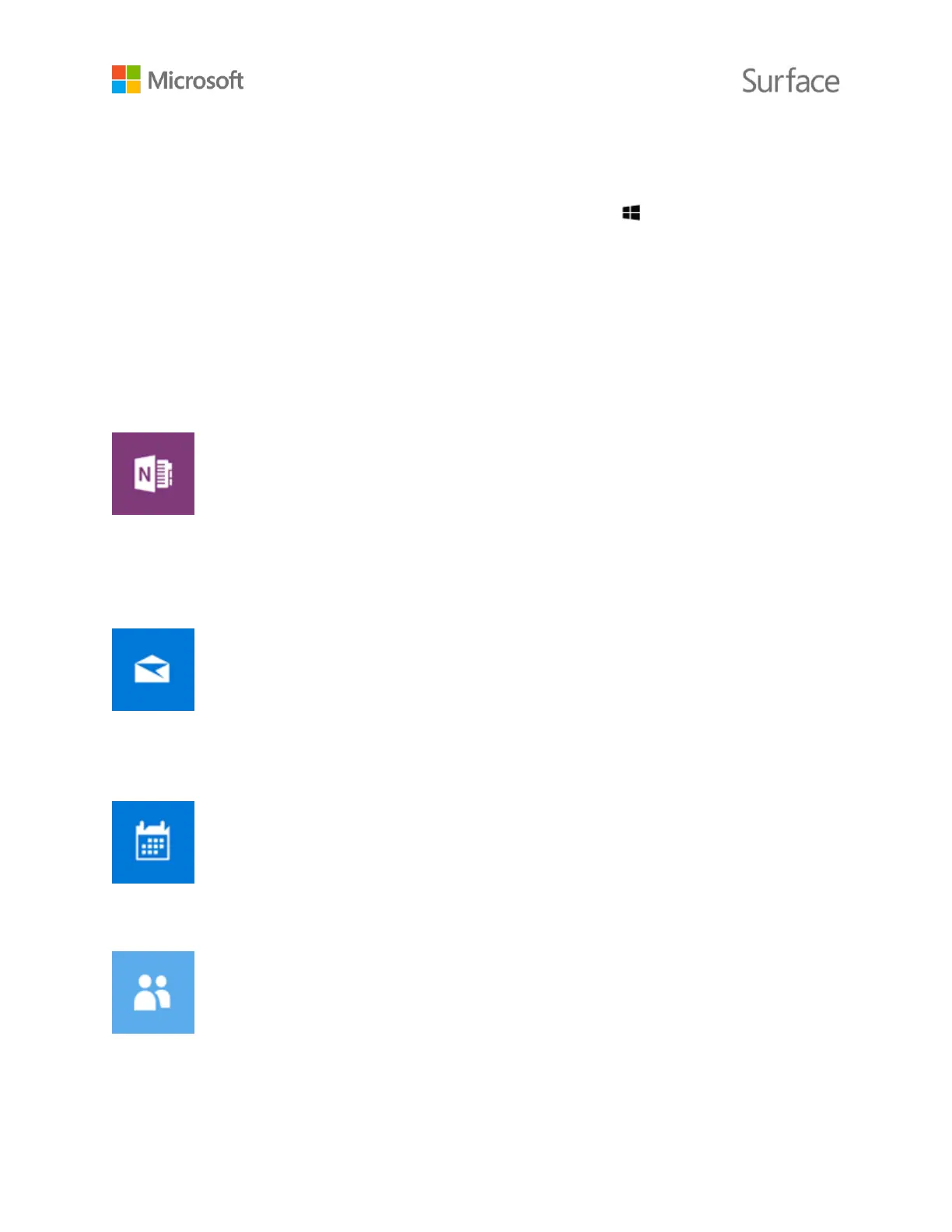© 2015 Microsoft Page 21
Apps and the Windows Store
Your Surface Book comes with pre-installed apps to help you stay connected, entertained,
informed, and productive. To see a list of installed apps, go to Start , and select All apps. Select
an app to open it.
To pin an app you use frequently to Start or the taskbar, press and hold the app in the All apps list
and then release it. Or, right-click the app in the All apps list. Then select Pin to Start or Pin to
taskbar. For more info, see Start, find, and close apps on Surface on Surface.com.
Apps on Surface Book
Here are some of the apps that come ready to go on your new Surface Book.
OneNote
You can use the OneNote app on your Surface to take notes and store them in the cloud. With
OneNote, you’ll have your notes whenever you need them—on your computer, phone, or the web.
If you have the Bluetooth-enabled Surface Pen, you can open OneNote with a click of the pen’s top
button. For more info, see Using OneNote on Surface on Surface.com.
Mail
Mail automatically organizes your inbox. You can add multiple accounts and access them through
this single point. You can also flag, archive, or delete messages by swiping to the left or right, or
mark messages as read or unread. See Set up and use email on Surface.com to get started.
Calendar
Use Calendar to manage your busy schedule. Use the What's next view to see what’s on the
schedule, or look at entire days, weeks, workweeks, or months.
People
The People app brings all your contacts together in a single place. See each contact’s email
address, phone number, website, and other information at a glance.