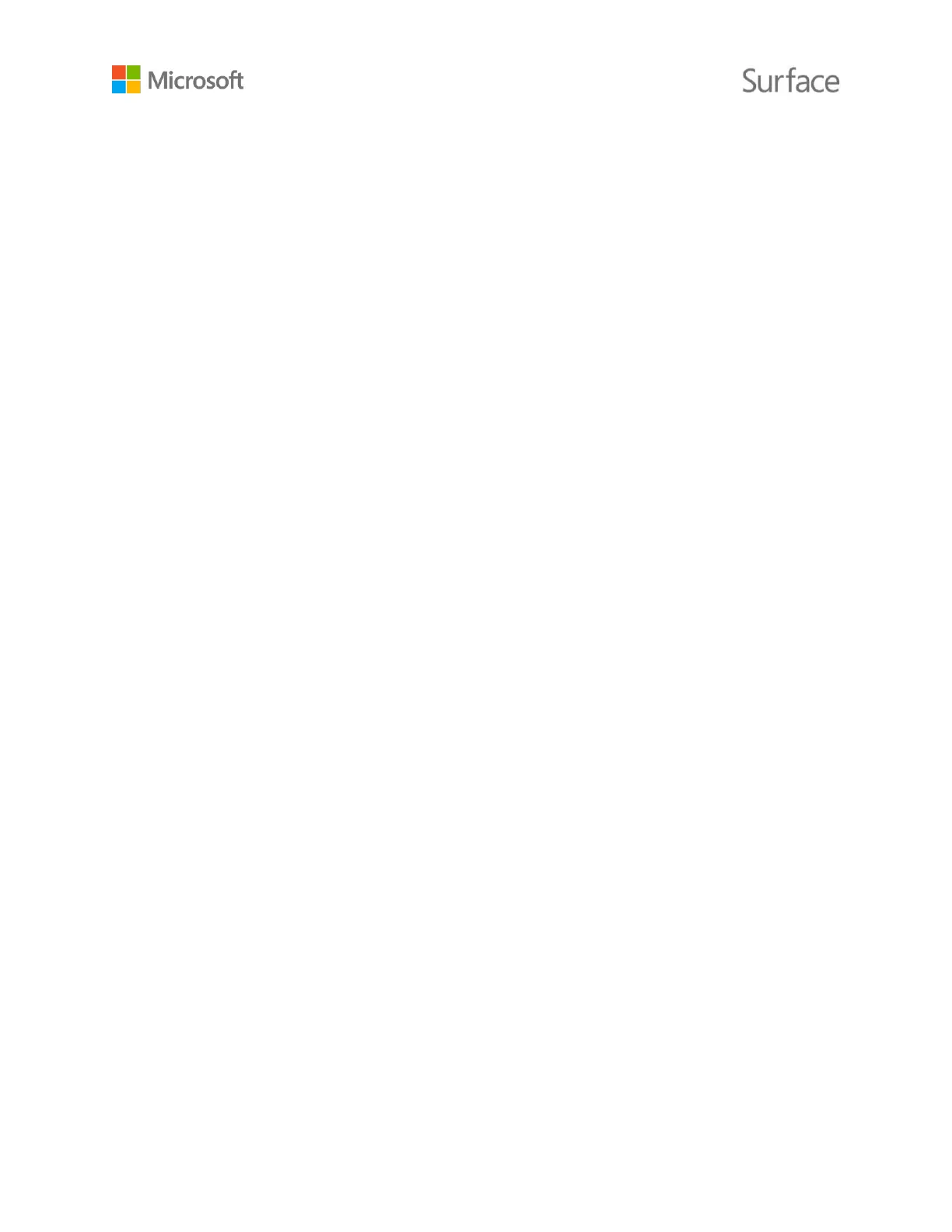© 2015 Microsoft Page 20
Save screenshots in OneNote
You can use your Surface Pen to take a screenshot and copy it to OneNote. Here's how:
1. Display what you want to copy. It can be a webpage, a photo, or anything else you see on
your screen.
2. Double-click the top button on your Surface Pen.
3. Select what you want to capture in the screenshot by dragging the tip of the pen from one
corner of the portion you want to capture to the opposite corner. When you lift the pen tip,
your selection appears in a new page in OneNote.
Now you can mark up the screenshot with the pen, move it to any of your OneNote notebooks, or
share it with others.
Customize your Surface Pen
Set left or right handedness
You can change where menus appear on your Surface screen by indicating which hand you write
with. Here’s how:
1. Select the search box in the taskbar, enter hand, and in the search results, select Specify
which hand you write with.
2. Under Tablet PC Settings, select Right-handed or Left-handed > Apply > OK.
For more info, see Using Surface Pen on Surface.com.
Adjust pressure sensitivity
Use the Surface app to set the pressure sensitivity to suit your writing style. The app is free from
the Windows Store. For more info, see Install and use the Surface app on Surface.com.
Change pen tips
The Pen Tip Kit (sold separately) contains a tip removal tool and four tips: 2H (very low friction), H
(low friction), HB (medium friction), and B (high friction). Choose the tip that’s best for the way you
write. You can get the kit at a Microsoft Store or online.
Here’s how to change tips:
1. Grasp the tip that’s in the pen and pull the tip straight out.
If you have trouble grasping the tip, use the tip removal tool included with the tip kit.
2. Insert the base of the tip into the pen opening and push the tip in until it locks into place.