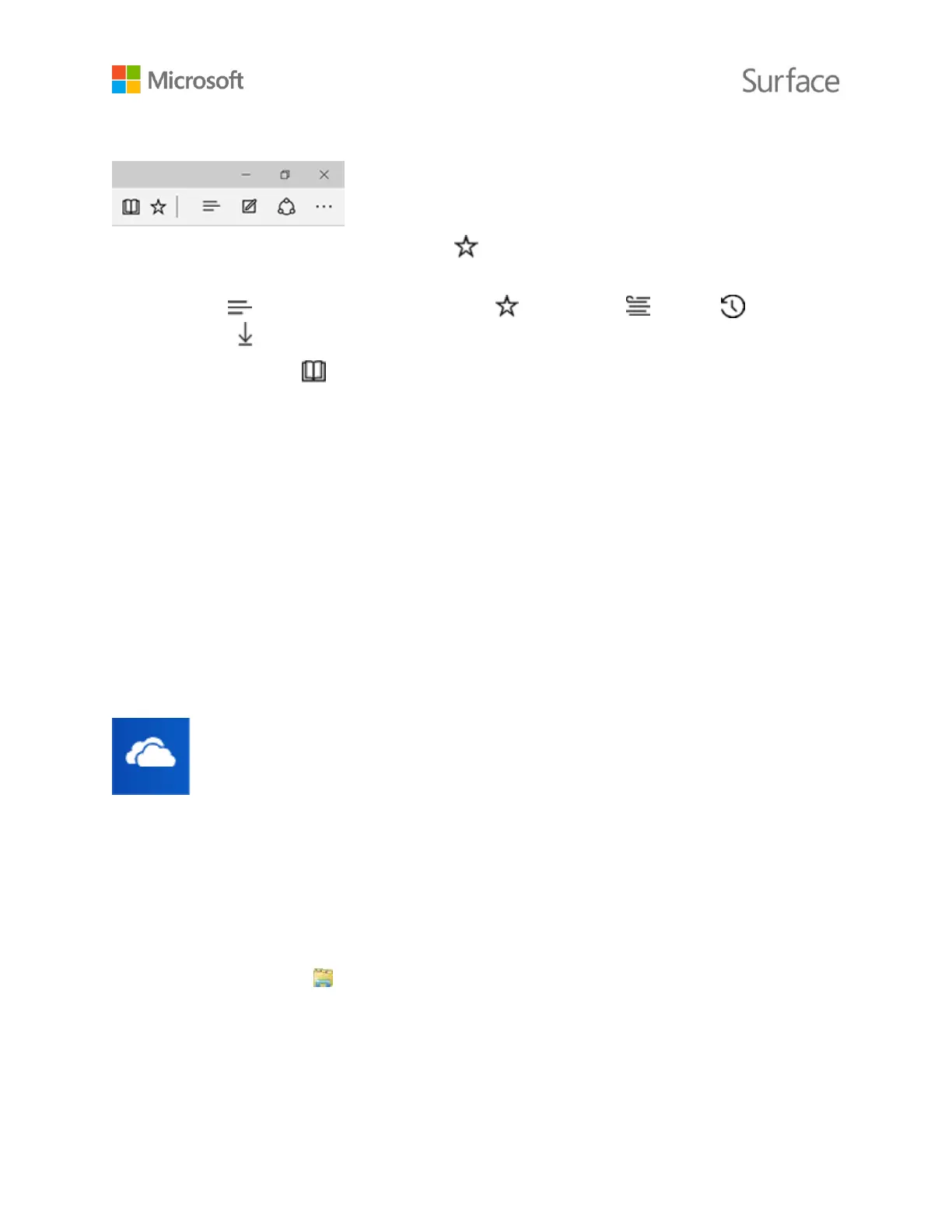© 2015 Microsoft Page 17
Browsing tips
Select Add to favorites and reading list to add a page to your reading list or a favorites
folder.
Select Hub to view items in your Favorites , Reading list , History , or
Downloads .
Select Reading view to clear away everything but the article you’re reading. Select it again
to view the entire page.
For more info, see Microsoft Edge on Windows.com.
Storage options
Surface Book is available with up to 16 GB of RAM and 512 GB storage. You can extend your
storage options by using OneDrive, USB drives, and SD cards.
Note: Pre-installed software and apps use a significant amount of space. See Surface storage on
Surface.com for details about formatted storage capacity.
OneDrive: Cloud storage
OneDrive is online storage that comes with your Microsoft account. Save your
documents, photos, and other files to the OneDrive folder on your Surface and they'll
be synced to OneDrive in the cloud whenever you have an Internet connection. The
copy in the cloud is available to you from any web-connected device. You can share
folders in your OneDrive with others or send someone a link to just one page. For more info, see
Using OneDrive on Surface on Surface.com.
To save space on your Surface, you can choose not to sync some of your OneDrive folders. You can
still access your files on the Internet by signing in to OneDrive.com, but they won't be available in
File Explorer. You can add them back at any time.
Here's how to choose which folders to sync:
1. Select File Explorer in the taskbar and open the OneDrive folder.
2. Right-click any folder in OneDrive and select Choose OneDrive folders to sync to produce
a list of all the folders in your OneDrive account.
3. Select the folders you want to sync to your Surface and select OK.