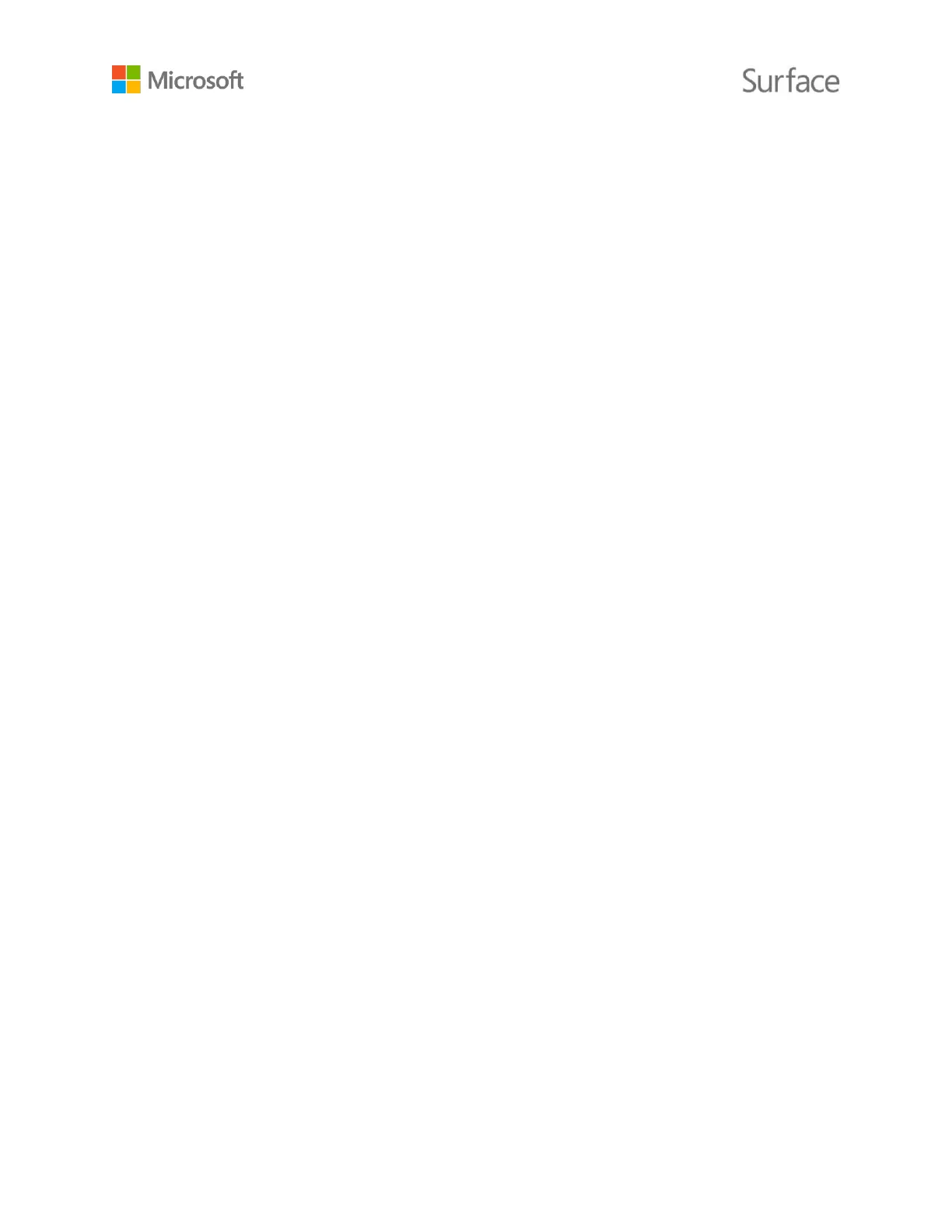The tip end of the raised area on the flat side of the pen works as a
right-click button in many apps.
Hold the button down as you tap the screen. In some apps, the right-
click button may behave differently
Pair your pen with Surface Book
Before you use your Surface Pen, you’ll need to pair it with your Surface Book. You may have
paired the Surface Pen while setting up your Surface Book. If you didn’t pair your pen during setup,
you can do it manually. See Using Surface Pen on Surface.com to learn how.
If you have problems using or pairing your pen, see Troubleshoot Surface Pen on Surface.com.
Use features built into the top button
The top button connects you to OneNote and Windows 10 features on your Surface Book.
Click and hold to open Cortana or Search
When you click and hold the top button, Cortana opens (or Search opens if Cortana is not set up).
Enter your question on the screen.
Note: To use this feature, your Surface needs to be nearby and turned on.
Click to open a Quick Note in OneNote
OneNote is a free app that you can use on any of your devices, even Mac, iOS, and Android
devices. Your data is stored in the cloud and synced across all your devices. OneNote is a great way
to find, capture, organize, and share information. Click the top button on your pen while your
Surface is asleep and you can jot a note or sketch immediately, without unlocking the screen. When
you’re using your Surface, click the top button to open OneNote.
Note: While your Surface is locked, you can use only the top button. The right-click button won’t
work until after you unlock your Surface by signing in.
For more info, see Using OneNote on Surface on Surface.com.
