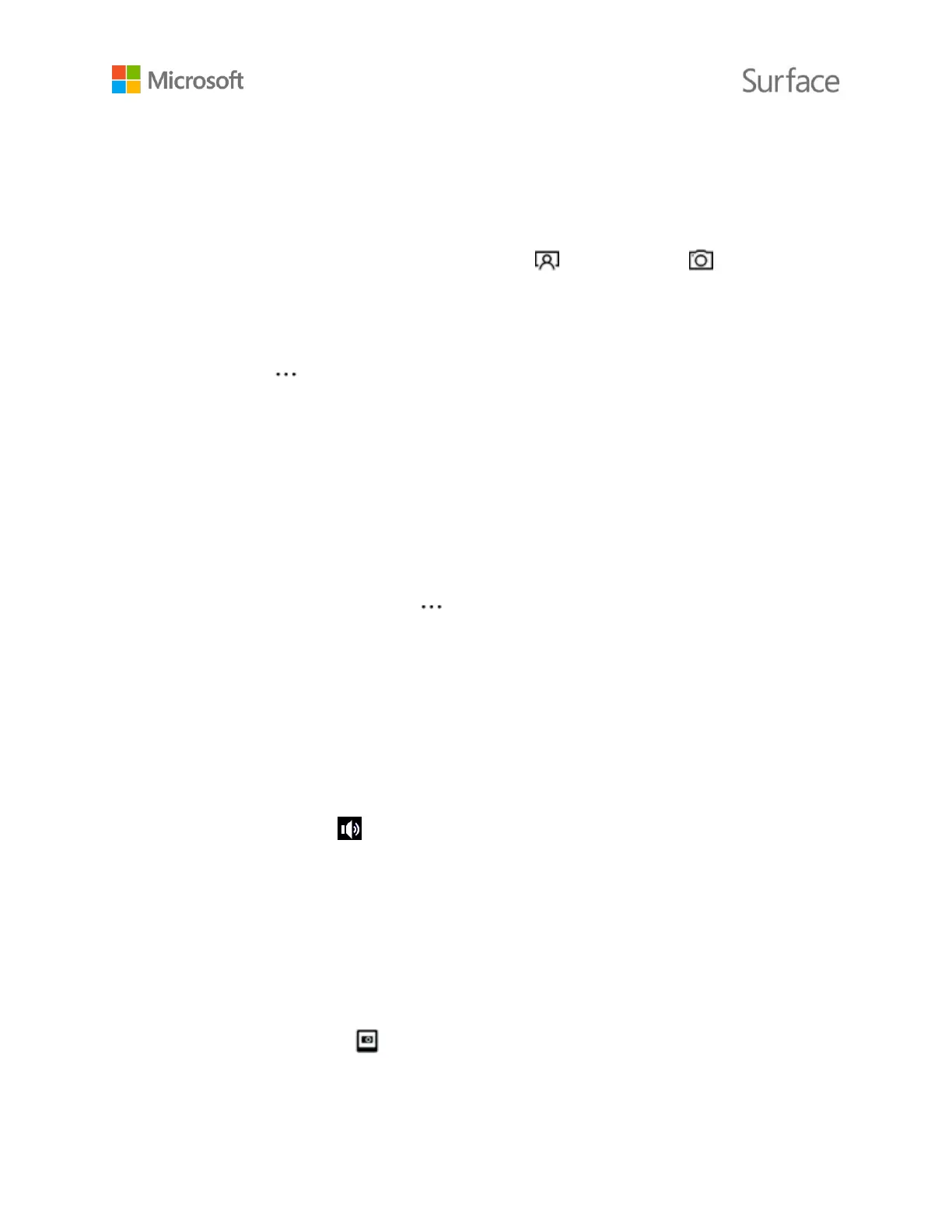© 2015 Microsoft Page 31
Change camera options
Use the Camera app to switch between the front and back camera or manually set camera options.
Change between the front and back camera
At the top of the screen, select either the Front camera or Back camera icon, depending
on which camera you’re currently using.
Set the timer
Select More options in the upper-right corner and select Self timer.
Select the Delay that you want to set (two, five, or 10 seconds) and select the check mark at the
bottom.
Change camera settings
You can also modify the photo aspect ratio, show or hide framing grid lines, adjust video settings,
and change what happens when you press and hold the camera button.
Here’s how to change camera settings:
In the Camera app, select More options in the upper-right corner, select Settings, and change
the settings you want.
To learn how to adjust settings to get better results in your photos and videos, see Improve photo
and video quality.
Turn off the camera shutter sound
You can turn off the shutter sound the camera makes by muting the volume on your Surface. This
turns off all Surface sounds.
In the taskbar, select Volume and adjust the slider all the way down to mute the sound.
View photos and videos
By default, your photos and videos are saved to the Camera roll on your Surface. You can choose
to save your pictures to OneDrive so you can access them from any web-connected device. For
more info, see Using OneDrive on Surface.
There are a few ways to look through your photos and videos:
Camera app: Select Photos in the upper-left corner to open the Photos app and view the
most recent picture or video taken. Swipe right to see others in your collection.