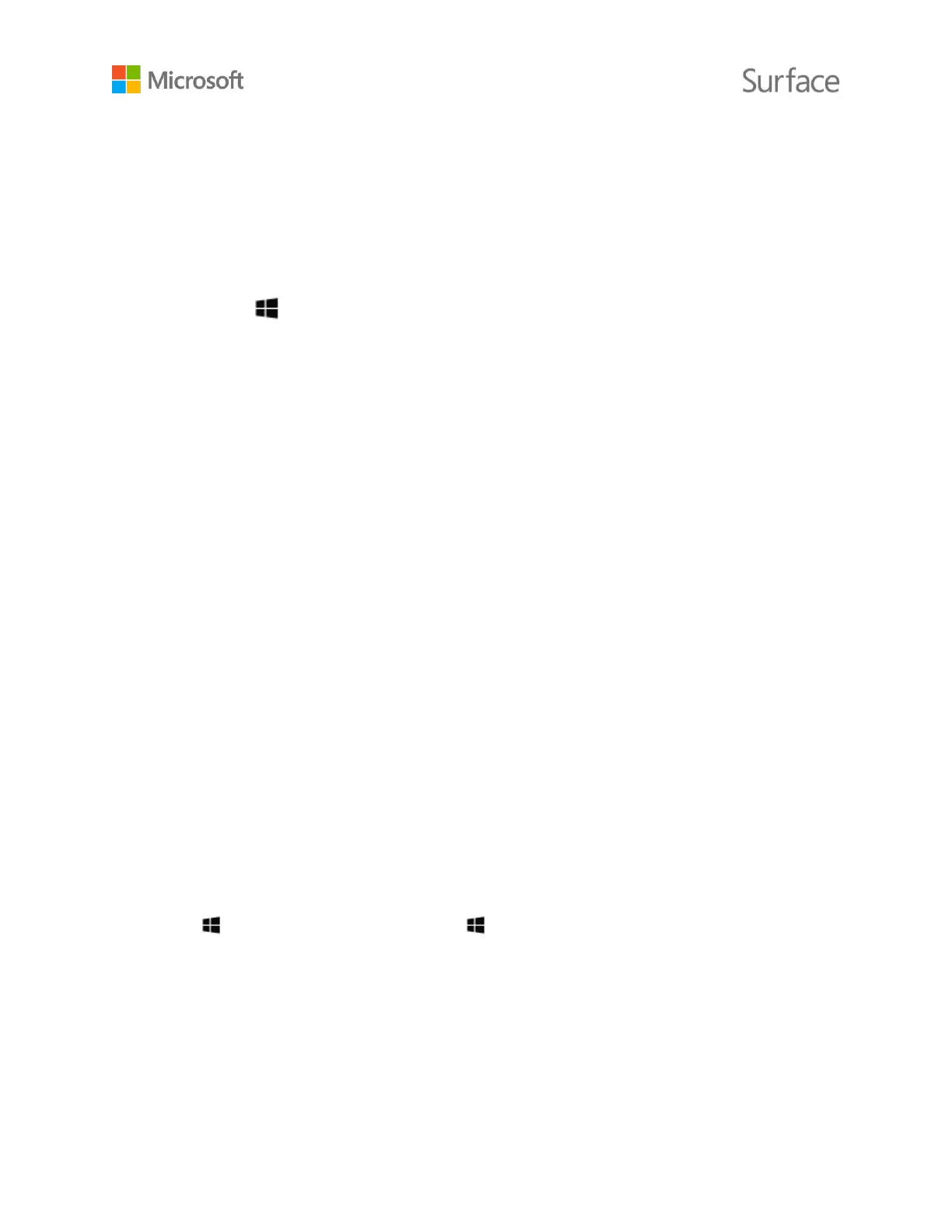© 2015 Microsoft Page 13
4. Follow the on-screen instructions to set up the account.
You can change account levels after you set up an account. To learn how, see Change another
user’s account type on Surface.com.
Create a child account on your Surface
1. Sign in with an administrator account.
2. Go to Start , select your profile picture, and select Change account settings.
3. Select Family & other users.
4. Under Your family, select Add a family member > Add a child and choose one of the
following:
To use the child's existing Microsoft account email address, enter the child's email
address and select Next.
To create a Microsoft account for the child, select The person I want to invite doesn’t
have an email address. Follow the on-screen instructions to either associate the new
Microsoft account with an email account that the child currently uses or set up a new
account.
You can limit your child's computer time or limit the apps, websites, and games your child can
access. See Set up your family on Windows.com to learn how to turn on Family Safety features that
are built into Windows.
For more info on adding, removing, and managing your accounts or your kids’ accounts, see All
about accounts on Surface.com.
Get to know Windows 10
New to Windows 10? Get acquainted with new features like task view and custom desktops, the
improved Start menu, and more. See Get Started with Windows 10 on Windows.com for more info.
Go to Start
Select Start in the taskbar or press the Start key on your keyboard to open the Start menu.