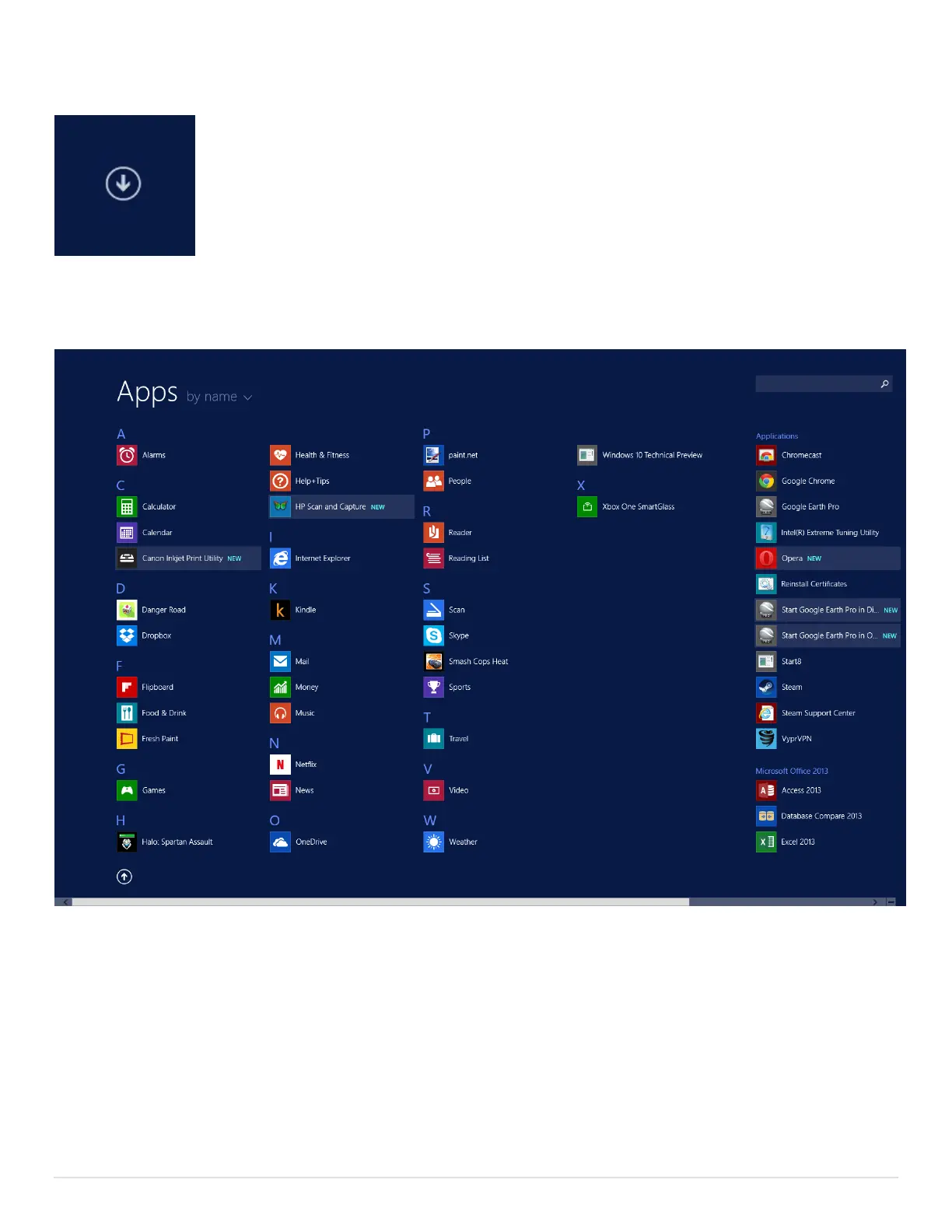13 | P a g e
See all installed program icons
You probably noticed that you don’t see tiles for all of your installed programs.
This is because the home screen only shows tiles you specifically tell it to show.
Think of it like the bookmarks bar in your web browser.
To see all of your installed applications, just tap the All Apps icon in the lower
left of the Start Screen. Alternatively, you can scroll down (with a slide gesture)
anywhere on the Start screen to see the same list. Once there, you may need to scroll left or right
to see all of the install applications.
To return to the Start Screen, press the Windows Button on the Bezel of your Surface.