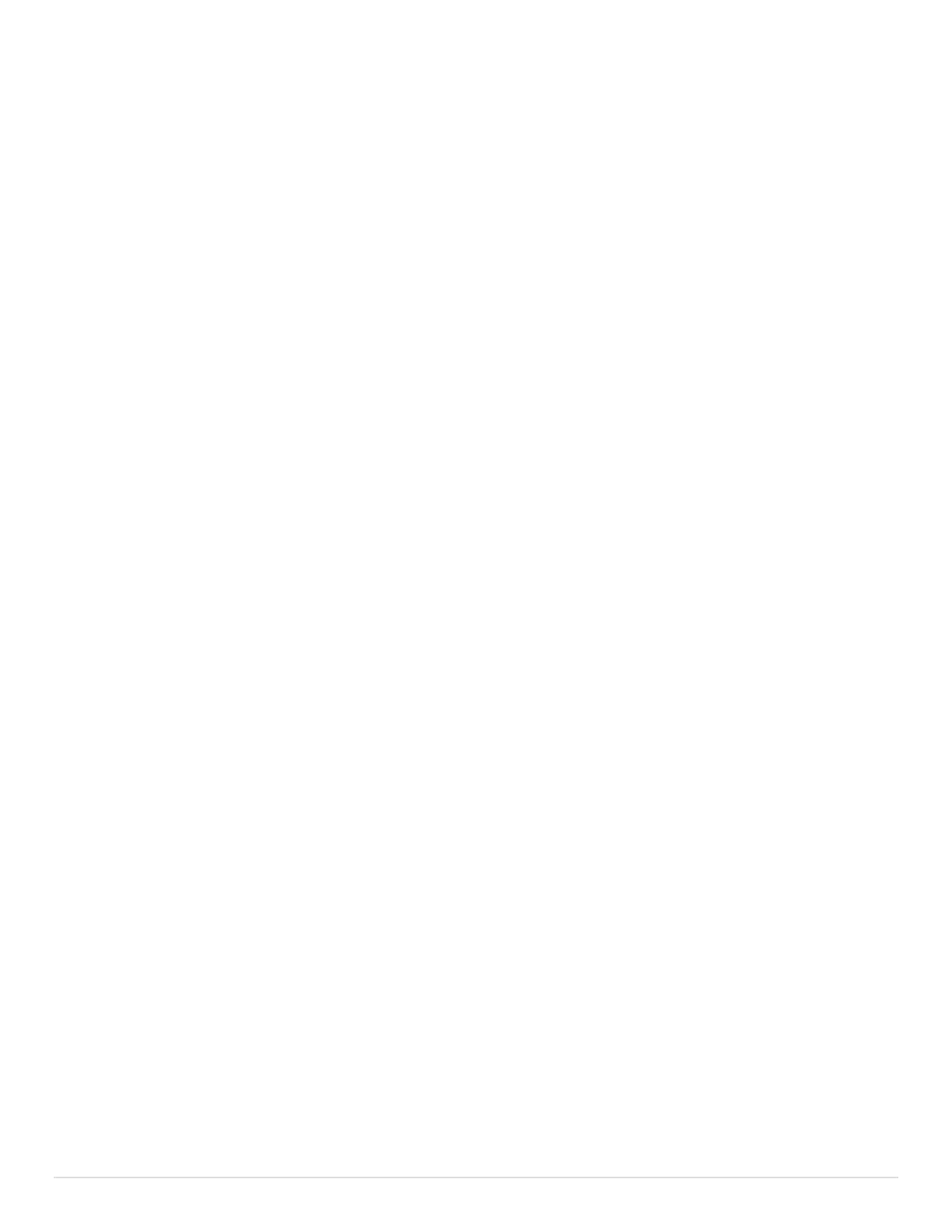17 | P a g e
Install Applications
A computer without any applications is not very useful. The Surface 3 or Surface Pro 3 is no
exception. So, this section will cover the two mechanisms you will need to know in order to install
applications onto your Surface.
Windows Store
The Windows Store is a virtual marketplace where you can find free and for pay applications that
can be easily installed on your Surface. It is very similar in function to the Apple and Google Play
stores that you may be familiar with on your smartphone.
This is the primary mechanism for getting new Modern applications onto your Surface. To install
something from the Windows Store, follow these steps:
Click on the Windows Store tile: It’s the tile pictured to the right that you’ll find on the Start
Screen in Modern Mode. You will need to make sure you have a good WiFi connection
otherwise you’ll get an error when you try to access it
Search or Browse for an app to install: The Windows Store has thousands of applications
and that number grows every day.
Legacy Installs
A lot of Windows applications were created before Windows 8.1 was created or the publisher was
unable to get their application into the Windows Store. In either case, you will need to do a legacy
installation in order to use the application on your Surface 3 or Surface Pro 3.
Setup a Picture Password or PIN
Microsoft allows you to setup a Picture Password or a 4 digit PIN to simplify logging into your
Surface tablet.
If you don’t know about picture passwords, they’re a mechanism to let you draw a
pattern on the screen with your finger or Surface pen to act as the password to unlock
or log in to your Surface.
A PIN is just a 4 digit Personal Identification Number (if you ever wondered what PIN
stood for) like you use for your ATM card.
Both options are a lot more convenient than typing out a long password but could have some
security ramifications because they may be easier to guess than a long password.
