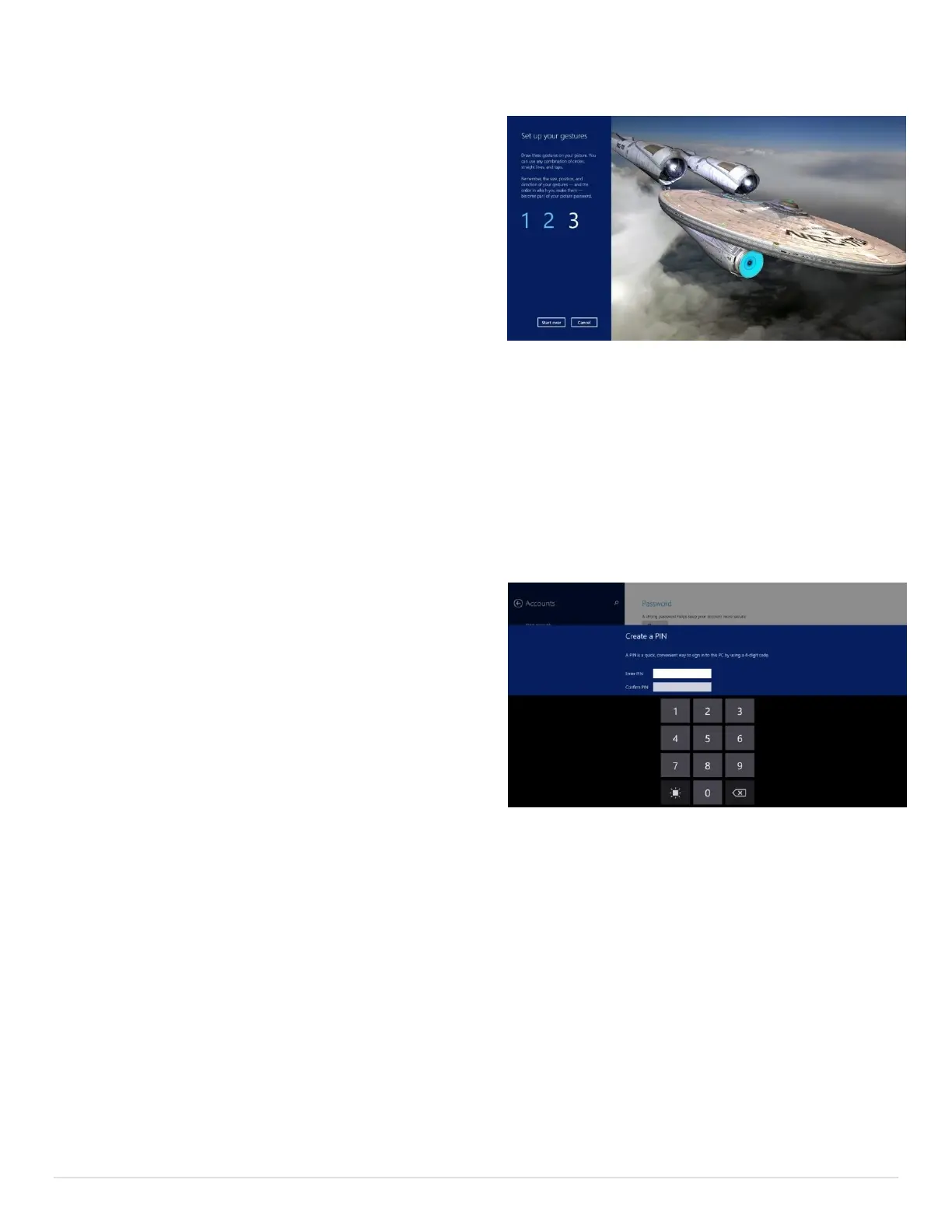18 | P a g e
Setup a Picture Password
Use this procedure to easily setup a picture
password on your Surface tablet.
Find a picture that you want to use for your
picture password
Make sure it’s in your Pictures folder on
your Surface or in your OneDrive
Go to the Charms bar (swipe in from the
right side of the screen)
Click the Settings charm then select Change PC Settings
Select Accounts then Sign-in Options
Next select Add under the Picture Password section
You will be prompted for your full password, enter it and you’ll get a screen with a Choose
picture button. Tap it
Browse to the picture you want to use and select it
Tap the Use this picture button when the How’s this look? screen appears
Draw your gestures on the screen. You will have to have 3 different gestures
Confirm those gestures. If you make a mistake, click Start over to try again
Setup a PIN
Now let’s go over how to setup a PIN instead. It’s
pretty much the same thing but not quite as many
steps.
Go to the Charms bar (swipe in from the
right side of the screen)
Click the Settings charm
Select Change PC Settings
Select Accounts
Select Sign-in Options
Tap Add in the PIN section
You will be prompted for your password, enter it
Next, you’ll be asked to enter and confirm a 4-digit PIN number. Do so then tap Finish
So now, instead of needing to enter a long password, you’ll just have to enter a 4 digit PIN to
access your device. It’s a lot quicker than entering a long alphanumeric password.
If you want, you can have both a picture password and a PIN. You can switch between them via
the sign-in options item below the password or PIN fields. If you’re using a picture password,
you’ll have to click the Switch to password button first to see it.