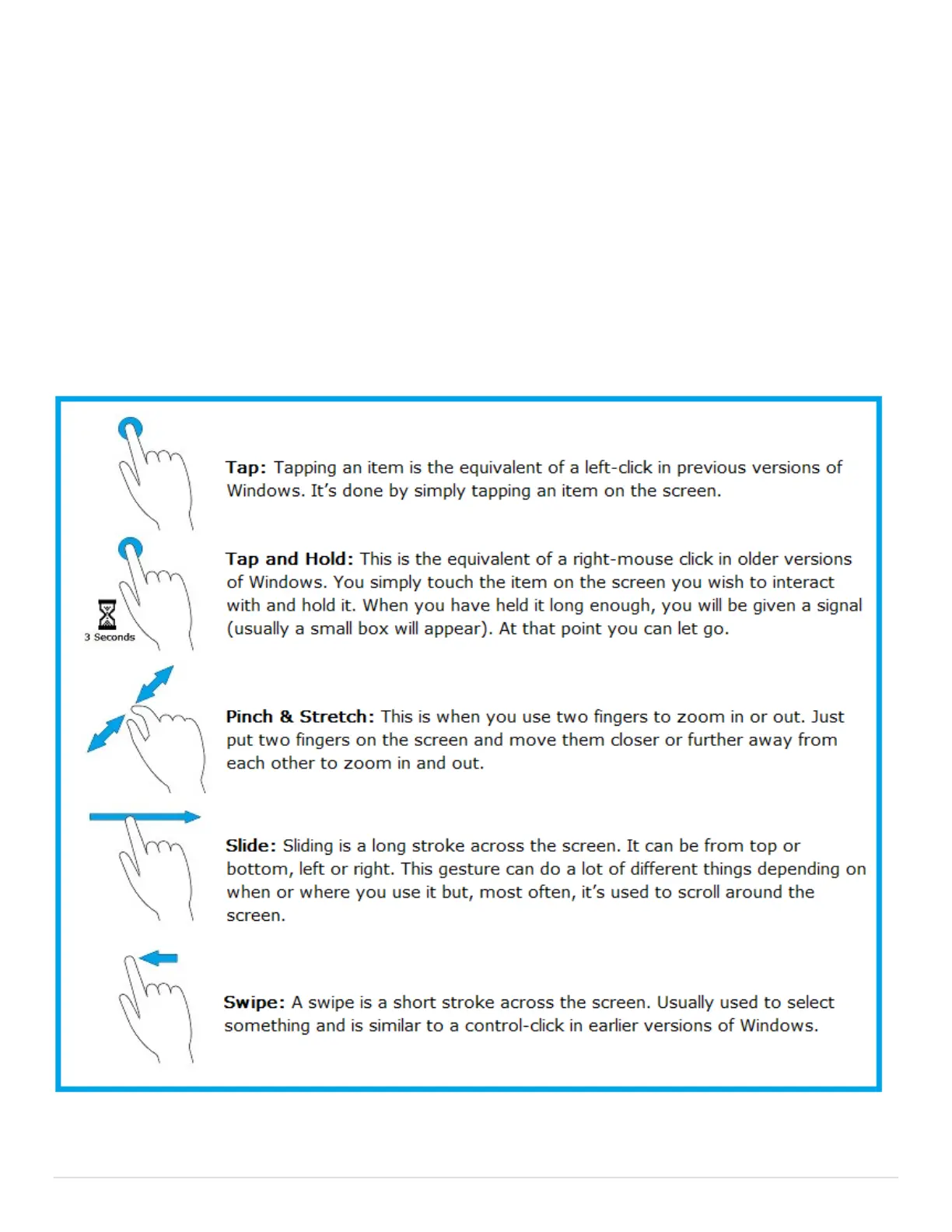8 | P a g e
Gestures & Pen Input
Now that you have started your Surface and have an account, it is time to familiarize yourself
with the basics of how to interact with Windows using touch and the pen.
Using Touch (Gestures)
Windows 8.1 was designed assuming that most people will be using a touch screen device like a
Surface. To accommodate touch screens, Windows uses “gestures”.
Gestures are really just simple motions you make with your finger(s) while touching the screen.
While there are more, the five gestures below will allow you to do most things and should be the
ones you master first.