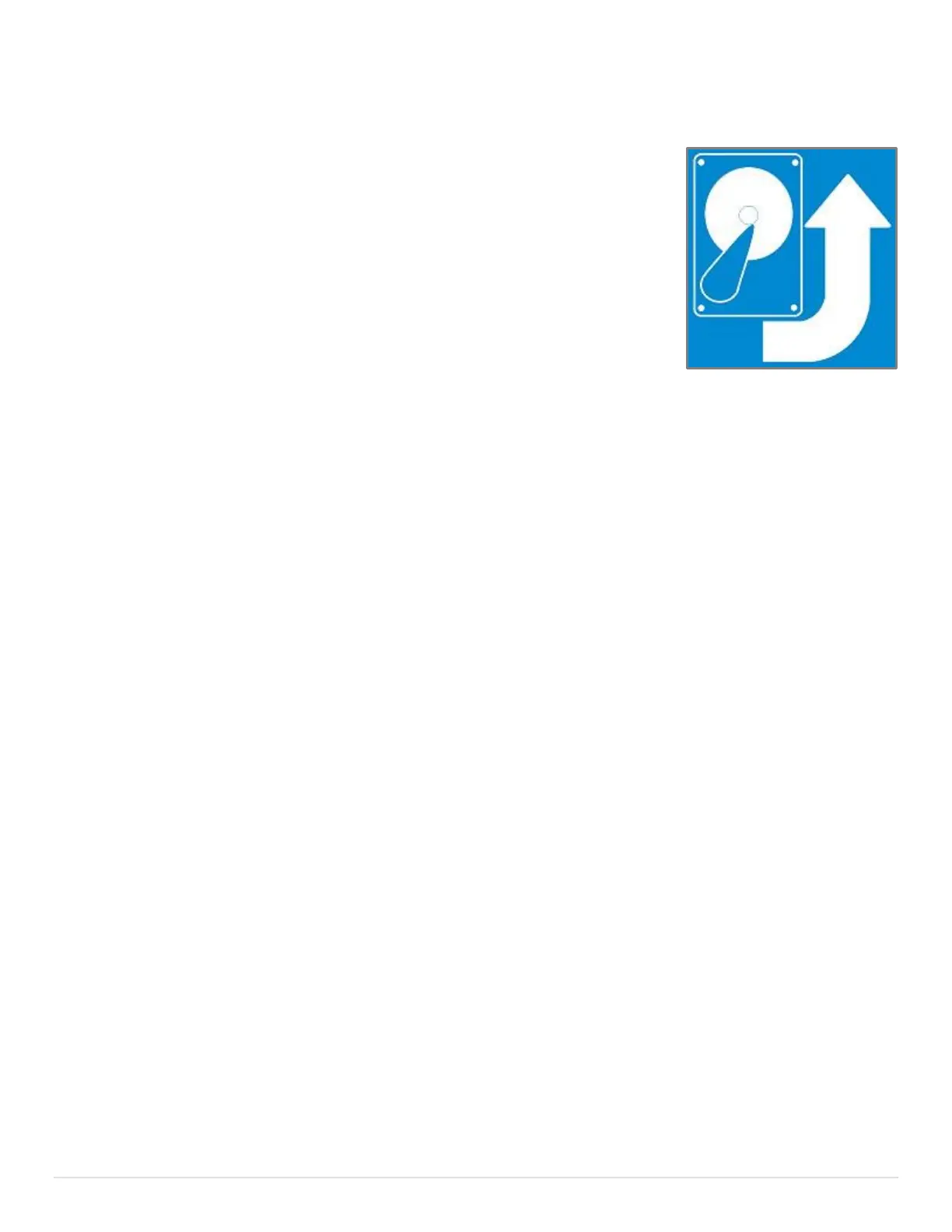19 | P a g e
Backup your Surface
If you’ve been using computers for any length of time you probably
know that you should backup your files.
You need to protect your data in case something bad happens. This is
especially true with tablet computers (like the Surface) and laptops
since they are more likely to be dropped or stolen.
In this section, we’ll go over what you can do to make sure your data
stays safe, even if the worst happens to your Surface.
We’re going to be using the File History functionality built into your
Surface to perform backups of your data because it is simple to set up
and works well.
Backup my Surface with File History
File History is built into Windows 8.1 and can back up your files either manually or automatically
depending on how you have it configured. It will, by default, get the files in the following
locations:
Libraries
Contacts
Internet Explorer Favorites
Desktop
Local OneDrive files
If your files are lost, damaged, or deleted, you can simply restore them. You can also do what’s
called a “point in time” restore where you can get a particular version of a file. This is especially
handy if you accidentally changed a file but can’t remember exactly when it happened. You can
just go back far enough to a day you’re sure it was correct.
To begin backing up and creating a history of your files, you’ll first need to set up File History and
select a save location. You have two choices for the save location: External Drive or Network.
The External drive option has the advantage of allowing you to take your backups with you
anywhere whereas the Network drive option will allow for continuous backups to happen when
your network drive is mounted.
