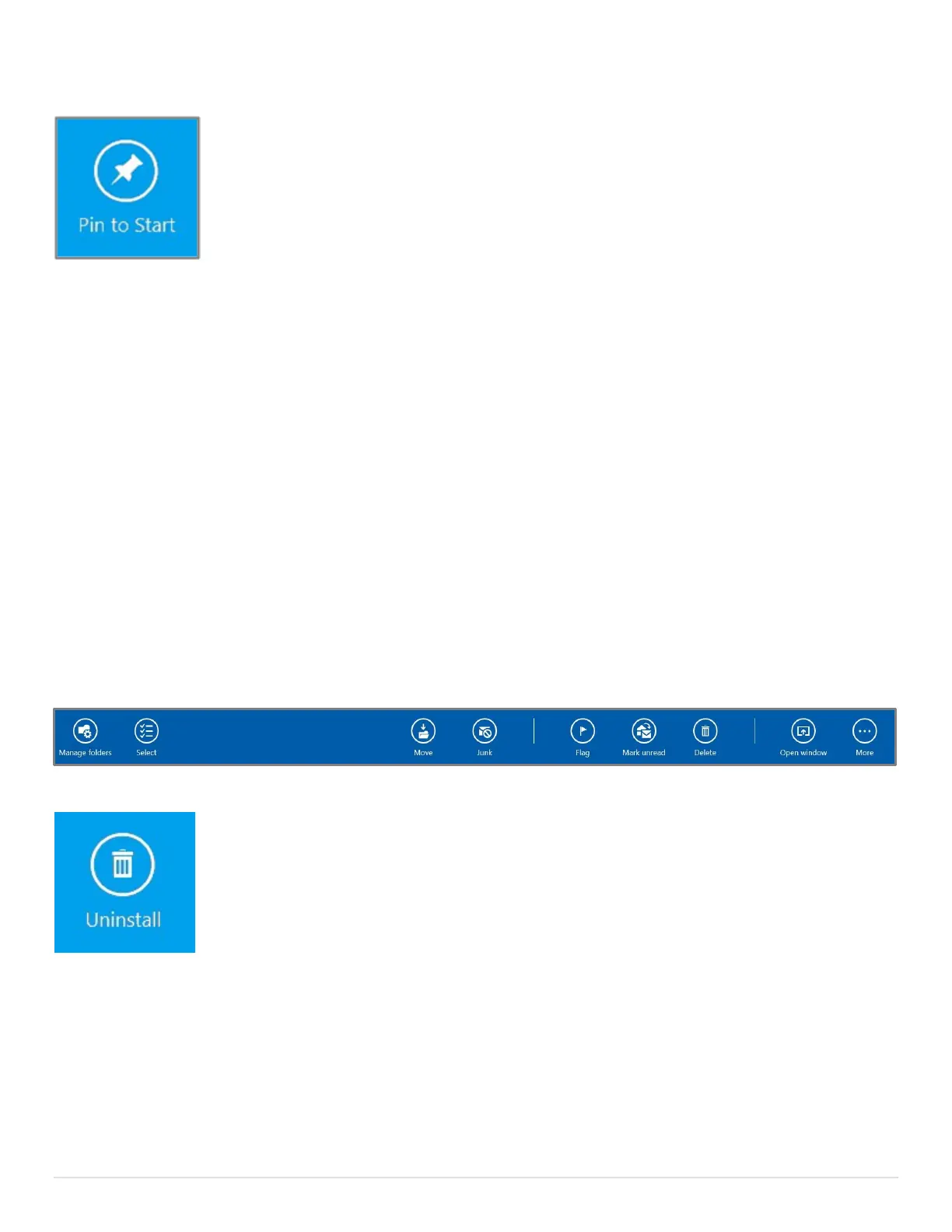14 | P a g e
Pin a tile to the Start Screen
If you want to pin a tile to the Start screen, simply select it with a tap and hold.
When the menu appears at the bottom of the screen, tap the Pin to Start icon.
Once it’s pinned, you can go back and put it in a Tile group.
It will be in a new tile group all the way to the right. You may need to scroll
your screen to see it. You can unpin a tile by doing the same thing and selecting
Unpin from Start instead.
Show the Charms Menu
To access the Charms Menu, simply swipe in from the right side of the screen. You’ll find that
you’ll need to actually start your swipe from slightly off the right side of the screen.
Switch between running apps
To switch between running apps, simply scroll left or right. It will let you scroll through all the
applications you have running.
Close an App
To close an open application, simply slide from the top of the screen to the bottom in one motion.
Access an application’s menu(s)
Applications often have their own menu(s) for things like options or settings. To access a running
application’s menu, simply swipe in from the bottom of the screen. On occasion, an application
will have additional menus that you can access by swiping in from the top or right side of the
screen. You can see the Mail application’s menu in the picture below.
Uninstall an application
To uninstall an application, select its tile with a tap and hold. You’ll get a menu
at the bottom of the screen. Choose Uninstall.
The application may switch to desktop mode to uninstall depending of whether
or not it’s a Modern or Legacy application.
