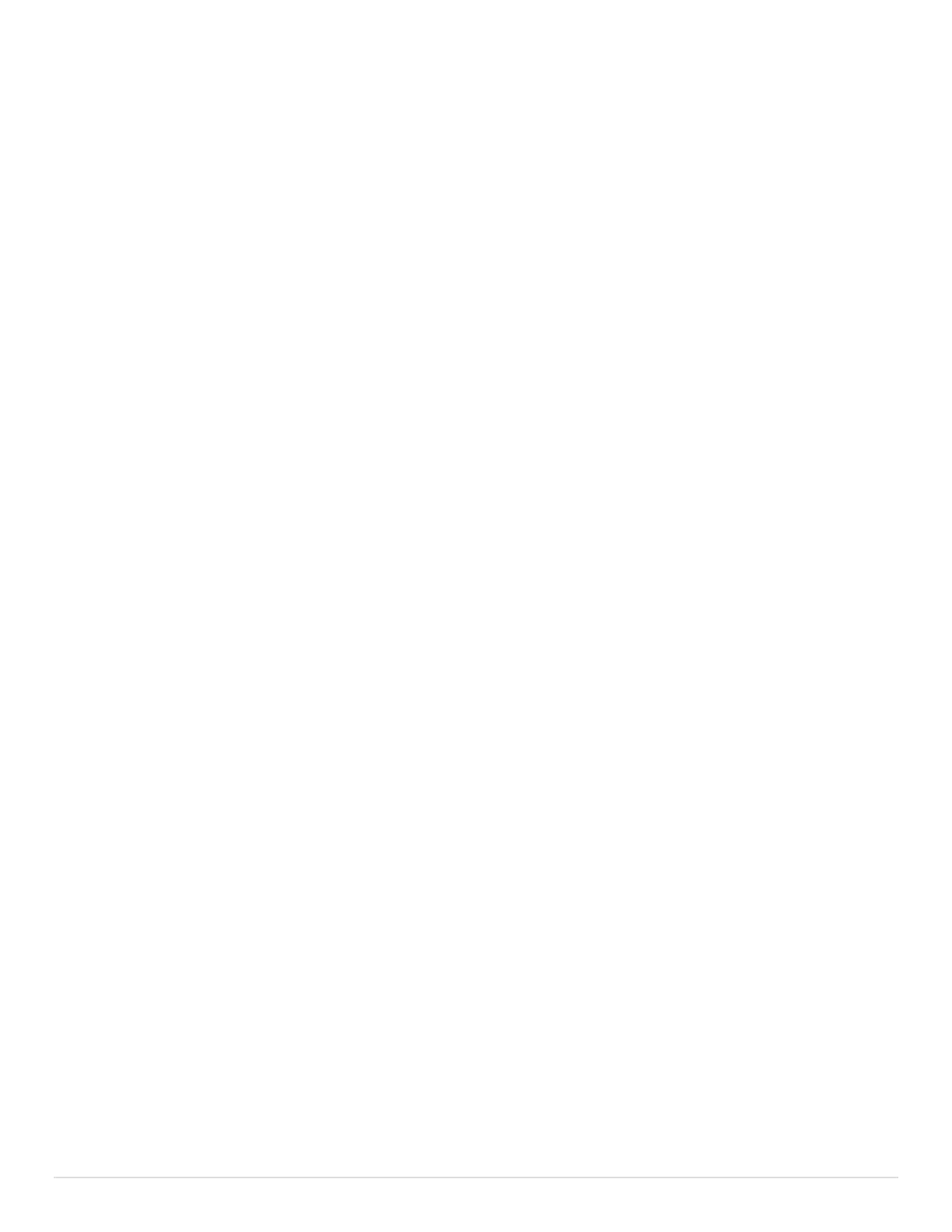2 | P a g e
Table of Contents
Setup Your New Surface Tablet ............................................................................................ 4
Ports and Features ........................................................................................................... 4
Surface 2 or Pro 3 Setup .................................................................................................. 5
Install the Battery in the Pen ......................................................................................... 6
Attach the Keyboard Cover ............................................................................................ 6
Connect the Power Supply ............................................................................................. 6
Ensure you Have WiFi Available ...................................................................................... 7
Press the Power Button to Begin the Setup ...................................................................... 7
Gestures & Pen Input ......................................................................................................... 8
Using Touch (Gestures) .................................................................................................... 8
Using Your Surface Pen .................................................................................................... 9
Getting Acquainted with Windows 8.1 ................................................................................. 11
Modern Interface ........................................................................................................... 11
How to do Some Common Things in the Modern Interface .................................................. 12
Change the size of a tile .............................................................................................. 12
Make and name a tile group ......................................................................................... 12
Move a tile between groups ......................................................................................... 12
See all installed program icons ..................................................................................... 13
Pin a tile to the Start Screen ........................................................................................ 14
Show the Charms Menu ............................................................................................... 14
Switch between running apps ....................................................................................... 14
Close an App .............................................................................................................. 14
Access an application’s menu(s) ................................................................................... 14
Uninstall an application ............................................................................................... 14
Split-screen multitasking ............................................................................................. 15
Classic Desktop ............................................................................................................. 15
Install Applications ........................................................................................................... 17
Windows Store .............................................................................................................. 17
Legacy Installs .............................................................................................................. 17
Setup a Picture Password or PIN ........................................................................................ 17