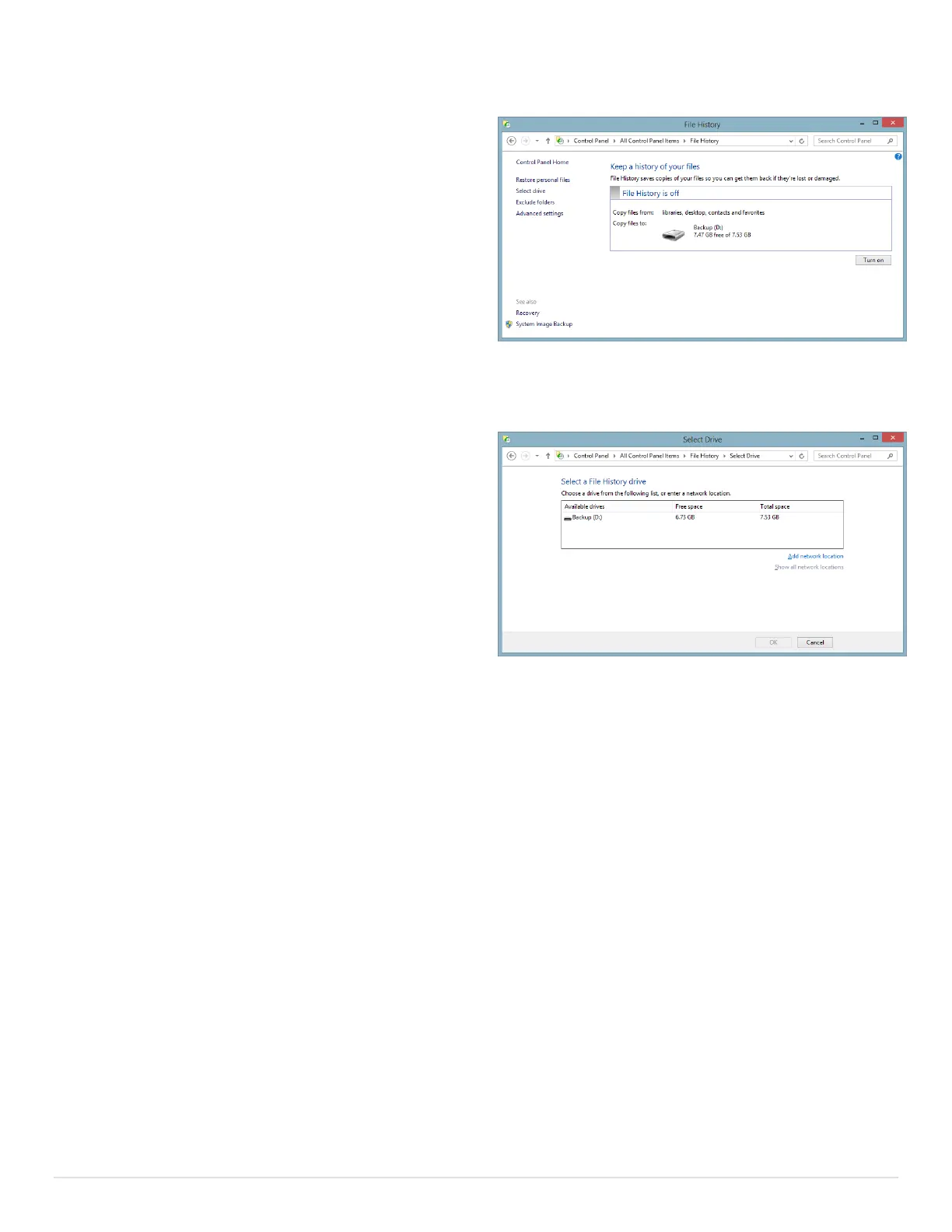20 | P a g e
Setup File History Backups (USB Drive)
Plug a USB drive into your Surface
Swipe in from the right edge of the screen
Select Search
Enter “File History” in the search box
Select File History from the results
Tap Turn On
Once you do this, it will automatically start
backing up to the USB drive. Simple, huh?
Anytime you want to back up your files, just go to the File History screen and tap Run Now with
your backup USB drive plugged in.
Setup File History Backups (Network Drive)
If you want to use a network drive as your
backup target, simply skip the “plug in a USB
drive” step in the directions above and you will
get this screen when you start File History.
At that point, just tap on Use Network Location
and browse to the shared drive you want to use
as your backup target.
Using a network drive has some advantages:
You don’t have to worry about losing your USB drive with your backups.
It will automatically do backups when it can see the network drive.
The downside is that you need to have a separate computer (or network share) configured to
serve the file share.
You can also add multiple locations so that you could have backups on both a USB drive and a
Network drive. This is a really good way to ensure maximum protection of your data. To setup
multiple locations, simply tap Select Drive from the File History window and browse to the
additional location.
Restoring your files
Knowing how to restore your files is just as important, if not more so, as backing them up. In
this section, we’ll go over how to restore your files from a File History backup.
Plug the USB drive with your backups into your Surface (If you used a network share as
your backup location, make sure you can connect to it)
Swipe in from the right edge of the screen
