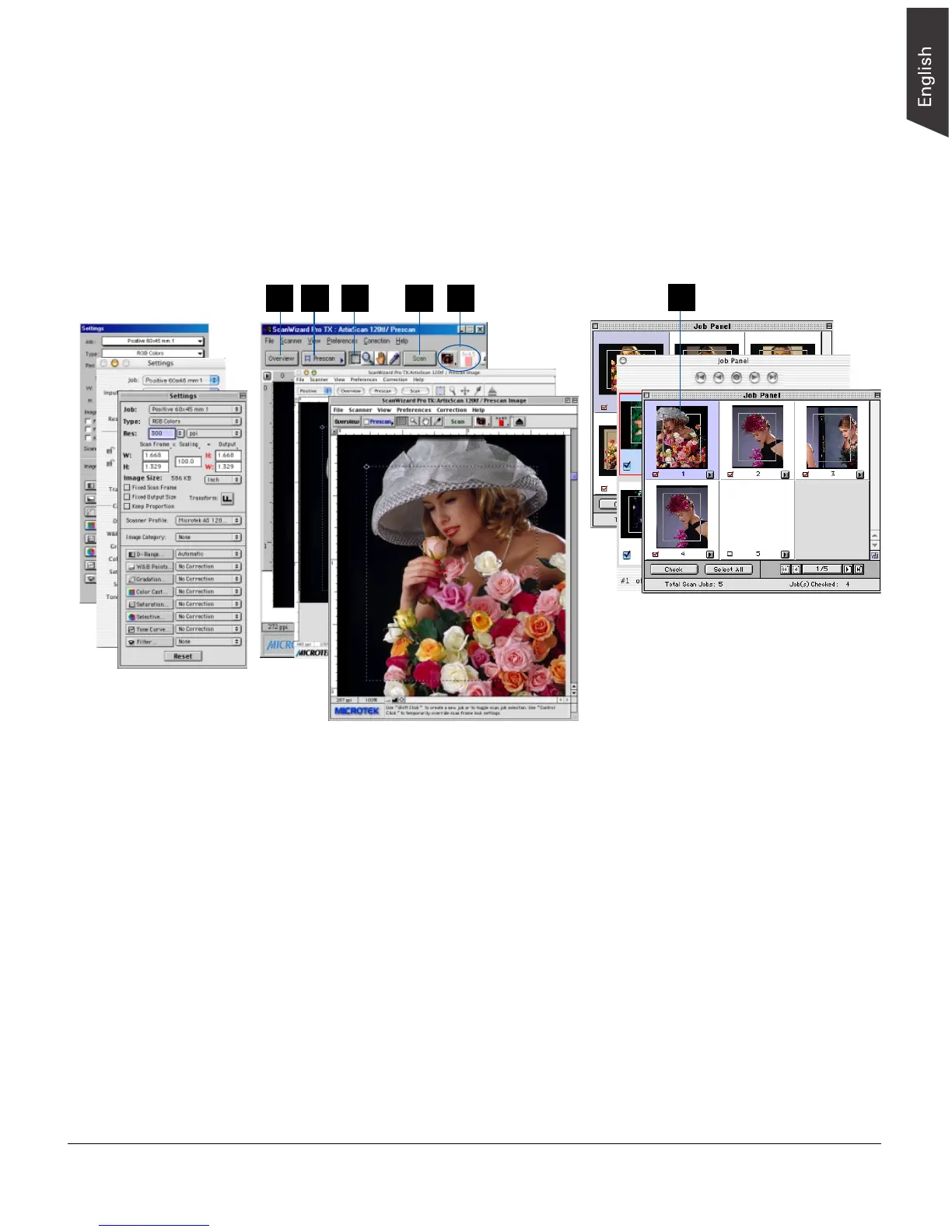ArtixScan 120tf Installation and Operation Manual 15
3. Click the Overview button to start a thumbnail overview of your original.
Note: If you do not need to overview the original, skip steps 4 &5 and directly
prescan the original after selecting its frame position in the Job Panel window.
4. Select the image you want to scan by clicking on its thumbnail in the Job Panel
window (at the same time, making sure the corresponding checkbox is checked).
The selected image is highlighted. Before you perform the actual scan, you need
to do a prescan to see a clear view of the image.
5. Click the Prescan button in the Preview window. At the end of the prescanning
process, the prescan image will appear in the Preview window.
6. Click the Scan Frame tool from the Preview window Toolbar, and adjust the
flashing scan frame (marquee) around the selected area of the image that you wish
to scan. Alternatively, you can click and hold pointer inside the frame and drag
the frame to the selected area.
7. If you like what you see in the Preview window, click the Scan button to start
scanning. You will be asked to enter a file name for the scanned image.
If you launch ScanWizard Pro TX in an application program, the image is then
delivered to your application, where the image can be saved, printed, or modified
further.
For more details on various scanning scenarios, refer to the ScanWizard Pro TX
User's Guide included in your scanner package.
Preview window
Settings window
Job Panel window
4
5 2763