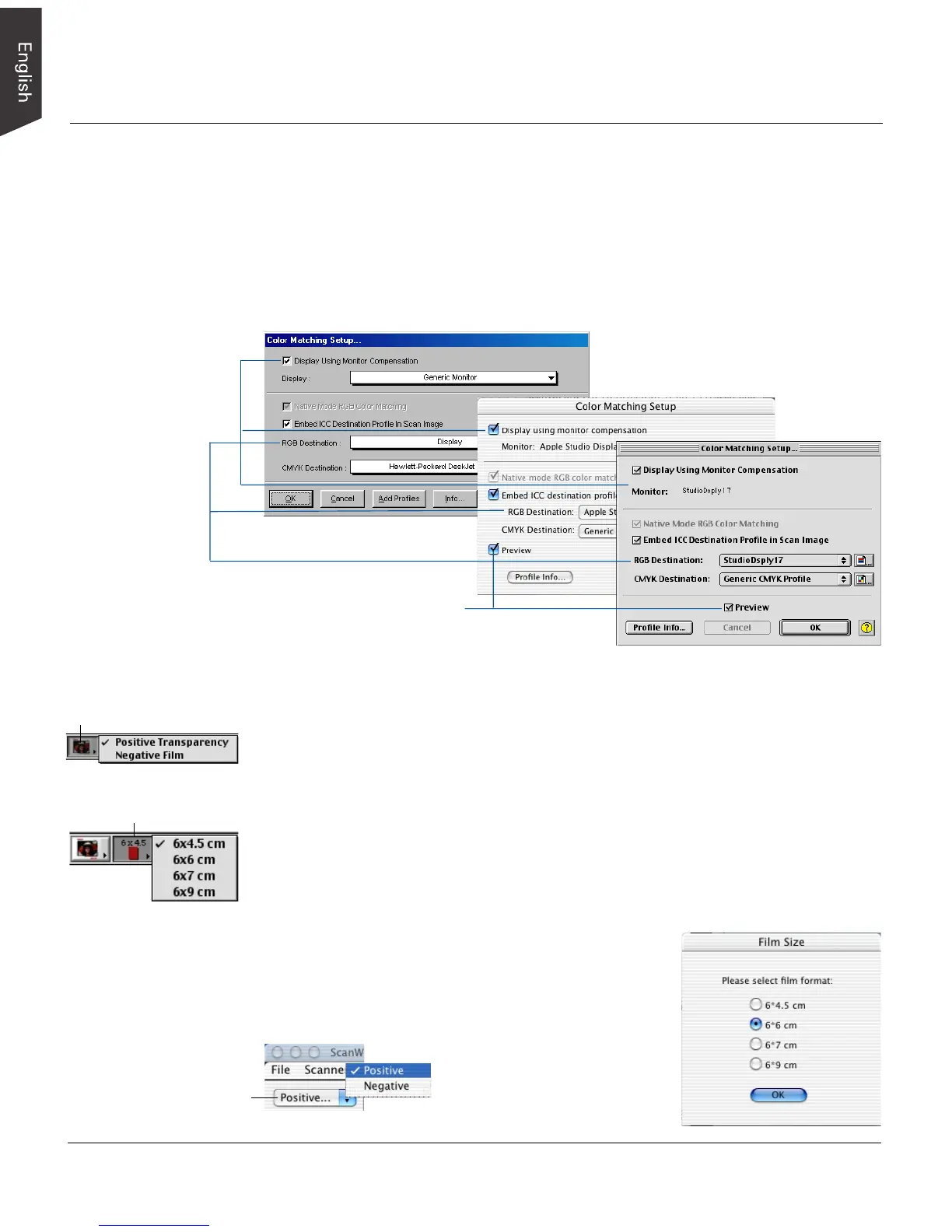14 ArtixScan 120tf Installation and Operation Manual
Your First Scan
1. Launch ScanWizard Pro TX (either as a stand-alone by clicking on the program
icon, or by using the File-Import or File-Acquire command from your image-
editing program such as Adobe Photoshop).
The first time you launch ScanWizard Pro TX, you will be asked to perform Color
Matching for your monitor and printer. (Dialog boxes below show appearance in
Windows OS, Mac OS X, and Mac OS 9.x.)
2. Once ScanWizard Pro TX is launched, ScanWizard Pro TX will automatically
detect and configure the film folder that you are using.
For Mac OS 9.x and Windows users, ScanWizard Pro TX enables the
corresponding Scan Material and Film Size icons in the Preview window. If you
are using 35mm film, click the Scan Material icon. From the submenu that appears,
choose Positive Transparency or Negative Film, depending on your film type.
If you are using the 6 x 9 cm filmstrip holder, click the Scan Material icon to
choose Positive Transparency or Negative Film; then click the Film Size icon to
select one of the film sizes from the submenu.
For Mac OS X users, choose Positive or Negative
from the Scan Material menu. The Film Size window
will automatically appear only if you are using the 6 x
9 cm filmstrip holder. Choose a film size, depending
on your film type.
Scan Material icon
Film Size icon
Scan Material menu
Monitor selection
shown here is set in
the ColorSync Control
Panel
Color Matching
features
Immediately updates the Preview window
image when a new setting is selected. This
will reflect colors consistent with the newly
selected profile.