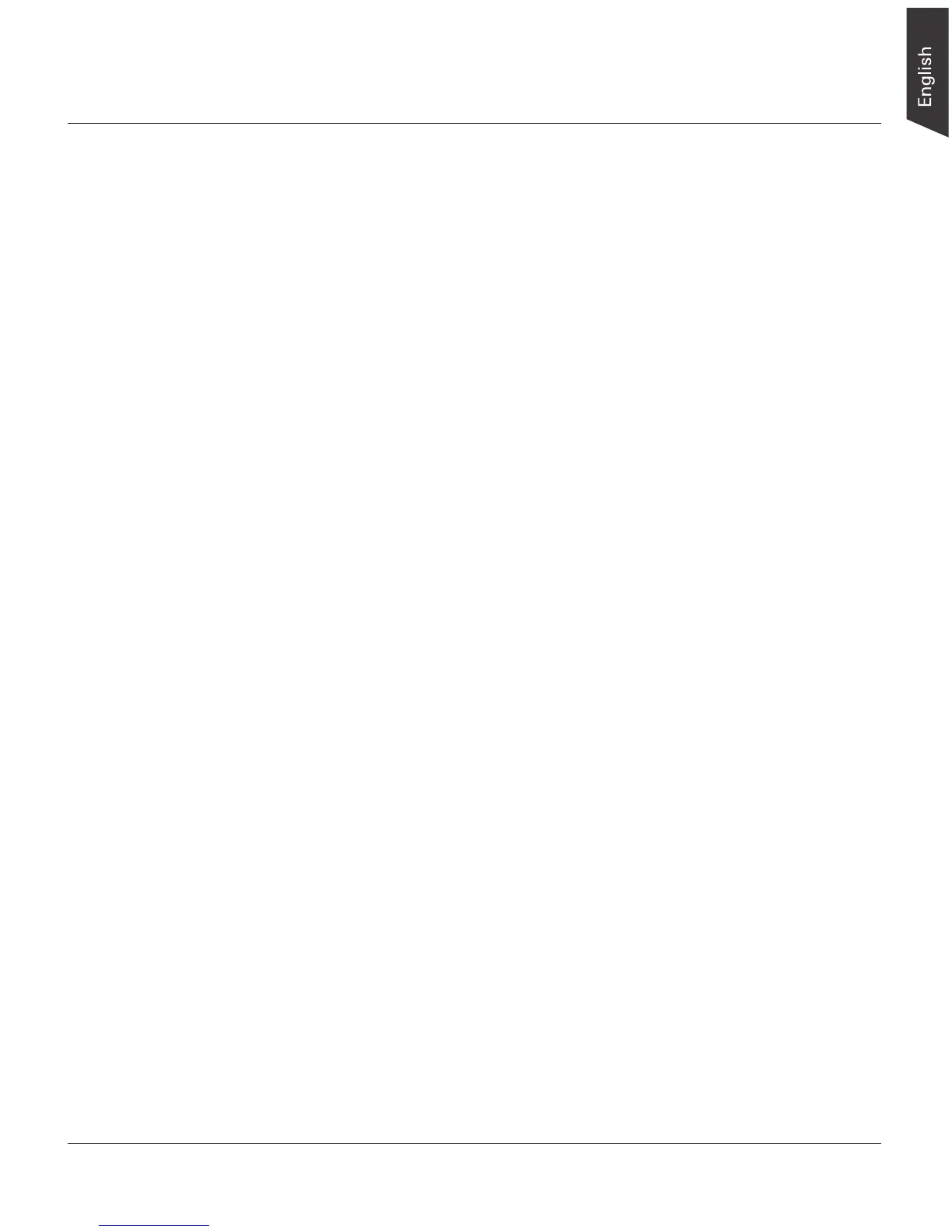ArtixScan 120tf Installation and Operation Manual 5
Installation
This section provides information on the proper procedure for connecting your
scanner.
Installing the Scanner Software
Before connecting the scanner to your computer, follow the steps below to install the
scanner software:
1. Turn on your computer.
2. Insert the Microtek CD-ROM into your CD-ROM drive.
For Macintosh users:
When the Microtek CD-ROM icon appears on your Macintosh desktop, double-
click on this icon to open it. Double-click “For OS 9.x” or “For OS X”, depending
on the OS you are using. When the software installer screen appears, click each
software program on the screen to install all the software components. Double-
click the “Install” icon on each folder to install the programs one at a time.
To install ScanWizard Pro TX on Mac OS X, double-click “ScanWizard Pro TX” to
mount the ScanWizard Pro TX installer on the desktop, then double-click the
ScanWizard Pro TX "mpkg" icon in its folder. When the installation dialog box
comes up, enter the administrator' s name and password, then follow the on-
screen instructions until installation is complete.
For PC users:
The Microtek Scanner Software installer screen should automatically come up.
When the software installer screen appears, click each software program in the
order that it appears on the screen to install all the software components.
When you install ScanWizard Pro TX, the installer program will install the Color
Matching System driver program and ask you to perform Color Matching for your
monitor and printer. The Color Matching System feature ensures color
consistency from the initial input phase when an image is captured by the
scanner, to the final output process when the image is output to your monitor or
printer.
Note: If the software installer screen does not come up automatically, double-
click the following in succession: “My Computer” on your Windows desktop;
the CD-ROM icon; and then cdsetup.exe to start the installer program.
3. Restart your computer when software installation is complete.
