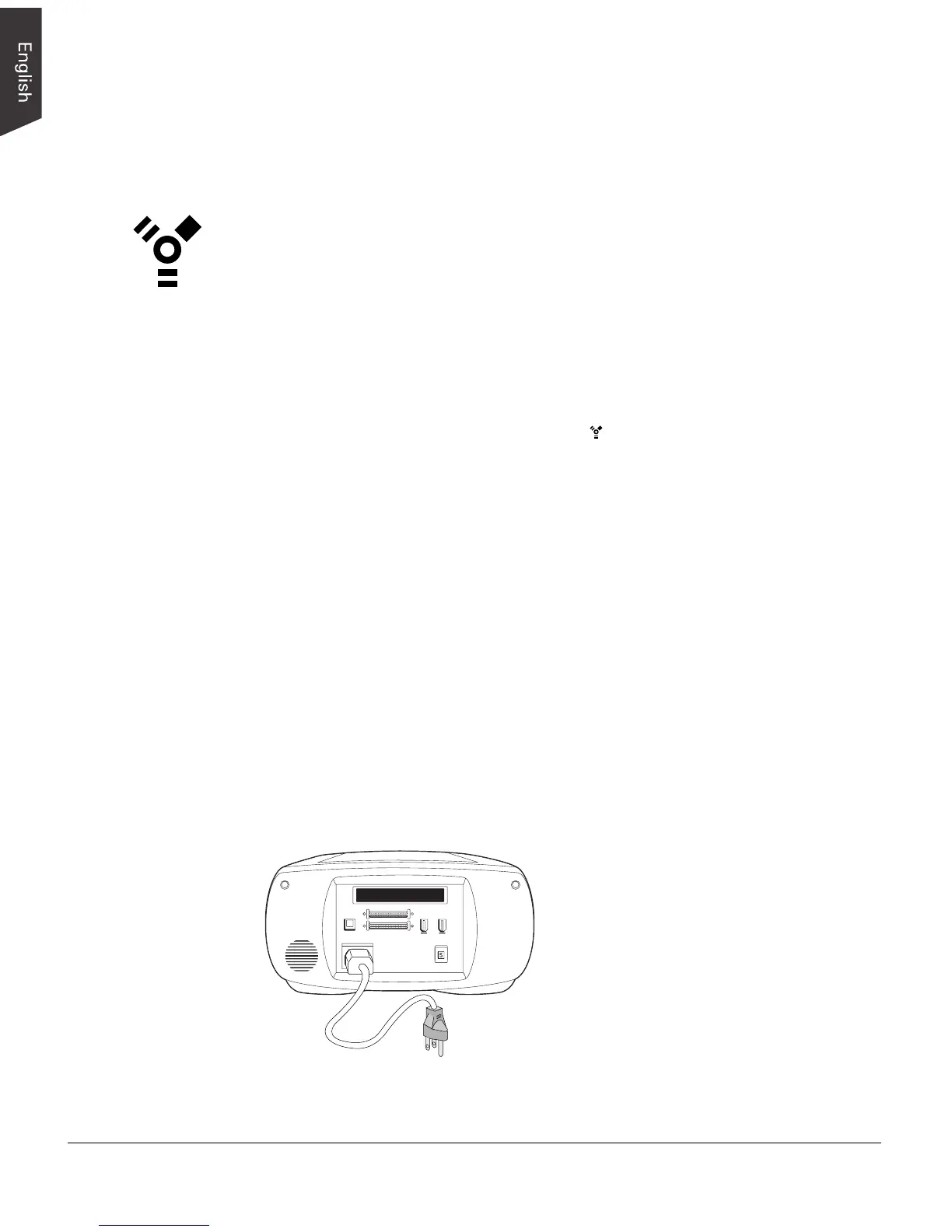6 ArtixScan 120tf Installation and Operation Manual
Connecting the Scanner to Your Computer
The ArtixScan 120tf comes with both FireWire and SCSI-2 built-in interfaces. You may
choose either FireWire (IEEE-1394) or SCSI as the interface for connection between
the scanner and computer. (Choose only one interface – either FireWire or SCSI, but
not both.)
Using the FireWire Cable
Before connecting the scanner, check to see if your computer system is FireWire-
ready. FireWire-ready means you can connect the scanner to your computer using the
provided FireWire cable.
System is FireWire-ready
• For Macintosh users, your computer should be equipped with a built-in FireWire
port, designated with the FireWire symbol “ ”.
• For PC users, the FireWire card should be installed and should work properly in
your computer.
System is Not FireWire-ready
If your system is not FireWire-ready, you will need to install a FireWire card. For more
details on how to install the FireWire card, please refer to the “FireWire Installation
Guide” on a separate documentation included with your scanner package.
Alternatively, you can use the SCSI interface to connect your scanner.
For FireWire-ready Systems:
1. Connect the power cord to your scanner.
Plug the power cord into the back of the scanner, and plug the other end into a
power source (power surge protector highly recommended). Make sure no other
cable is connected to the scanner except the power cord at this point.
