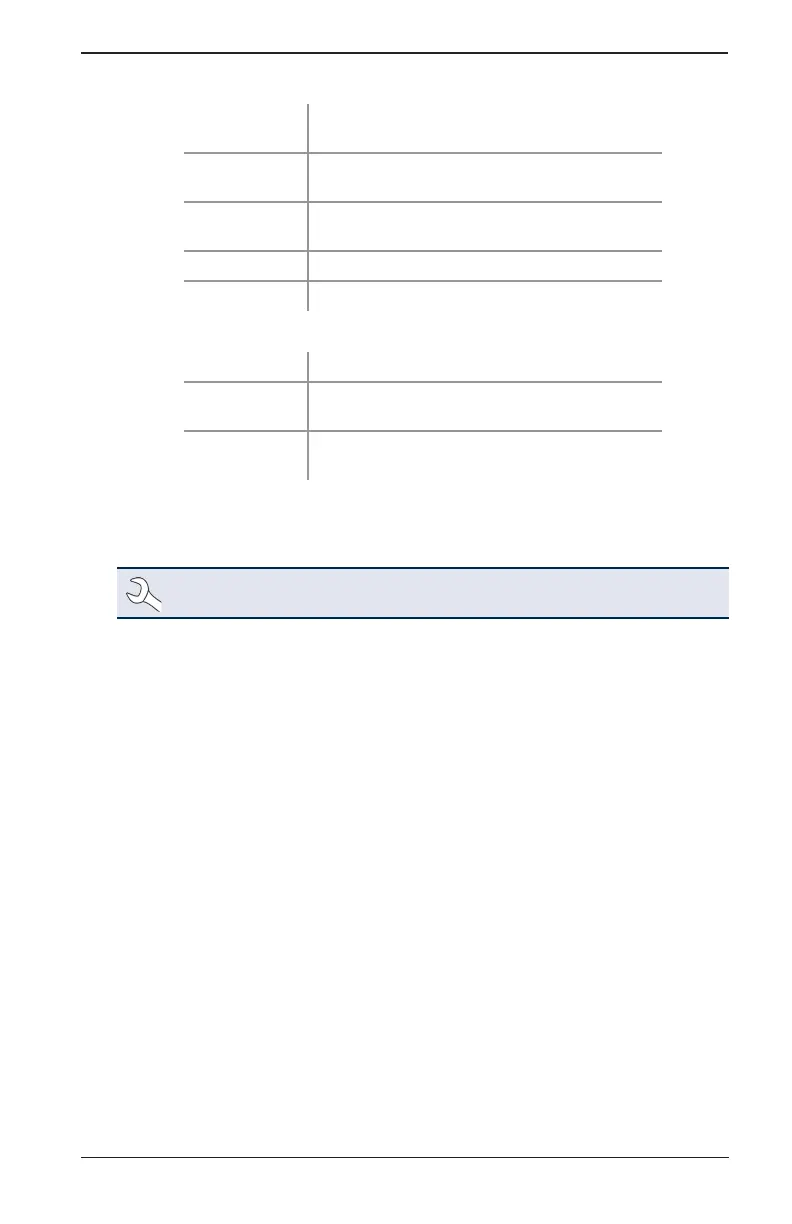www.midtronics.com
1 – Introduction & Overview
DCA-8000
19
5. The Date/Time Settings are displayed. Tap Next to continue after making any adjustments.
Select Time
Format:
12-hour or 24-hour format
Select Date
Format:
DD/MM/YYYY, MM/DD/YYYY, or YYYY/MM/DD
Select Time
Zone:
Time zone oset from Greenwich Mean Time
Set Date: Set the current date
Set Time: Set the current time in the selected time zone
6. The Test Settings are displayed. Tap Next to continue after making any adjustments.
Battery Rating
Default: CCA (Cold Cranking Amps)
Temperature
Units
Select Fahrenheit or Celsius
Decimal
Separator
Select decimal point or comma
7. A list of devices connected to the tester is displayed.
To add a device, tap the plus (+) sign and follow the on-screen instructions. To unlink from
a device, tap the displayed serial number to select it. Tap the trash can icon (
3
) to delete it.
NOTE: A passkey number is automatically generated once the Bluetooth pairing
has been established.
Tap the check box to require an Amp Clamp when performing a System Test.
8. A listing of detected Congured WiFi networks is displayed.
To select a network: For initial setup, no networks will be displayed here yet.
To add a network: Tap the plus (+) sign, then select from one of the displayed detected
networks.
To manually add a network, tap the plus (+) sign again. Follow the on-screen instructions to
select the Network SSID, Security, and IP Settings. Tap Next when nished.
Use the onscreen keypad to manually enter the Network SSID, security type, and IP settings.
If necessary, enter the WiFi network password. Tap Next when nished.
A conrmation screen is displayed when the analyzer has successfully connected to the WiFi
network.
To delete a network: Tap a displayed network to select it. Tap trash can icon (
3
) to delete it.
9. The BMIS (Battery Management Information System) Account screen is displayed.
Tap Yes to connect the analyzer to an existing BMIS account. Enter a BMIS User Name and
Password for the analyzer to use when transmitting test data to the BMIS database.
Tap No to skip this step.
