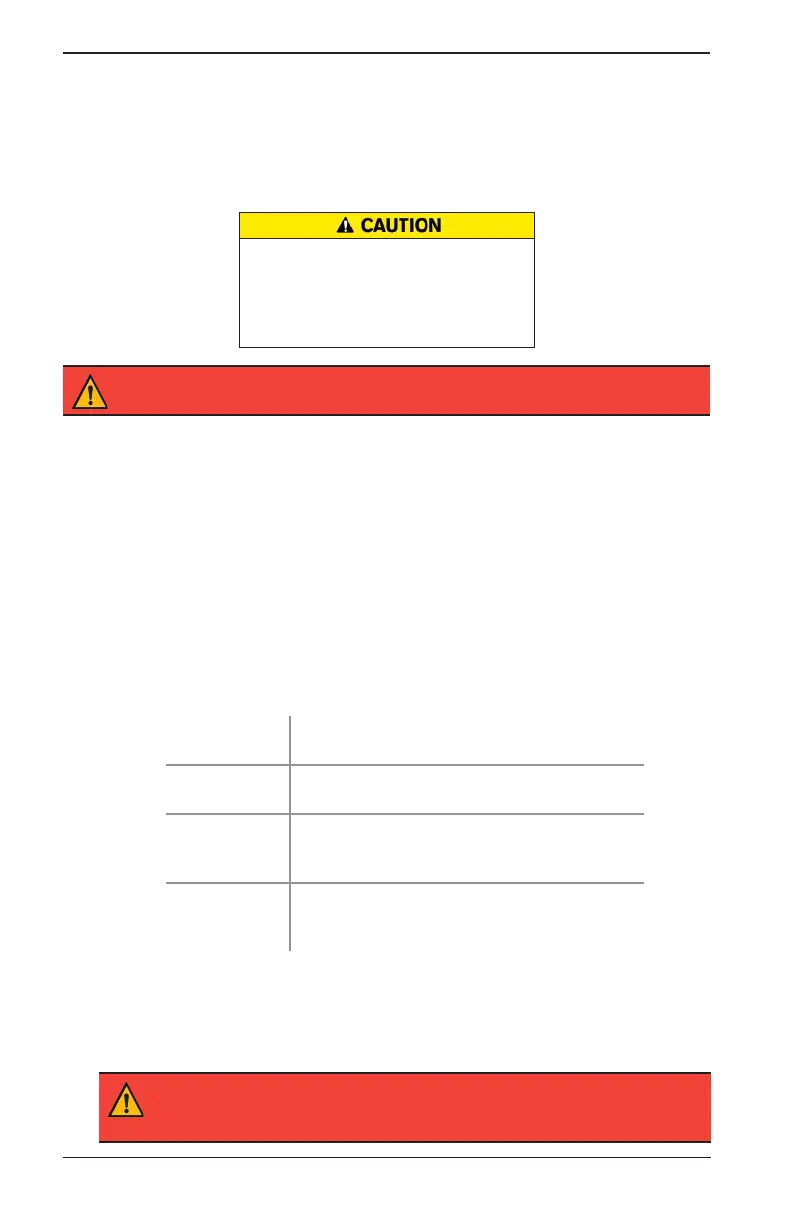Midtronics Inc. 7000 Monroe Street Willowbrook, IL 60527
18
1 – Introduction & Overview DCA-8000
Charging Out-of-Vehicle (Battery Test)
The preferred battery charging location is in the vehicle. However, if you plan to charge out of the
vehicle:
• Always disconnect the negative cable from the battery rst and reconnect it last.
• Always use a carry tool or strap to lift and transport the battery.
Do not test at the battery’s steel bolts.
Failure to properly install lead terminal adapt-
ers, or using adapters that are dirty or worn,
may cause false test results. Always use lead
terminal adapters provided with the charger
when testing side-post or Group 31 batteries
IMPORTANT:
To avoid damage, never use a wrench
to tighten the adapters.
Connecting To The Battery
Connect the charging clamps to the battery in accordance with all precautions and safety
instructions. Do not connect either clamp to the vehicle’s chassis.
Connect the Red clamp to the positive (+) terminal and the Black clamp to the negative (–)
terminal. An alert is displayed if the clamps are reversed on the battery terminals.
To make sure both sides of the clamps are gripping the terminals, rock the each clamp back and
forth. A poor connection will prevent testing, and the analyzer will display the message CHECK
CONNECTION. If the message reappears after you have correctly reconnected the clamps, clean
the terminals and reconnect.
Initial Setup
1. Upon initial power-up, the Language Settings screen is displayed. Tap Next to continue.
System
Language
Select the Controller default language displayed
on the screen.
Test Result
Language
Select the Controller default language for all
displayed tests and test results.
Email Language Select the default standard language for the
analyzer to use for all tests and results sent via
email.
Print Language Select the default standard language for the
analyzer to use for all tests and results printed
using a networked printer.
2. A Consent to collect data screen is displayed. Tap the Consent check box and then tap Next
to continue.
3. Using the displayed keypad template, enter the new user name and password.
4. Tap Next to continue.
IMPORTANT:
By default, the rst user created is assigned Administrator rights.
Tap Add User to add additional users. See Chapter 9: Settings to change these
defaults.
