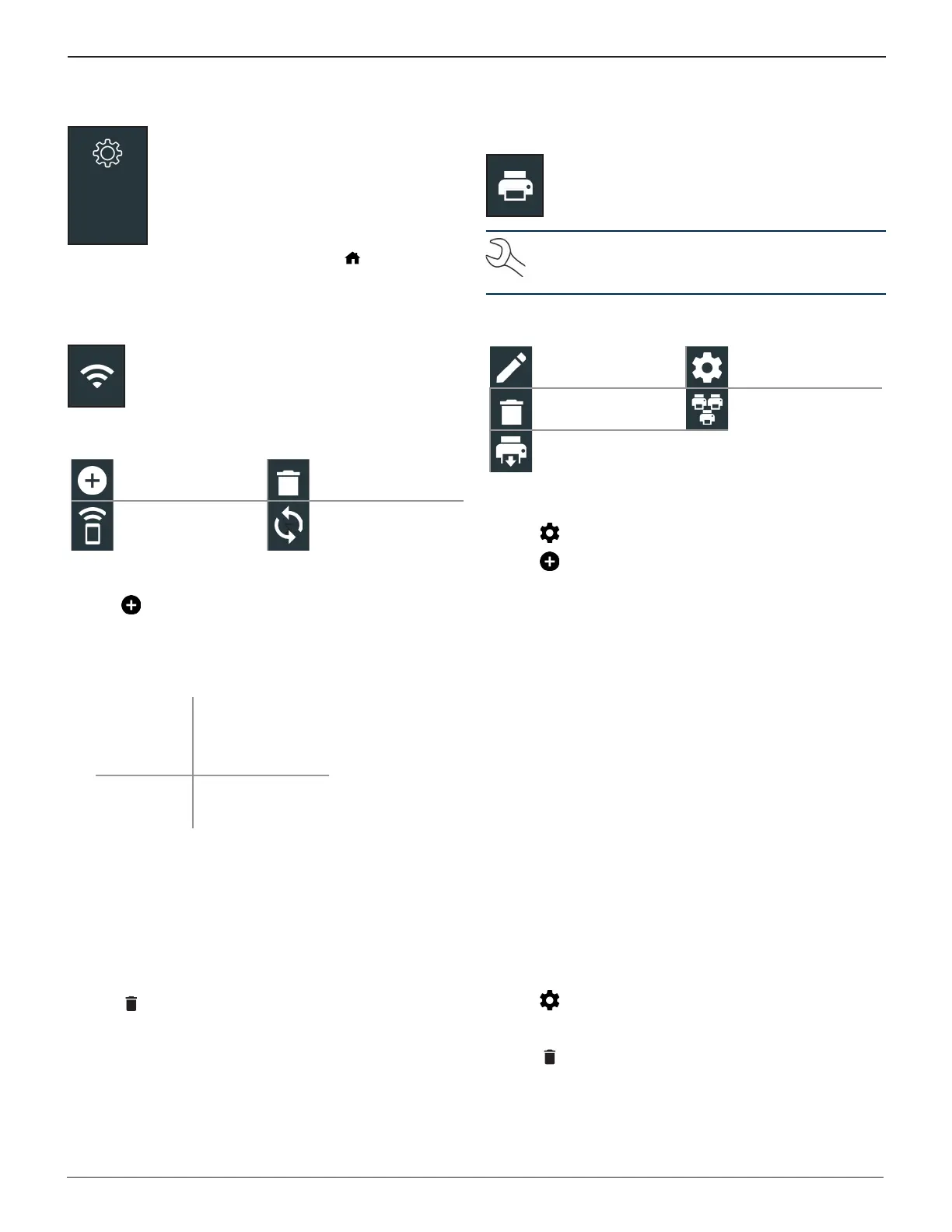Midtronics Inc. 7000 Monroe Street Willowbrook, IL 60527
www.midtronics.com
25
Chapter 9: SettingsDSS-5000
Use the Setup options to setup and adjust WiFi,
printer setup and selection, email settings, user
information, default language, display settings,
sound settings, BMIS login information, shop
information, user management, connected
accessories, and device information.
Tap to return to the previous screen or to return to the
Main Menu.
WiFi
Use WiFi to view, add, and delete wireless networks.
Tap on the WiFi icon to display a list of detected and congured
WiFi networks.
Add Network
Delete Selected
Network
Connect Highlighted
Network
∑
Refresh Network List
Adding A Network
1. Tap to add a WiFi network.
A list of detected wireless networks is displayed with
next to the selected network.
2. Tap
>
to access the network Security and IP Settings.
Security None
WEP
WPA/WPA2 PSK
IP Address DHCP
Static
3. Tap to congure the selected network.
4. Once the network has been successfully congured, tap
to return to the list of available congured networks. A
indicates the selected network.
Deleting A Network
1. Tap a displayed network.
2. Tap to delete the network and tap Yes to conrm.
Printer Settings
The Printer Setup function detects and displays a
list of connected and available WiFi and Bluetooth
printers.
NOTE: WiFi network communication must be suc-
cessfully established before a printer or printers can
be detected and setup.
Tap on the Printer icon to display a list of available printers on
the congured WiFi and Bluetooth networks.
Edit Printer Settings Printer Setup
Delete Selected
Network
Congured Printers
Print Test Page
Adding A WiFi Printer (Admin Only)
1. Tap to access the Printer Setup functions.
2. Tap to add a WiFi printer.
Make sure the printer is on and connected to the same
wireless network as the analyzer.
3. Tap to add the printer to the list of eligible printers.
4. Tap > to connect to the selected printer. A message is dis-
played when the conguration is successful.
5. Tap > to return to the printer list.
Adding A Bluetooth Printer (Admin Only)
1. Tap the + sign to add a Bluetooth printer.
2. Make sure the printer(s) is on.
3. Tap to add the printer to the list of eligible printers.
4. Tap > to connect to the selected printer.
5. When prompted, enter the device PIN and tap . A mes-
sage is displayed when the pairing is successful.
6. Tap > to return to the printer list.
Deleting A Printer (Admin Only)
1. Tap to access the Printer Setup functions.
2. Tap a displayed printer.
3. Tap to delete the printer and tap Yes to conrm.
Chapter 9: Settings
