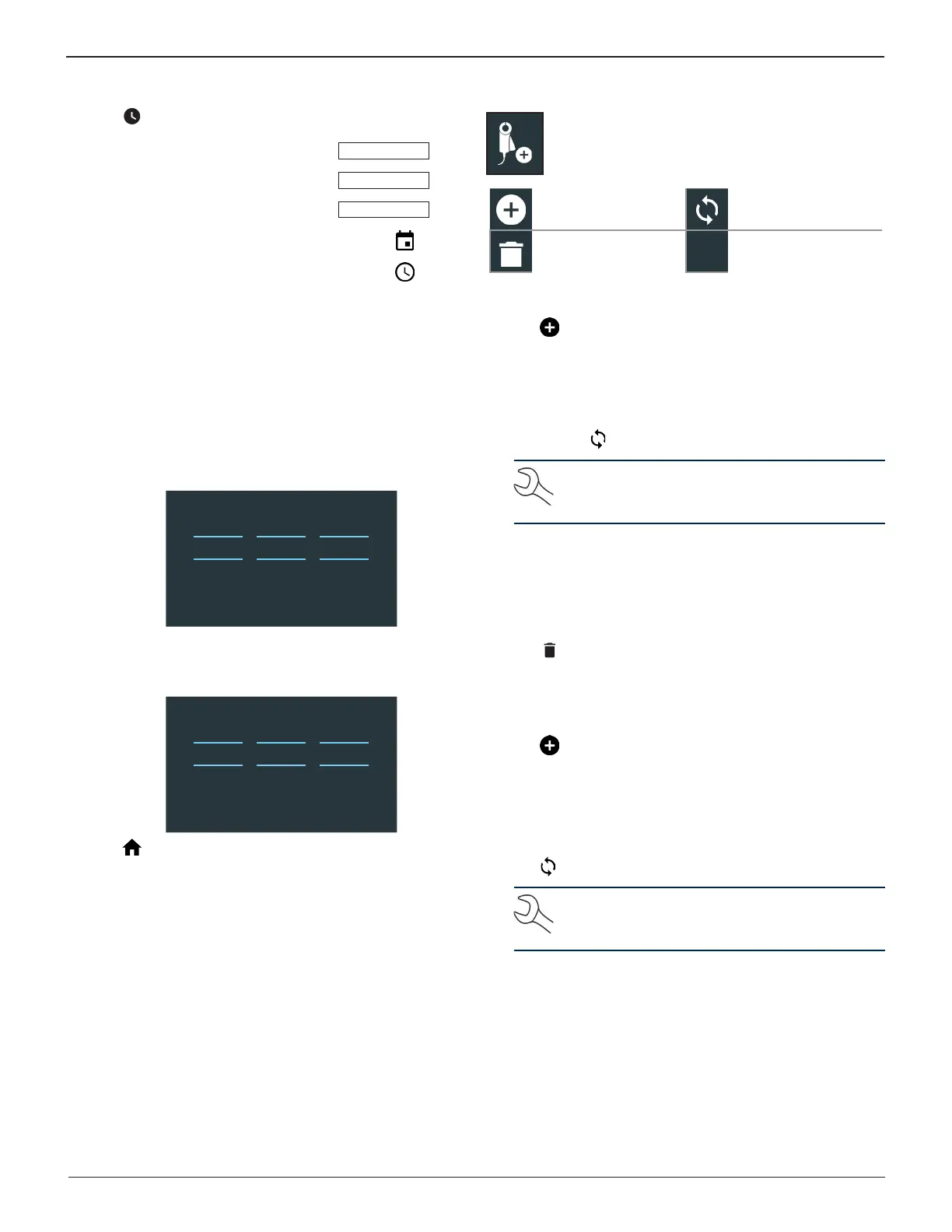Midtronics Inc. 7000 Monroe Street Willowbrook, IL 60527
www.midtronics.com
28
Chapter 9: Settings DSS-5000
Date/Time Settings
1. Tap to access the Date/Time setting defaults.
Select Time Format
12 Hour
Select Date Format
10/18/2016
Select Time Zone
EST
Set Date
Set Time
Select Time Format
12 or 24 Hour Format
Select Date Format
Month/Day/Year, Day/Month/Year, or Year/Day/Month
Select Time Zone
Time zone in which the analyzer will be operated.
Set Date
Tap or to enter the month, day, and year. Tap Set to
save the date or Cancel to exit without saving.
Sep 17 2015
Oct 18 2016
Nov 19 2017
CANCEL SET
Set Time
Tap or to enter the hours, minutes, and AM/PM. Tap
Set to save the date or Cancel to exit without saving.
9 50 AM
10 51 PM
11 52
CANCEL SET
2. Tap to return to the Shop Information screen.
Device List
Displays connected and linked accessory devices.
Additional devices and CVG-2 modules can also be
detected and linked to the analyzer.
Add Refresh
Delete Paired Device
Enabled
Add Tester Pod
1. Tap to add a device.
2. Move the device to be linked within 30 feet of the Control-
ler, turn on the device, then tap .
3. A list of detected devices is displayed. Tap > next to the
desired device to select it. If the desired device is not dis-
played, tap to refresh the list.
NOTE: A passkey number is automatically gener-
ated once the Bluetooth pairing has been estab-
lished.
A conrmation message is displayed when the device has
been successfully linked.
4. Tap to return to the Device List screen.
Deleting A Diagnostic Base
1. Tap next to the base to be deleted.
2. Tap Yes to delete.
Add CVG Device
1. Tap to add a CVG.
2. Plug the CVG into the OBDII port of any vehicle.
3. Turn the vehicle ignition on, but do not start the vehicle.
4. A list of detected CVGs is displayed. Tap > next to the de-
sired CVG to select it. If the desired CVG is not displayed,
tap to refresh the list.
NOTE: A passkey number is automatically gener-
ated once the Bluetooth pairing has been estab-
lished.
A conrmation message is displayed when the CVG has
been successfully linked.
5. Tap to return to the Device List screen.
