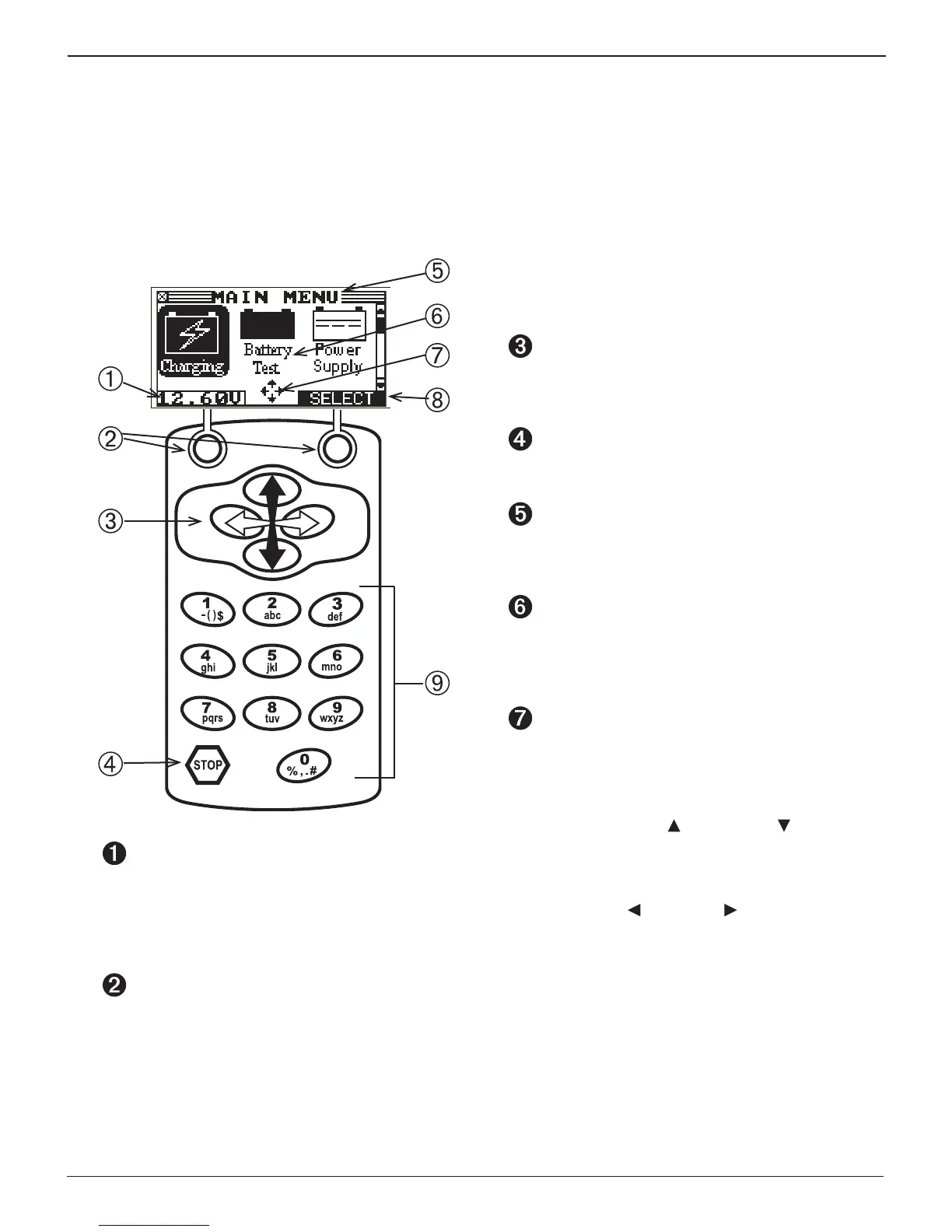• 14 •
Display and Keypad
The GR8 display and keypad work together to help you
quickly nd and use the right tools at the right time. The
display also keeps you on track with onscreen navigation
aids, directions and messages. The illustration shows how the
elements on the screen relate to the keypad.
Voltmeter
When you first connect the GR8 to a battery it
functions as a voltmeter. The voltage reading appears
above the left soft key until you move to other menus
or functions.
Soft Keys
Press the two soft keys linked to the bottom of the
screen to perform the functions displayed above
them. The functions change depending on the menu
or test process. So it may be helpful to think of the
words appearing above them as part of the keys.
ARROW keys
Press the ARROW keys to scroll to numerical values
and move to menus and icons
STOP Key
Press the STOP to stop (abort) a charging session.
Title Bar
The title bar shows you the name of the current menu,
test tool, utility, or function.
Selection Area
The selection area below the Title Bar contains
selectable items or dialog boxes that display
information or require a response.
Menu Screen Arrows
When displayed in menu screens, the menu screen
arrows show you which ARROW key on the keypad
to press to display other icons or screens. The Up and
Down Menu Screen Arrows, for example, indicate
when to press the UP ( ) and DOWN ( ) ARROW
keys to display the screens above and below the
current screen.
T
he Left and Right Menu Screen Arrows tell you when
to use the LEFT
( )
or RIGHT
( )
ARROW keys to
select an icon.
When displayed under a list of options, the menu
screen arrows show you which keypad arrow to press
to highlight a character or item in a list.
Chapter 2: Overview GR8 1100
Midtronics Inc. 7000 Monroe Street Willowbrook, IL 60527
www.midtronics.com
