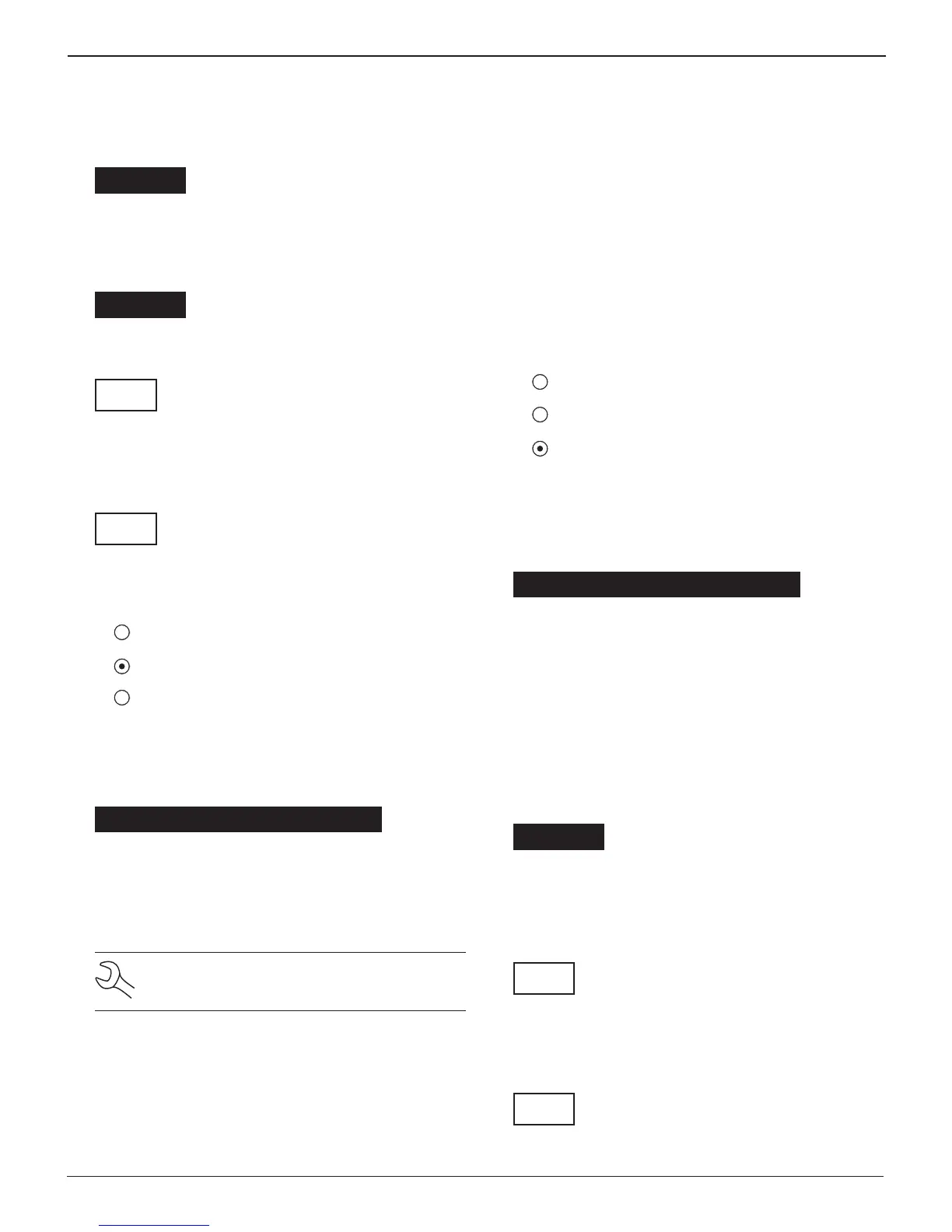• 22 •
3. To clear the default characters, press the LEFT (t) ARROW
key. To add a space, move the cursor forward by pressing
the RIGHT (u) ARROW key.
ENTER USER ID
USER01
4. Insert a character by pressing the alphanumeric key asso-
ciated with the character as many times as needed. Press
the SAVE soft key.
ENTER USER ID
RYAN B
5. Enter a four-digit PIN and press NEXT.
ENTER PIN
****
6. The GR8 asks you to re-enter the PIN correctly before it
can be saved. Re-enter your PIN and press the SAVE soft
key.
RE-ENTER PIN
****
Deleting a User ID
1. To delete a USER ID, select:
1 ENTER NEW
2 DELETE
3 EDIT
Press the NEXT soft key to display the list of IDs.
2. Use the ARROW keys to select a USER ID as described in
step 2 in Entering a New User ID.
1 RYAN B
2 JIM F
3 USER03
4 USER04
Press the DELETE soft key to continue.
NOTE: You cannot delete placeholder USER IDs
(i.e., USER03).
3. The GR8 displays:
USER ID, PIN AND
USER TEST TOTAL WILL
BE DELETED.
DO YOU WANT
TO CONTINUE?
Press the YES soft key to delete the USER ID, or
press the NO soft key to return to the ID list.
Edit (Editing a User ID)
This function can also be used to change a USER PIN.
1. To edit a USER ID, select:
1 ENTER NEW
2 DELETE
3 EDIT
Press the NEXT soft key to display the list of available
IDs.
2. Use the ARROW keys to select a USER ID as described in
step 2 in “Entering a New User ID” on page 24.
1 RYAN B
2 JIM F
3 USER03
4 USER04
Press the NEXT soft key to continue.
3. To clear the characters, press the LEFT (t) ARROW key.
To add a space, move the cursor forward by pressing the
RIGHT (u) ARROW key. To change the PIN it is not neces-
sary to edit the USER ID.
ENTER USER ID
RYAN G
Press the SAVE soft key.
4. Enter the current or a new four-digit PIN and press
NEXT.
ENTER PIN
****
5. The GR8 asks you to re-enter the PIN correctly before it
can be saved. Re-enter your PIN and press the SAVE soft
key.
RE-ENTER PIN
****
Chapter 4: Setup Menu GR8 1100
Midtronics Inc. 7000 Monroe Street Willowbrook, IL 60527
www.midtronics.com