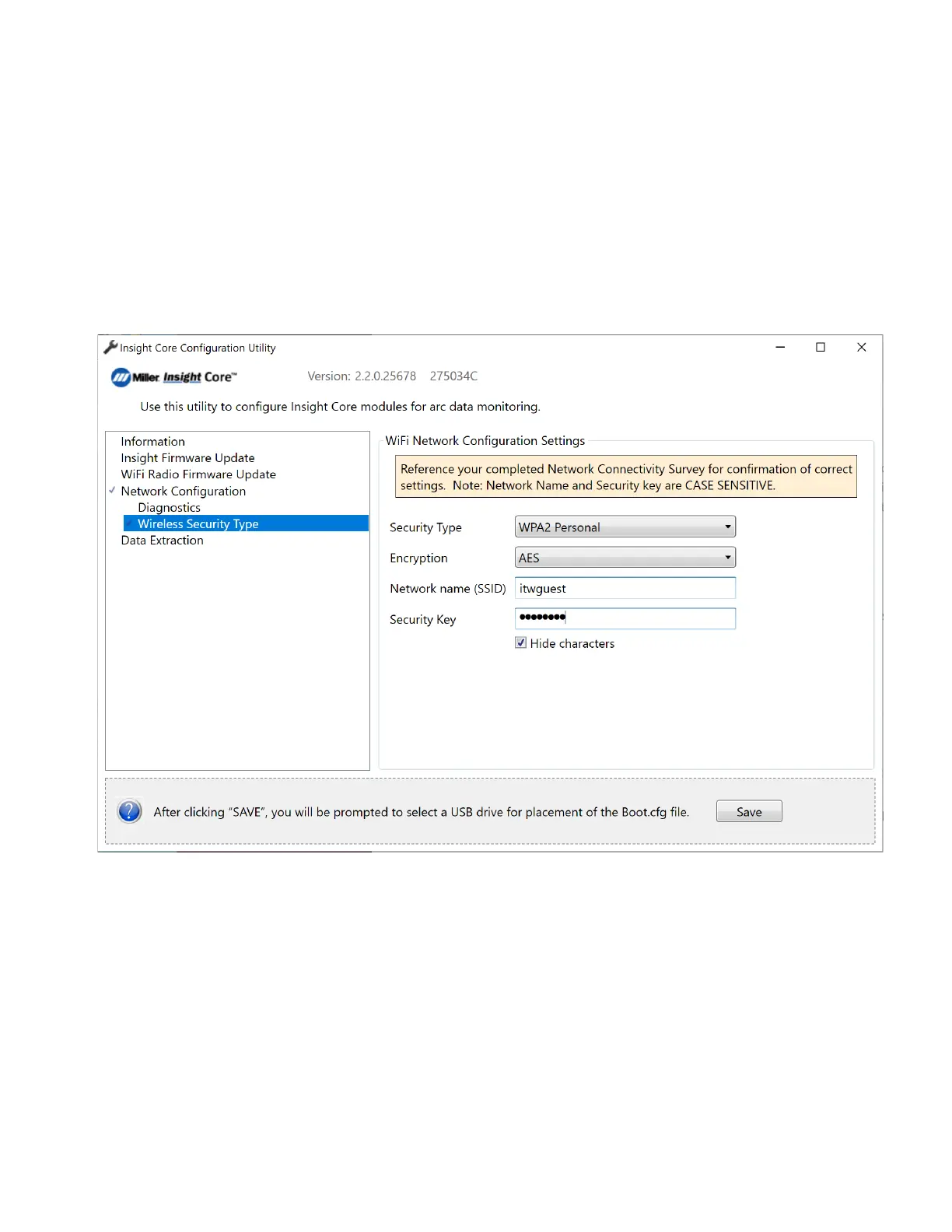OM-260430 Page 28
B. Connecting The Insight Core Module To WiFi
F
If WiFi Settings is selected, use the information supplied by your IT department from your Corporate Network Connectivity Survey of Re-
quirements. See Section 4-2.
Connection information must be applied to each unit purchased.
1. Click Connect Module via Wireless / WiFi.
2. Enter the name/SSID of your wireless network.
3. Enter the security type of your wireless network. (Enterprise level security is not available at this time.)
4. Enter the security key (password) of your wireless network. (Note: this field will be disabled if your network is an "open" system.)
5. Click Save.
6. Select USB drive to save configuration settings to.
F
This one-time configuration is stored to a USB memory stick and is used to configure each Insight device.
Figure 4-19. Entering Security Key For Wireless Network
7. By default, the Insight Core module communicates to the Internet on port 443.
F
To continue with firmware installation, proceed to Section 4-8.
