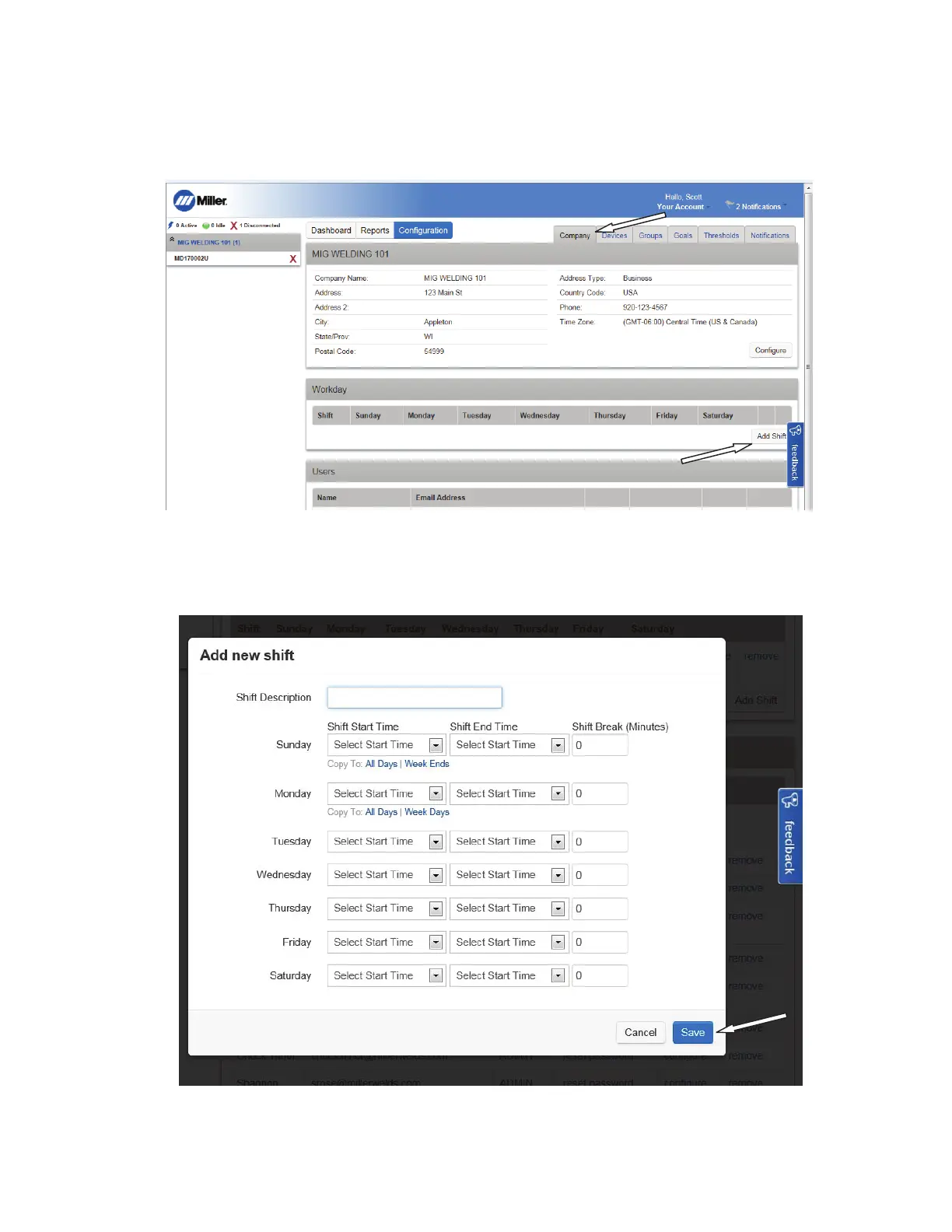OM-260430 Page 38
4-12. Setting Up A Work Shift
F
To make company settings, log in to Insight Core Website at https://insight.millerwelds.com
1. To set up a work shift for an Insight Core module, click the Configuration tab, then click the Company tab, then click Add Shift (see Figure
4-34).
OM-286673 Page 11
2-8. Setting Up A Work Shift
In order to make company settings, log in to Insight Core Website at
https://insight.millerwelds.com/.
1. To set up a work shift for an Insight Core module, click the Configuration tab, then click the Company tab, then click on the Add Shift button (see
Figure 4-2).
Figure 4-2. Setting Up A Work Shift
2. Enter the data to set the work shift for the device, then click on the Save button (see Figure 4-3).
Figure 4-3. Adding A New Shift
Figure 4-34. Setting Up A Work Shift
2. Enter the data to set the work shift for the device, then click Save (see Figure 4-35).
OM-286673 Page 11
2-8. Setting Up A Work Shift
In order to make company settings, log in to Insight Core Website at
https://insight.millerwelds.com/.
1. To set up a work shift for an Insight Core module, click the Configuration tab, then click the Company tab, then click on the Add Shift button (see
Figure 4-2).
Figure 4-2. Setting Up A Work Shift
2. Enter the data to set the work shift for the device, then click on the Save button (see Figure 4-3).
Figure 4-3. Adding A New Shift
Figure 4-35. Adding A New Shift
3. After clicking Save, an Edit screen will appear to allow changes or corrections. When the shift data is acceptable, click Save (see Figure 4-
36).
