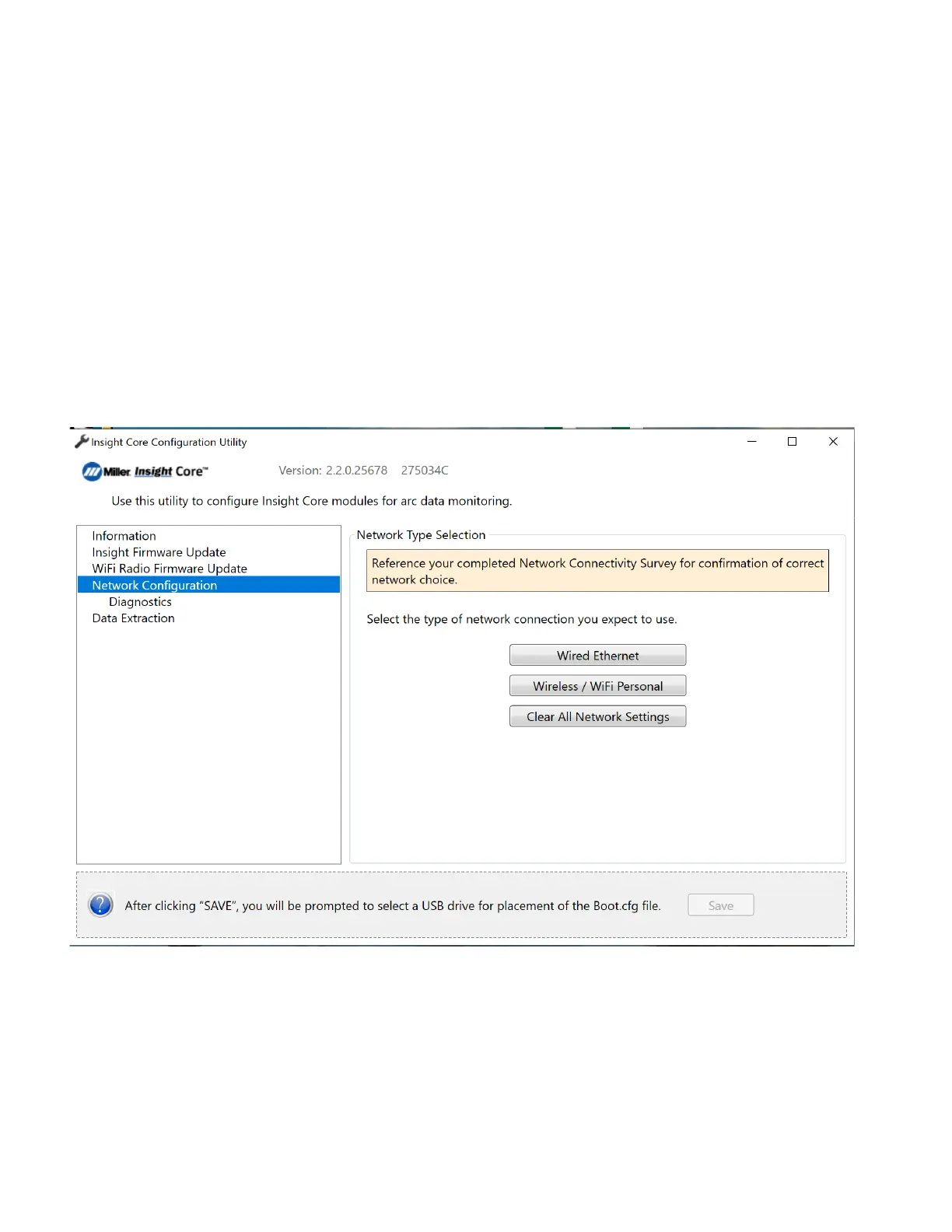OM-260430 Page 27
4-7. Configuring The Type Of Insight Core Network Connection
F
Determine what type of network connection Insight will use and select one of the following configurations.
l To configure a wired Ethernet connection using DHCP (dynamic IP addresses), go to Section A.
l To configure a WiFi connection, go to Section B.
l To configure a wired Ethernet connection using static IP addressing (recommended for ease of use), go to Section C.*
l To configure a WiFi connection using static IP addressing, go to Section D.*
* For static address connections, a computer must be connected directly to the module with an Ethernet cable.
A. Connecting The Insight Core Module To Wired Ethernet Using Dynamic IP Assignment (DHCP)
F
Before proceeding with installation, confirm that your wired Ethernet line has open access to the Internet by plugging your PC into the net-
work jack using a CAT5 patch cord and browsing to https://collector.millerwelds.com. If successful, continue the process below. If not, con-
tact your company’s IT support staff.
1. Click Connect Module via Wired Ethernet.
2. By default, the module communicates to the Internet on port 443.
3. Click Save.
4. Select USB drive to save configuration settings to.
Figure 4-18. Setting Network Type
F
This one-time configuration is stored to a USB memory stick and is used to configure each Insight device.
F
To continue with firmware installation, proceed to Section 4-8.
