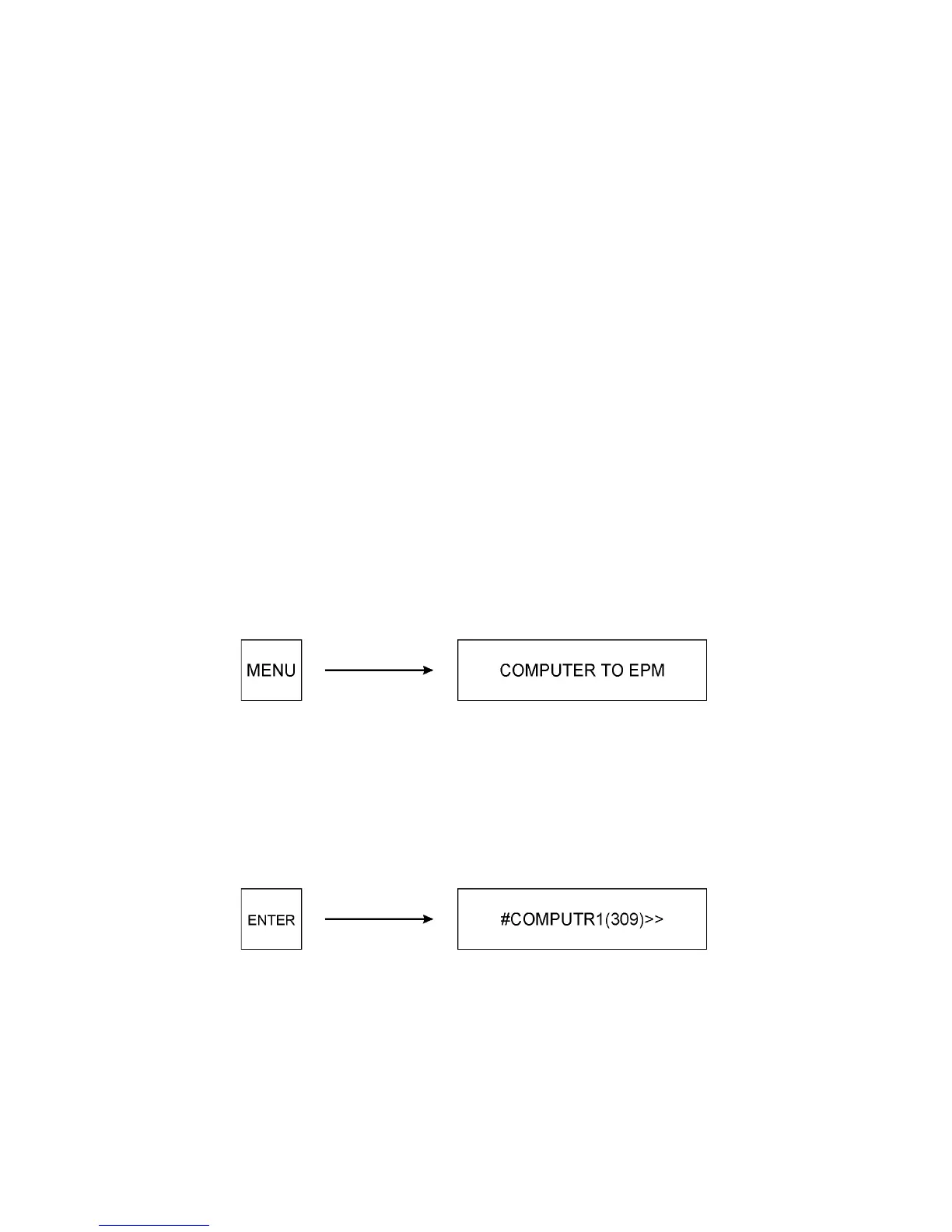12
NOTE 3: If this procedure is attempted without an EPM installed in the MASTER AND
CONFIGURATION PORT, the display will flash MASTER MISSING! If a target EPM is not
installed in the EPM PORT when a transfer is attempted, the display will flash EPM
MISSING! Press the MENU key to reset the display.
5.2.2 COMPUTER TO EPM
This function allows data files created using TechLink software (requires version 1.12 or
newer) to be downloaded into a buffer in the EPM Programmer. The downloaded data files
can then be copied to the target EPM. Refer to the TechLink software instructions for
information on creating data files.
This function requires the EPM Programmer to be connected to the computer’s serial port
using a standard RS-232 serial cable (not supplied by Minarik Corporation). The TechLink
program must be running in EPM MODE, and the PROGRAM option must be selected from
the PARAMETER drop down menu.
Follow the procedure below to copy a data file to the TARGET EPM:
1. Install the target EPM that will receive the data into the EPM PORT.
2. Use the MENU key to scroll to COMPUTER TO EPM.
Press ENTER. The display will show the file name and parameter version number of the last
data file that was downloaded into the buffer (if any). The example file name below is
COMPUTR1, and the parameter version is 309.
If the file that appears is the desired one, go to Step 6.
NOTE: If a computer file has not been previously downloaded into the buffer, the display will
indicate NO COMPUTER FILE.