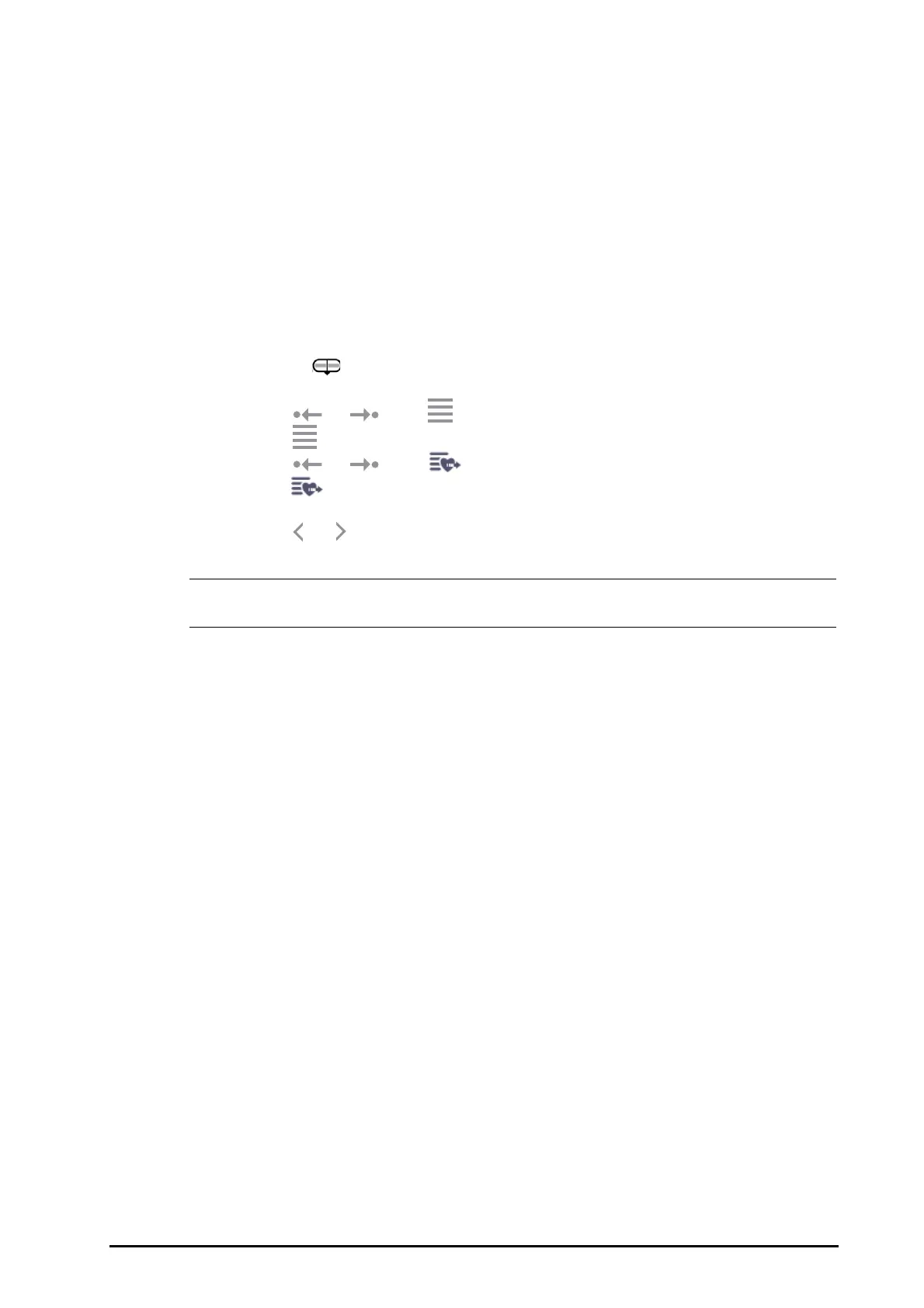BeneVision N Series Patient Monitor Operator’s Manual 33 - 13
33.6.3 Viewing Hemodynamic Prameters
You can view the hemodynamic parameters on the Evaluation page. The timeline below the Spidervision
diagram indicates the entire time length. The timeline below the Trends page indicates the time length of
current window (for more information, see 33.6.4Changing the Time Length of Trends). Different color blocks at
the timeline indicate different types of events:
■ Red: high priority physiological alarm event
■ Yellow: medium priority physiological alarm event
■ Cyan: low priority physiological alarm event
■ Green: manual event
■ White: operation-related event, such as accepting the C.O. average
To locate a hemodynamic event, choose any of the following methods:
■ Move the slider to the target position.
■ Use the following buttons:
◆ Select or beside to go to the previous or next hemodynamic event.
◆ Select to enter the event list, and select the desired hemodynamic event.
◆ Select or beside to go to the previous or next C.O. average aceptance event.
◆ Select to enter the list of C.O. average acceptance events, and select the desired C.O. average
acceptance event.
◆ Select or to move the slider at a one-minute interval to the left or right.
• If a physiological alarm event or manual event occurs simultaneously with a C.O. average acceptance
event, this event will be displayed in preference to a C.O. average acceptance event.
33.6.4 Changing the Time Length of Trends
To change the time length of trends, follow this procedure:
1. Access the HemoSight menu. For more information, refer to 33.2Accessing the HemoSight Menu.
2. Select the Evaluation tab.
3. Select Trends Tab.
4. Select Zoom and set the time length of trends.
33.6.5 Selecting the Pattern
The pattern defines the hemodynomic parameters and their numbers displayed in Spidervision diagram and
Trends page. To select the pattern, follow this procedure:
1. Access the HemoSight menu. For more information, refer to 33.2Accessing the HemoSight Menu.
2. Select the Evaluation tab.
3. Select the Spidervision tab or Trends tab.
4. Click the Pattern button and select a pattern.
For more information, see 33.7.3Setting the Pattern for detailed information of creating or updating a pattern.
33.6.6 Saving Reference Values
To save the hemodynamic parameter values of any moment as reference values, follow this procedure:
1. Access the HemoSight menu. For more information, refer to 33.2Accessing the HemoSight Menu.
2. Select the Evaluation tab.
3. Select the Spidervision tab or Trends tab.
