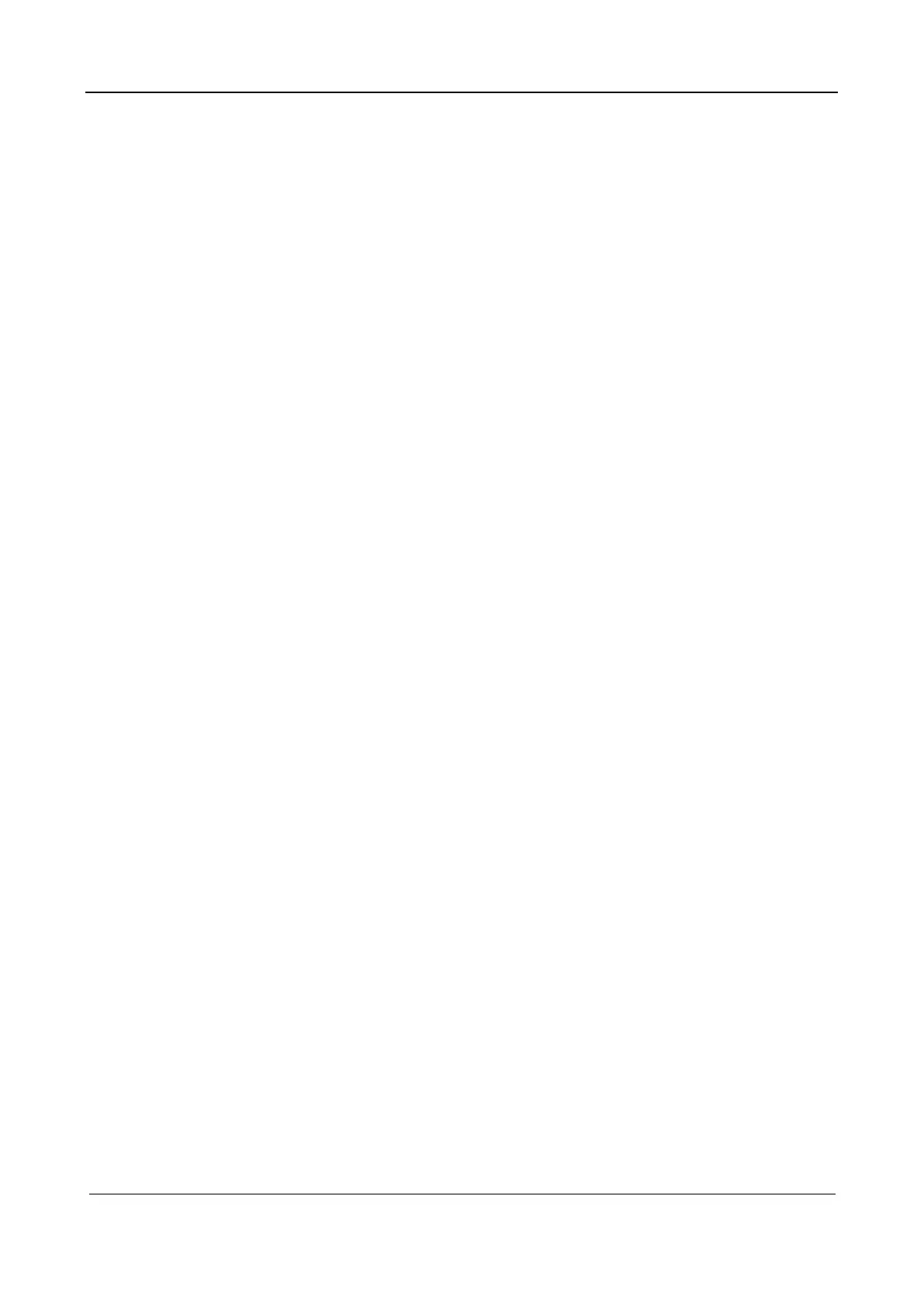Part I Service Scenarios
Installation 27
2. On the setup screen, choose System > General > Sleep and set the screen and standby options.
1.2.6.7 Setting the Video Format
1. After the ultrasound system is started, select Setup on the touch screen to access the setup screen.
2. On the setup screen, choose System > Output and set the video format.
1.2.6.8 Setting Custom Keys
1. After the ultrasound system is started, select Setup on the touch screen to access the setup screen.
2. On the setup screen, choose System > Key Config and set custom keys.
The procedure is as follows:
a Select the desired key in the Key Function column on the left of the page.
b Select a function in the Function area. The selected function is displayed on the right of the
selected key.
c Click Save.
3. Set auxiliary output functions.
The system provides auxiliary output function setting for the following three functions: "Save
Single-Frame Image", "Save Clip(Retrospective)" and "Save Clip(Prospective)". When the
corresponding user-defined key is pressed, the ultrasound system can perform multiple operations
one by one as per the preset.
The procedure is as follows:
a Set the Save Single-Frame Image custom key.
b Click Add in the middle of the screen, then there will be "Function2: NULL" under the key
function in the Key Function Field on the left side, and at the same time, the "Output" column
on the right side will show the available auxiliary functions for current key.
c Select "Send Image to DICOM Storage" in the "Output" column on the right side, and then
the Function2 on the left side turns into "Send Image to DICOM Storage".
d Click Add again, then there will be "Function3: NULL" under the key function in the Key
Function Field on the left side.
Select "Send Image to USB Disk" in the "Output" column on the right side, and then the
Function3 on the left side turns into "Send Image to USB Flash Drive".
1.2.6.9 Setting the Printer
1. After the ultrasound system is started, select Setup on the touch screen to access the setup screen.
2. On the setup screen, select Print to access the print setup screen.
